IBM E02D1LL-E Installation Guide - Page 18
Instructions, Rational, License, Server, Start, Programs, Administrator
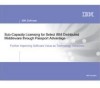 |
View all IBM E02D1LL-E manuals
Add to My Manuals
Save this manual to your list of manuals |
Page 18 highlights
For more information about the License Tools utility, go to the IBM Rational Support Web site at http://www.ibm.com/developerworks/rational/support/and search for a technote titled "The recommended setup for IBM Rational FLEXlm licensing and other third party vendors on a license server." For instructions about obtaining and managing licenses, see Table 1. Table 1. Instructions for basic licensing tasks Task Understand Rational Common Licensing mechanics, license management tools, and license types. Obtain license keys. Install the Rational License Server and install license keys. Configure client desktops to request licenses from the IBM Rational License Server. Instructions Review the IBM Rational License Management Guide as part of the installation planning process and select appropriate license types. Use AccountLink to obtain license keys. You can also use the document titled Important Licensing and Installation Information on the Proof of Entitlement certificate to request license keys. 1. Install the IBM Rational License Server software. A license key is not required to operate the license server software. Follow the instructions in the IBM Rational License Management Guide. If you use the installation procedures in this guide, select Rational License Server on the Product Selection page. 2. Use the License Key Administrator (LKAD) wizard to install the license keys. The LKAD wizard starts at the end of installation, or you can click Start > Programs > IBM Rational > IBM Rational License Key Administrator. You must have local administrative privileges on the computer to import the license key into the LKAD wizard. 3. Start the Rational License Server. See the IBM Rational License Management Guide or the License Key Administrator Help. 4. Give users the name of the license server. 1. Create a release area and site defaults file. See "Creating a release area and site defaults file" on page 10. 2. Give users the shortcut to the release area. 3. Give users the name of the Rational License Server. They can use the License Key Administrator (LKAD) wizard to specify the license server. The LKAD wizard starts at the end of installation. This chapter provides a high-level guide to planning the installation of your IBM Rational software product. Both administrators and users of the product should read this chapter before beginning the installation. 8 IBM Rational Rose: Installation Guide















