IBM E02D1LL-E Installation Guide - Page 12
location, guidelines, Shared
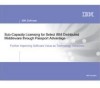 |
View all IBM E02D1LL-E manuals
Add to My Manuals
Save this manual to your list of manuals |
Page 12 highlights
v Ask your administrator for the correct deployment type. See Selecting a deployment method. v See Change to search order for license keys for a description of the order in which license keys are applied in this release. v When installing Rose as part of IBM Rational Suite on Microsoft Windows 2000, Rose might not run until you add the Rational \Common directory to your user path. See Adding the IBM Rational directory to your user path if you encounter this problem. v In addition to reviewing the remainder of Chapter 1, including but not limited to: - File location guidelines - Shared file guidelines - Backup guidelines - Version Compatibility guidelines Also review the following chapters prior to installing IBM Rational Rose: - Chapter 2. Configuring the installation - Chapter 3. Installing this product as part of IBM Rational Suite (If you will be installing IBM Rational Rose as part of the IBM Rational Suite.) - Chapter 4. Installing Rational Rose File location guidelines v The IBM Rational Software Setup program requires that you install all IBM Rational products in the same directory. If you already have IBM Rational products installed on your system, the Setup program installs IBM Rational Rose in the same directory. v The Setup program installs Microsoft Core Components and some additional files on the same drive as the operating system (often the C:\ drive), even if you have specified an alternate drive for installation. These files can require up to 5 15 MB of disk space on your hard drive. Shared file guidelines The IBM Rational Software Setup program installs some shared components, which are potentially available to other applications on your system. Setup installs the U.S. English version of these files. It does not overwrite newer file versions. If the Setup program needs to update shared components, it displays a list of the shared components that require updates. The files listed must be installed on your system before the installation can proceed. In general, we recommend that you allow the installation procedure to install shared files for you. In the following circumstances, you may want to install the files yourself: v You are using a U.S. English system, but installing new files may invalidate your current environment. In this case, you need to determine how to correct your environment so that you can run existing tools and the IBM Rational products you want to install. v Your site may mandate that you obtain shared files directly from the source (for example, from Microsoft), rather than using files supplied by a third party. Or your site may prohibit end users from installing shared components. v You may want to install equivalent files that are localized in your language. 2 IBM Rational Rose: Installation Guide















