IBM E02D1LL-E Installation Guide - Page 30
Installing, release, Installation, download, Running, Rational, LaunchPad, Setup, wizard
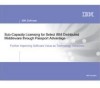 |
View all IBM E02D1LL-E manuals
Add to My Manuals
Save this manual to your list of manuals |
Page 30 highlights
Installing from a release area Your administrator can configure a release area for installing Rational products. All installation files are included and configured to install the product by running a site default file. When you install products from a release area, the installation screens present default values. You should accept these values by running a standard rather than customized configuration; if you have any concerns about the default values, see your administrator. To install a Rational product from the release area: 1. Ask your administrator for the name of the release area and one of the following: v The site defaults file, if the administrator configured one other than the default (sitedefs.dat). v A defaults shortcut, such as sitedefs_roseclient or sitedefs_roseclient.lnk. 2. Log on to your local system as a user with administrator privileges. 3. Run the installation v In a command window, use the cd command to navigate to the root directory of the release area. Then enter the command setup.exe; include a site defaults file if your administrator has configured one, for example: setup.exe sitedefs_roseclient.dat v In Windows Explorer, expand the mapped drive and run the shortcut specified by your administrator, for example, sitedefs_roseclient.lnk or sitedefs_roseclient. For more information about the Setup wizard, see "Running the IBM Rational LaunchPad and Setup wizard." Installation from a CD or Web download This section describes a typical installation of a product from the product CD or from a software package that you downloaded from the IBM Rational Licensing and Download center. 1. Log in as a user with Administrator rights on the local machine. 2. Insert the IBM Rational product-name Disk (or, Disk 1 if multiple disks) into the CD drive. If autorun is enabled, the installation begins. If autorun is disabled, click Start > Run and enter the following command where cd_drive is the letter of the CD drive: cd_drive:\Setup.exe 3. If you downloaded the software, extract the files and click Setup.exe. The Setup wizard starts. Running the IBM Rational LaunchPad and Setup wizard The LaunchPad starts the Setup wizard, which guides you through the software installation. To continue the installation process, follow the instructions that the LaunchPad and Setup wizard provide. The following provides information about the steps of the Setup wizard. 1. If the product you are installing has been translated to the language of your operating system, the language selector is the first window that opens after you start the Setup wizard. You can select English or the language of your operating system. 20 IBM Rational Rose: Installation Guide















