IBM E02D1LL-E Installation Guide - Page 33
Command, syntax, setup.exe, Synopsis, Description, Options, arguments, Example
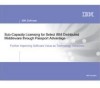 |
View all IBM E02D1LL-E manuals
Add to My Manuals
Save this manual to your list of manuals |
Page 33 highlights
2. Click Start > Run and enter the following commands where local-drive is the mapped drive or the path to setup.exe and filename is the name of the site defaults file: local-drive: \setup.exe /g C:\filename.dat The product specified in the site defaults file is installed from the source directory to the installation directory. The default installation directory is C:\Program Files\Rational\Rational-products. If necessary, your computer restarts. You must then log on manually; The installer restarts and finishes. When the installation finishes, you do not see a message to indicate that the installation is complete. If your administrator did not specify the license server in the site defaults file, you might have to configure licensing manually after the Setup wizard finishes. If the Setup wizard detects insufficient disk space on the desktop, the wizard will cancel the installation and note the error in the Rational_install.log file in your TEMP directory. The location of the directory depends on the environment variable set on the computer. To find the location, open a command window and type echo %TEMP% at the prompt. There is no command to cancel a silent installation. Command syntax for setup.exe Installs a Rational product from a Windows Command Prompt. Synopsis setup [/g silent_install] path-to-sitedefs.dat [/lv logfilename] [/d default_language] Description The setup command starts the Rational Setup Wizard, which installs the product on your computer. When running the setup command, you must specify the location of the filesitedefs.dat. For more information about installing from a release area and using sitedefs.dat, see "Installing from a release area" on page 20. The command also has the options to run a silent installation, create a detailed log file, and install the product in the default language of your operating system. Options and arguments /g Specifies to run setup.exe in silent mode. When you specify this option, your Rational product is installed without a progress bar or notification that the installation process has completed. /lv Specifies to create a log file of the installation process. You must specify the location for the log file. /d Specifies to install the product in the default language of the operating system. If you do not use this option, you are prompted to specify a language even for a silent installation. Example Runs a silent installation, creates a log file, and installs the product in the default language of the operation system. setup /g \rational_release\rose_sitedefs.dat /lv C:\temp\rose_install_log.txt /d Chapter 4. Installing Rational Rose 23















