IBM E02D1LL-E Installation Guide - Page 29
Installing, Rational
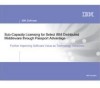 |
View all IBM E02D1LL-E manuals
Add to My Manuals
Save this manual to your list of manuals |
Page 29 highlights
Chapter 4. Installing Rational Rose This section describes how to install Rational Rose using the Rational Setup wizard. It includes instructions for the following tasks: v "Installing from a release area" on page 20 v "Installation from a CD or Web download" on page 20 v "Running the IBM Rational LaunchPad and Setup wizard" on page 20 v "Interrupting an installation" on page 21 v "Rational Setup wizard warnings and blocks" on page 21 v "Performing a silent installation" on page 22 v "Command syntax for setup.exe" on page 23 v "Command syntax for MSIEXEC.exe" on page 24 v "Licensing your software" on page 24 Before you start the Rational Setup wizard The following general requirements are necessary to run the Rational Setup wizard on your system. v Log in as a user with administrator privileges. v Verify that your system meets the minimum requirements and is running on the correct operating system, see the IBM Rational Rose Release Notes. v Make available a backup copy of your registry and system directories. Also see, Backup guidelines in Preparing to install IBM Rational Rose. v If you have Rational products on your system from a previous release, this installation process uninstalls them. Back up any local files and data related to those versions. v Before you begin the installation, stop all applications. v Turn off all virus protection software. These programs often run in the background and interfere with the performance of the installation application because the virus protection checks each file that is installed. v If you do not have the correct version of Windows Installer software on your computer, the Setup wizard installs it. If you cancel the installation, the updated version of Windows Installer is not removed. In some cases, you might have to restart the computer. v The Setup wizard uses C:\Program Files\Rational as the default installation directory. v The Setup wizard requires that you install all IBM Rational products in the same directory. If you already have Rational products installed on the computer, the Setup wizard installs additional Rational products in the same directory. v The Setup wizard installs Microsoft® Core Components and some additional files on the same drive as the operating system (often drive C), even if you have specified an alternate drive for installation. These files can require 5 to 15 MB of temporary disk space on your hard disk. © Copyright IBM Corp. 1993, 2006 19















