IBM E02D1LL-E Installation Guide - Page 37
Uninstalling, Rational, software
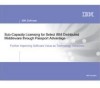 |
View all IBM E02D1LL-E manuals
Add to My Manuals
Save this manual to your list of manuals |
Page 37 highlights
Chapter 5. Uninstalling Rational software This section provides information about removing earlier versions of Rational software before upgrading to a new version. Before you uninstall Rational products This section provides general requirements that must be met before removing Rational products. It also describes which components the Setup wizard does and does not remove from the computer. v If you plan to move the application to another system, first return the license key file to your Rational software account. Use AccountLink to return a node-locked or floating license key. To find AccountLink, go to www.ibm.com/software/rational/support/licensing/ and click IBM Rational Licensing and Download Center . For more information about moving licenses or returning licenses, see the IBM Rational License Management Guide. v Removing a Rational product does not delete the license key file, project databases, and other files that you created while using the product. If you plan to install an upgrade of the Rational product to a different drive or use a new installation path, back up these files and manually remove them. If you do not remove them, the Setup wizard may find these files and install the application in the previous location rather than the new location. v Before removing the Rational products (including the Rational license server) from clients, record the specified license server host names in the License Key Administrator (LKAD). 1. Start the LKAD. Click Start > Programs > IBM Rational > IBM Rational License Key Administrator. 2. Find the host names. Click Settings > Client/Server Configuration. 3. After you install the new Rational products, reset the license server name in the LKAD. The LKAD wizard starts after the installation. If the wizard does not start, click Start > Programs > IBM Rational Software > IBM Rational License Key Administrator. v Removing Rational Rose does not remove its data from the computer. If you reinstall Rational Rose on the same computer, you must install it in the same directory to see the data. v To remove Rational products from a Windows NT®, Windows 2000, or Windows XP computer, you must have Windows administrator privileges on the local system. v Make sure that no one is using the application or any associated files. You cannot remove files that are in use. To uninstall Rational products Use the Add or Remove Programs function in the Windows Control Panel to select and remove the IBM Rational product. Click Start > Control Panel > Add or Remove Programs. Highlight the product and click Remove. To uninstall from the command line If you want to uninstall Rational products from the command line, you must use the MSIEXEC.exe application. For information about this command and its © Copyright IBM Corp. 1993, 2006 27















