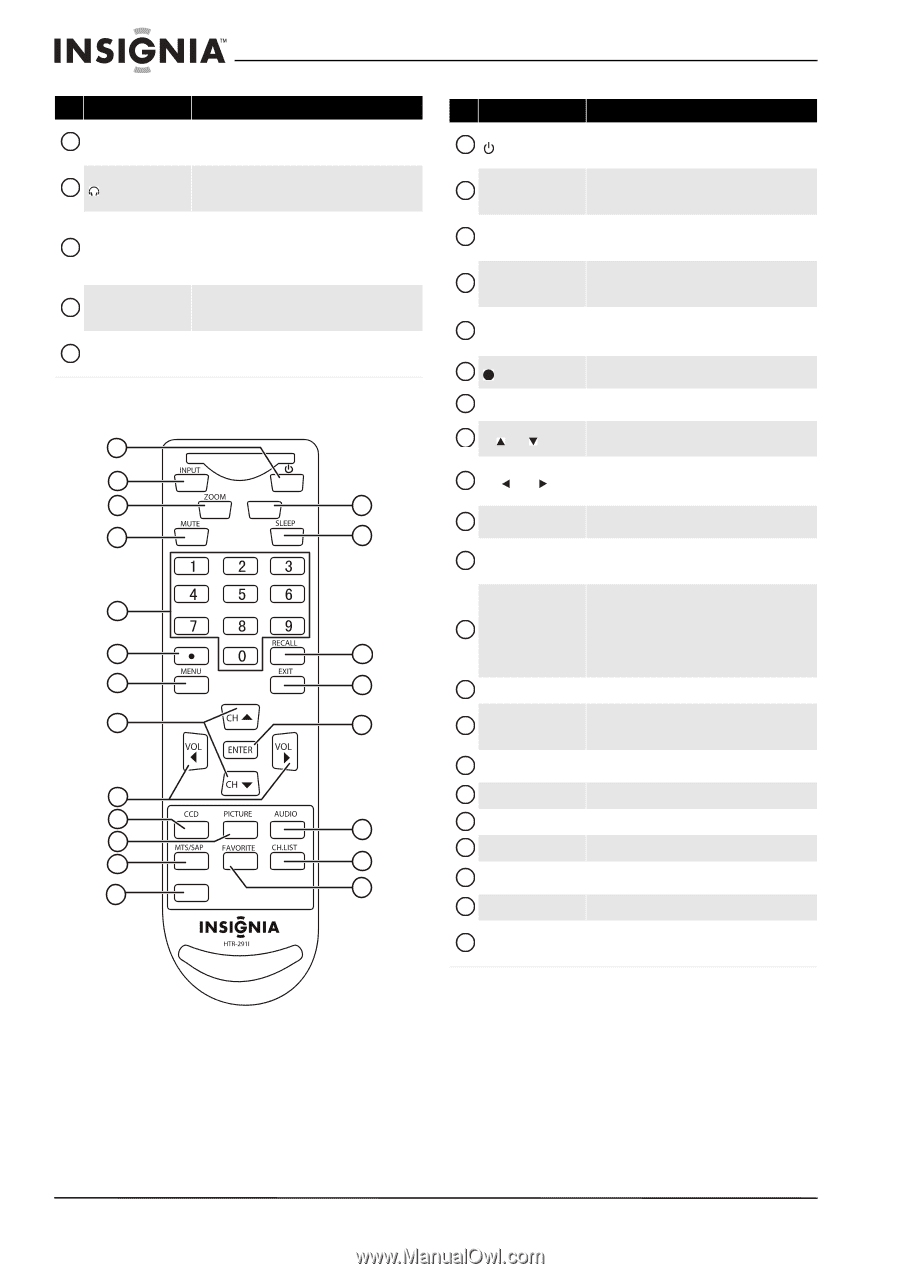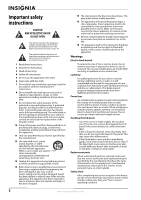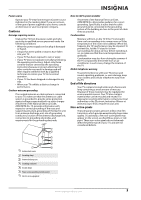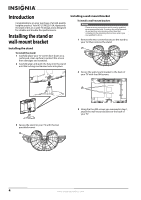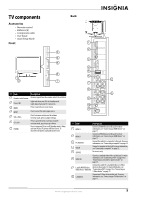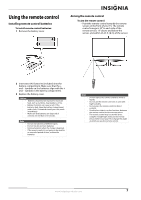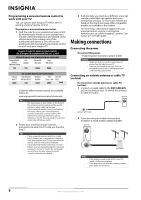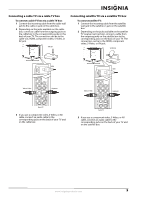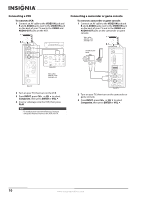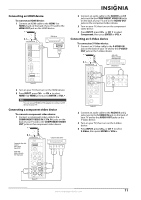Insignia NL19W2QP-10A User Manual (English) - Page 10
Remote control, Auto Zoom, Normal, Cinema, CC Off, CC On, CC On Mute, Vivid, Standard, Energy Savings
 |
UPC - 600603122286
View all Insignia NL19W2QP-10A manuals
Add to My Manuals
Save this manual to your list of manuals |
Page 10 highlights
# Item 9 L and R AUDIO IN (for COMPONENT IN) 10 (headphone) 11 ANT/CABLE IN 12 L and R AUDIO OUT 13 COMPONENT IN Description Connect the audio for a component video device to these jacks. For more information, see "Connecting a component video device" on page 11. Connect headphones to this jack. For more information, see "Connecting headphones" on page 12. Connect an outside antenna, cable TV, cable TV box, or satellite TV box to this jack. For more information, see "Connecting an outside antenna or cable TV (no box)" on page 8 or "Connecting a cable TV via a cable TV box" on page 9. Connect an amplifier to these jacks. For more information, see "Connecting an audio amplifier" on page 13. Connect a component video device to these jacks. For more information, see "Connecting a component video device" on page 11. Remote control 1 2 3 INFO 14 4 15 5 6 16 7 17 8 18 9 10 19 11 12 20 GUIDE 13 21 # Item 1 (power) 2 INPUT 3 ZOOM 4 MUTE 5 Numbers 6 7 MENU 8 CH / CH 9 VOL / VOL 10 CCD 11 PICTURE 12 MTS/SAP 13 GUIDE 14 INFO 15 SLEEP 16 RECALL 17 EXIT 18 ENTER 19 AUDIO 20 CH.LIST 21 FAVORITE Description Press to turn your TV on or off (Standby). When your TV is in Standby mode, power still flows into it. To disconnect all power, unplug the power cord. Press to select the video input source. For more information, see "Selecting the video input source" on page 14. Press to select the aspect ratio. You can select Auto Zoom, Normal, Zoom, Wide, and Cinema. (Choices vary with video input sources.) Press to turn off the sound. Press again to turn the sound back on. Pressing MUTE does not affect the sound played through headphones. Press to enter channel numbers. In menu mode, press to enter the parental controls password. Press to select digital sub-channels. For more information, see "Selecting a channel" on page 15. Press to open the on-screen menu. For more information, see "Navigating the menus" on page 15. Press to go to the next higher or lower channel. In menu mode, press to move up or down. Press to increase or decrease the volume. In menu mode, press to highlight menus and adjust settings. Press to turn closed captioning on or off. You can select CC Off, CC On, or CC On Mute. Press to select the picture mode. You can select Vivid, Standard, Energy Savings, Theater, Sports, or Custom. In analog TV mode, press to select the sound mode. You can select Mono, Stereo, or SAP. In digital TV mode, press to select the audio track, if available. For more information, see "Selecting the sound mode" on page 18. Press to open the electronic program guide (EPG). Press to display channel and program information. For more information, see "Displaying additional information" on page 15. Press to set the sleep timer. For more information, see "Setting the sleep timer" on page 28. Press to go to the last viewed channel. Press to close the on-screen menu. Press to confirm selections in menus. Press to select the audio mode. You can select Custom, Standard, Theater, Music, or News. Press to open the channel list. Press to open the favorite channel list. For more information, see "Setting up a favorite channel list" on page 20 and "Viewing a favorite channel" on page 20. 6 www.insigniaproducts.com