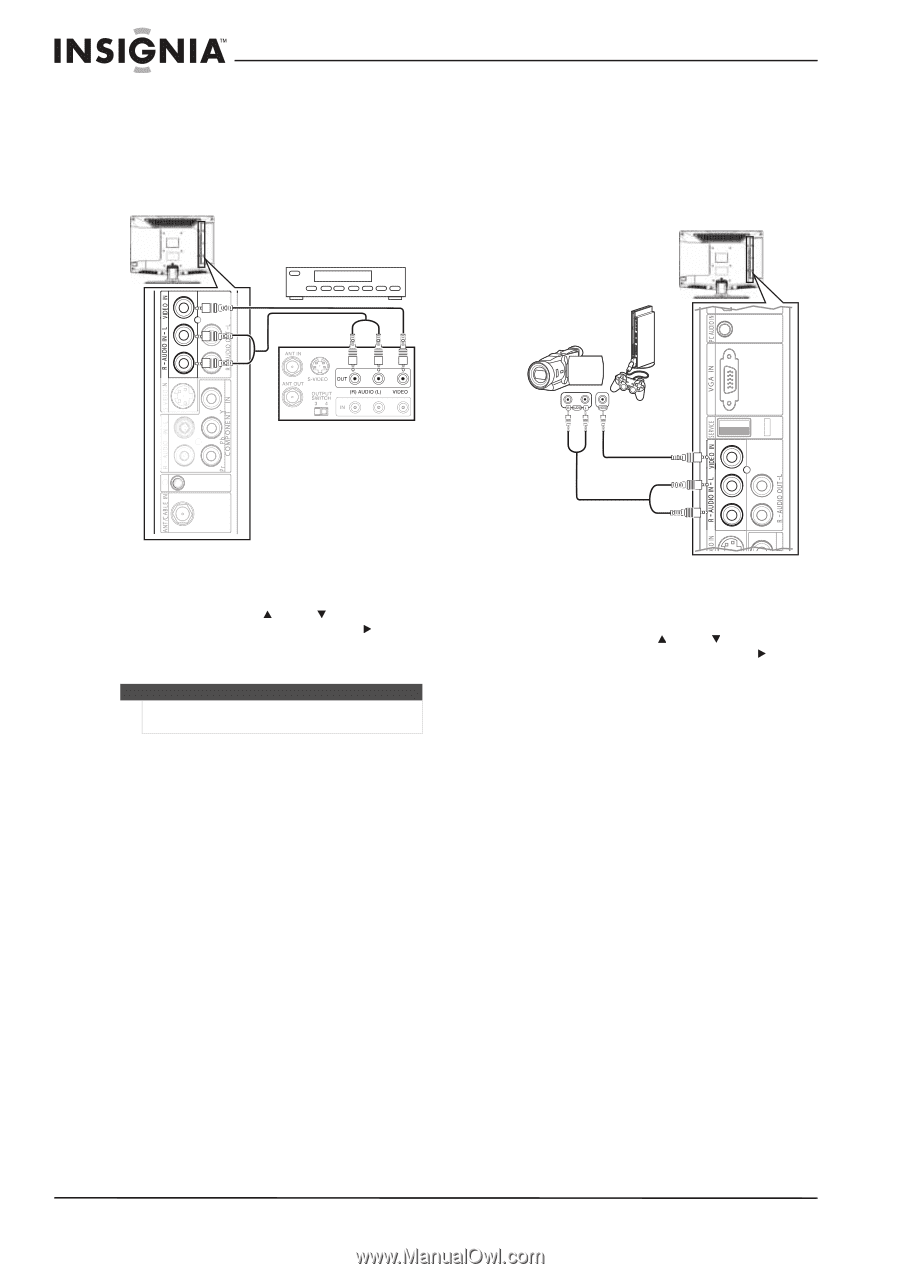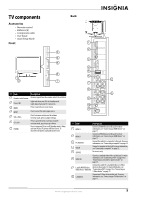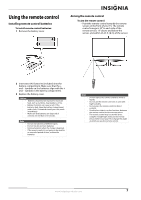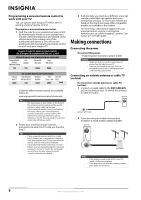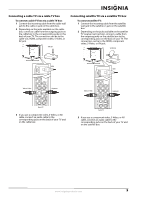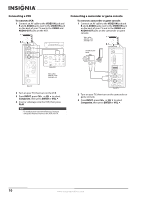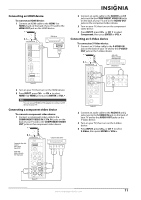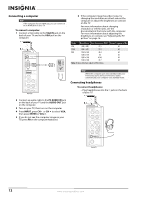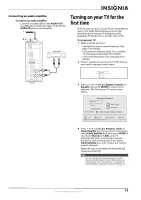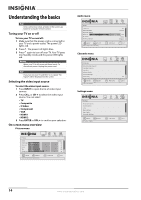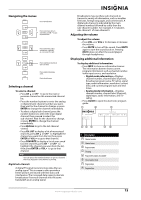Insignia NL19W2QP-10A User Manual (English) - Page 14
Connecting a VCR, Connecting a camcorder or game console, Turn on your TV, then turn on the VCR.
 |
UPC - 600603122286
View all Insignia NL19W2QP-10A manuals
Add to My Manuals
Save this manual to your list of manuals |
Page 14 highlights
Connecting a VCR To connect a VCR: 1 Connect an AV cable to the VIDEO IN jack and R and L AUDIO jacks next to the VIDEO IN jack on the back of your TV and to the VIDEO and AUDIO OUT jacks on the VCR. Connecting a camcorder or game console To connect a camcorder or game console: 1 Connect an AV cable to the VIDEO IN jack and R and L AUDIO jacks next to the VIDEO IN jack on the back of your TV and to the VIDEO and AUDIO OUT jacks on the camcorder or game console. Video= yellow Audio left= white Audio right= red Camcorder or game console Back of VCR Video= yellow Audio left= white Audio right= red Back of TV 2 Turn on your TV, then turn on the VCR. 3 Press INPUT, press CH or CH to select Composite, then press ENTER or VOL . 4 Insert a videotape into the VCR, then press PLAY. Note To avoid picture noise (interference), leave an adequate distance between the VCR and TV. Back of TV 2 Turn on your TV, then turn on the camcorder or game console. 3 Press INPUT, press CH or CH to select Composite, then press ENTER or VOL . 10 www.insigniaproducts.com