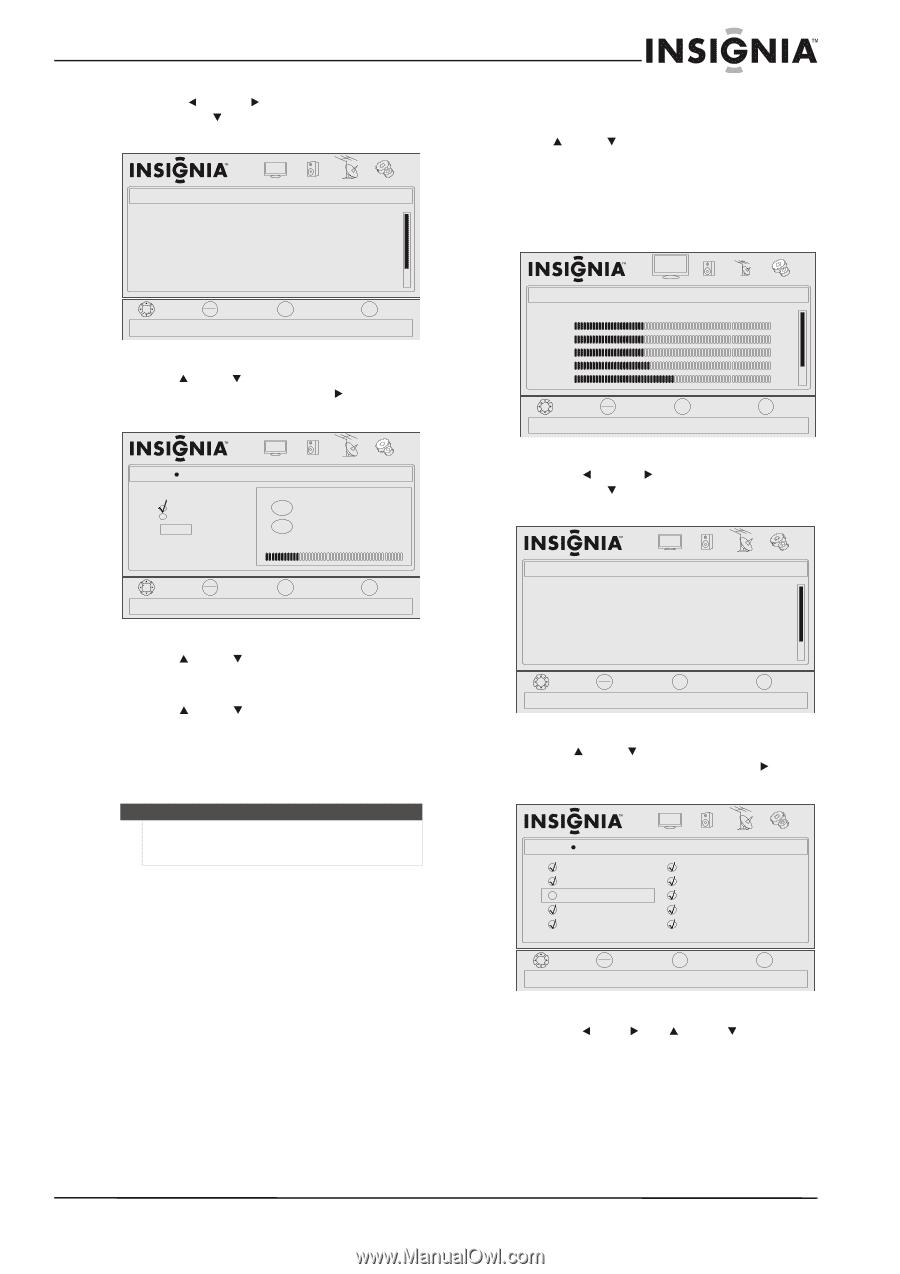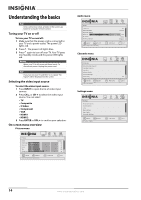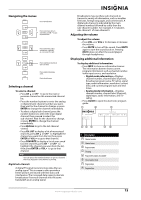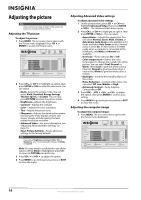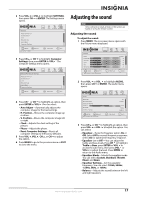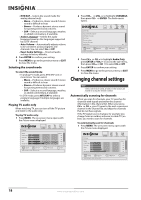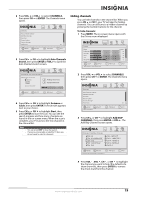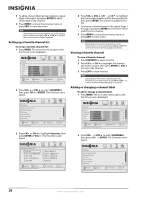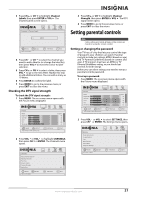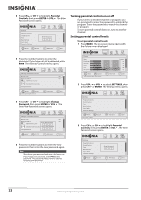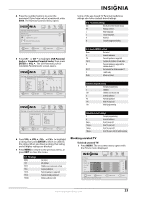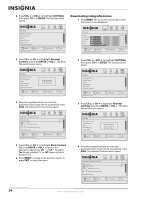Insignia NL19W2QP-10A User Manual (English) - Page 23
Hiding channels, CHANNELS, ENTER, Auto Channels, Search, Antenna, Cable, Start, To hide channels
 |
UPC - 600603122286
View all Insignia NL19W2QP-10A manuals
Add to My Manuals
Save this manual to your list of manuals |
Page 23 highlights
2 Press VOL or VOL to select CHANNELS, then press CH or ENTER. The Channels menu opens. Channels Auto Channels Search Add/Skip Channels Favorites Channel Labels Channel Strength Audio Only PICTURE AUDIO CHANNELS SETTINGS Off MOVE OK ENTER SELECT Adjust channel options MENU PREVIOUS EXIT EXIT 3 Press CH or CH to highlight Auto Channels Search, then press ENTER or VOL to open the Auto Channels Search screen. Hiding channels You can hide channels in the channel list. When you press CH or CH , your TV will skip the hidden channels. You can still tune to a hidden channel by pressing the number buttons for the channel. To hide channels: 1 Press MENU. The on-screen menu opens with the Picture menu displayed. Picture Mode Brightness Contrast Color Tint Sharpness PICTURE AUDIO CHANNELS SETTINGS Custom 40 40 40 R5 +5 MOVE OK ENTER SELECT Adjust settings t o affect picture quality MENU PREVIOUS EXIT EXIT Channels PICTURE Auto Channels Search AUDIO CHANNELS SETTINGS Choose your TV source Antenna Cable Start Scan for channels 9 Analog Channels 4 Digital Channels MOVE Start OK ENTER SELECT MENU PREVIOUS EXIT EXIT 4 Press CH or CH to highlight Antenna or Cable, then press ENTER. A check mark appears next to your choice. 5 Press CH or CH to highlight Start, then press ENTER to start the scan. You can see the search progress and how many channels are found in the on-screen menu. When the scan is complete, your TV tunes to the first channel in the channel list. Notes • • You can press EXIT to stop the search. If you are using a cable or satellite TV box, you do not need to scan for channels. 2 Press VOL or VOL to select CHANNELS, then press CH or ENTER. The Channels menu opens. Channels Auto Channels Search Add/Skip Channels Favorites Channel Labels Channel Strength Audio Only PICTURE AUDIO CHANNELS SETTINGS Off MOVE OK ENTER SELECT Adjust channel options MENU PREVIOUS EXIT EXIT 3 Press CH or CH to highlight Add/SKIP CHANNELS, then press ENTER or VOL . The Add/Skip Channels screen opens. Channels PICTURE Add/Skip Channels AUDIO CHANNELS SETTINGS Ch 3.0 Ch 10.1 WCAU-DT Ch 13.0 Ch 14.2 ATSC-2 Ch 19.0 Ch 5.1 KPI-DT Ch 11.1 MB C DTV Ch 14.1 ATSC-3 Ch 14.3 ATSC-3 Ch 23.0 MOVE OK ENTER SELECT MENU PREVIOUS Manually add and skip channels in your program list EXIT EXIT 4 Press VOL , VOL , CH , or CH to highlight the channel you want to hide (the default is to show channels), then press ENTER to remove the check mark from the channel. www.insigniaproducts.com 19