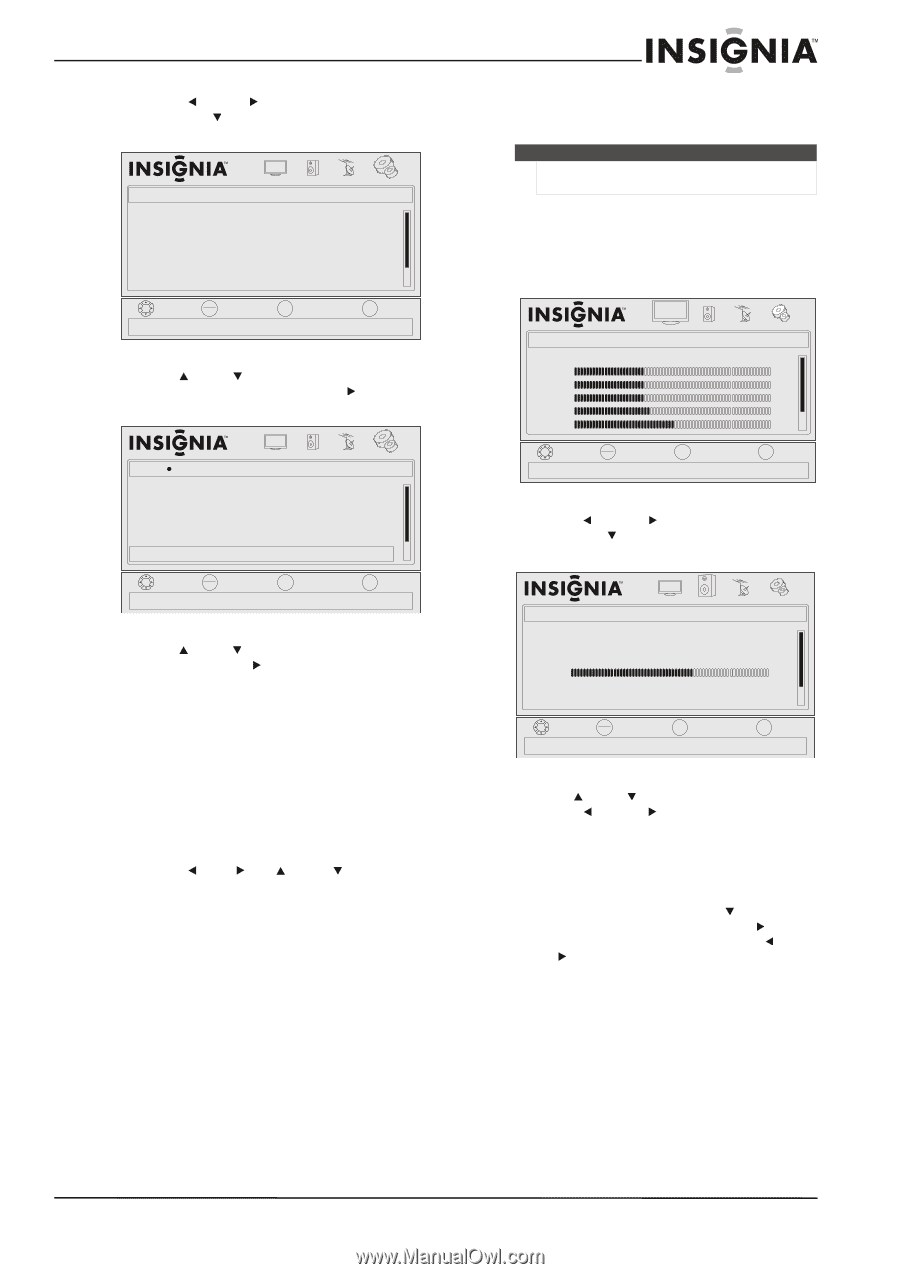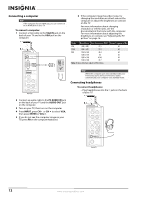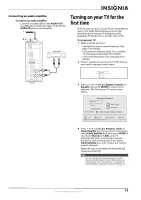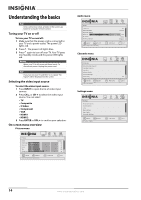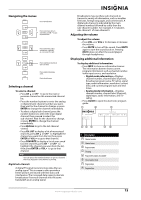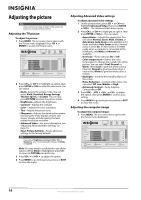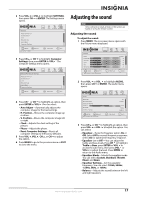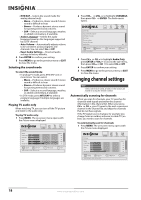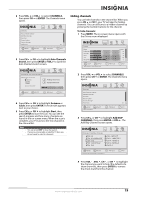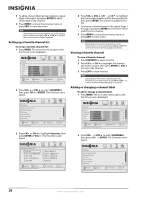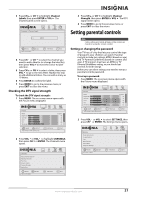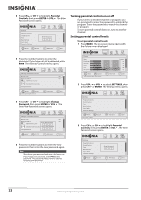Insignia NL19W2QP-10A User Manual (English) - Page 21
Adjusting the sound, Reset Computer Settings
 |
UPC - 600603122286
View all Insignia NL19W2QP-10A manuals
Add to My Manuals
Save this manual to your list of manuals |
Page 21 highlights
2 Press VOL or VOL to highlight SETTINGS, then press CH or ENTER. The Settings menu opens. Settings Parental Controls Closed Caption Time Menu Settings Input Labels Computer Settings PICTURE AUDIO CHANNELS SETTINGS MOVE OK ENTER SELECT Set various TV options MENU PREVIOUS EXIT EXIT 3 Press CH or CH to highlight Computer Settings, then press ENTER or VOL . The Computer Settings menu opens. Settings Computer Settings Parental Controls Closed Caption Ti m e Menu Settings Input Labels Computer Settings PICTURE AUDIO CHANNELS SETTINGS MOVE OK ENTER SELECT MENU PREVIOUS EXIT EXIT 4 Press CH or CH to highlight an option, then press ENTER or VOL . You can select: • Auto Adjust-Automatically adjusts the computer image for the best settings. • H. Position-Moves the computer image up or down. • V. Position-Moves the computer image left or right. • Clock-Adjusts the clock setting of the picture. • Phase-Adjusts the phase. • Reset Computer Settings-Resets all computer settings to the factory defaults. 5 Press VOL , VOL , CH , or CH to adjust the option. 6 Press MENU to go to the previous menu or EXIT to close the menu. Adjusting the sound Note Unless otherwise noted, all tasks in this section are based on using the remote control. Adjusting the sound To adjust the sound: 1 Press MENU. The on-screen menu opens with the Picture menu displayed. Picture Mode Brightness Contrast Color Tint Sharpness PICTURE AUDIO CHANNELS SETTINGS Custom 40 40 40 R5 +5 MOVE OK ENTER SELECT Adjust settings t o affect picture quality MENU PREVIOUS EXIT EXIT 2 Press VOL or VOL to highlight AUDIO, then press CH or ENTER. The Audio menu opens. Audio Equalizer Equalizer Mode Equalizer Setting Balance MTS/SAP Audio Language PICTURE AUDIO CHANNELS SETTINGS On Custom R10 Mono English MOVE OK ENTER SELECT Adjust settings to affect sound quality MENU PREVIOUS EXIT EXIT 3 Press CH or CH to highlight an option, then press VOL or VOL to adjust the option. You can select: • Equalizer-Turns the Equalizer option On or Off. Select Off for normal frequency response. Select On for optimized frequency response. • Equalizer (set to Off )-You can adjust the treble and bass levels. Press CH to highlight Treble or Bass, press ENTER or VOL to access the sub-menu, then press VOL or VOL to adjust the level. Press MENU to return to the Audio menu. • Equalizer Mode-Selects the equalizer mode. You can select Custom, Standard, Theater, Music, and News. • Equalizer Settings-Set the equalizer frequency. You can select 120Hz, 500Hz, 1.5kHz, 5kHz, or 10kHz. • Balance-Adjusts the sound between the left and right speakers. www.insigniaproducts.com 17