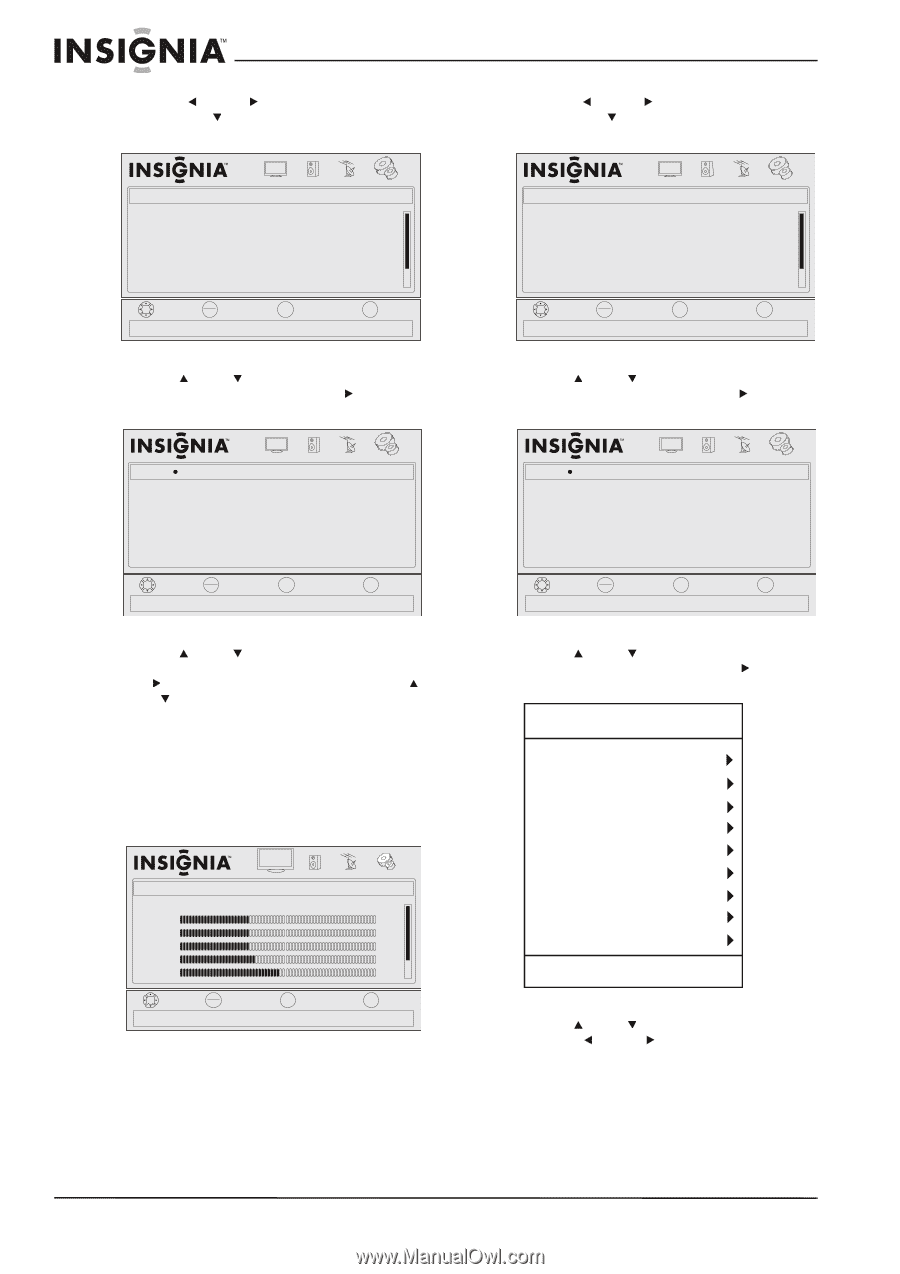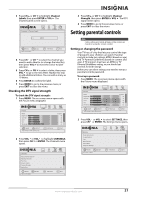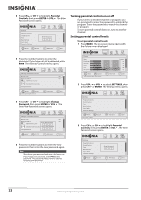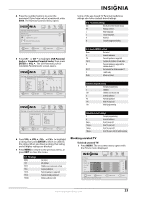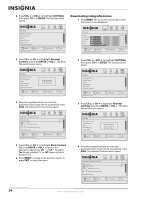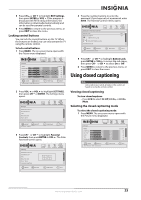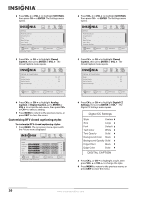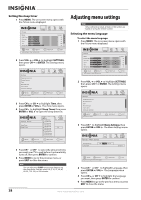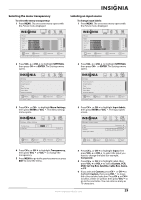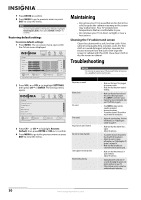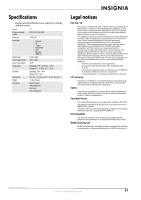Insignia NL19W2QP-10A User Manual (English) - Page 30
Customizing DTV closed captioning styles, SETTINGS, ENTER, Closed, Caption, Analog, Digital Caption
 |
UPC - 600603122286
View all Insignia NL19W2QP-10A manuals
Add to My Manuals
Save this manual to your list of manuals |
Page 30 highlights
2 Press VOL or VOL to highlight SETTINGS, then press CH or ENTER. The Settings menu opens. Settings Parental Controls Closed Caption Time Menu Settings Input Labels Computer Settings PICTURE AUDIO CHANNELS SETTINGS MOVE OK ENTER SELECT Set various TV options MENU PREVIOUS EXIT EXIT 3 Press CH or CH to highlight Closed Caption, then press ENTER or VOL . The Closed Caption menu opens. Settings Closed Caption Mode Analog Caption Digital Caption Digital CC Settings PICTURE AUDIO CHANNELS SETTINGS CC Off Off Off MOVE OK ENTER SELECT MENU PREVIOUS EXIT EXIT 4 Press CH or CH to highlight Analog Caption or Digital Caption, press ENTER or VOL to access the sub-menu, then press CH or CH to select a setting. 5 Press MENU to return to the previous menu, or press EXIT to close the menu. Customizing DTV closed captioning styles To customize DTV closed captioning styles: 1 Press MENU. The on-screen menu opens with the Picture menu displayed. Picture Mode Brightness Contrast Color Tint Sharpness PICTURE AUDIO CHANNELS SETTINGS Custom 40 40 40 R5 +5 MOVE OK ENTER SELECT Adjust settings t o affect picture quality MENU PREVIOUS EXIT EXIT 2 Press VOL or VOL to highlight SETTINGS, then press CH or ENTER. The Settings menu opens. Settings Parental Controls Closed Caption Time Menu Settings Input Labels Computer Settings PICTURE AUDIO CHANNELS SETTINGS MOVE OK ENTER SELECT Set various TV options MENU PREVIOUS EXIT EXIT 3 Press CH or CH to highlight Closed Caption, then press ENTER or VOL . The Closed Caption menu opens. Settings Closed Caption Mode Analog Caption Digital Caption Digital CC Settings PICTURE AUDIO CHANNELS SETTINGS CC Off Off Off MOVE OK ENTER SELECT MENU PREVIOUS EXIT EXIT 4 Press CH or CH to highlight Digital CC Settings, then press ENTER or VOL . The Digital CC Settings menu opens. Digital CC Settings Style Custom Size Large Font Default Text Color White Text Opacity Solid Background Color Black Background Opacity Solid Edge Effect Black Edge Color Solid DIGITAL CAPTION 5 Press CH or CH to highlight a style, then press VOL or VOL to change the style. 6 Press MENU to return to the previous menu, or press EXIT to close the menu. 26 www.insigniaproducts.com