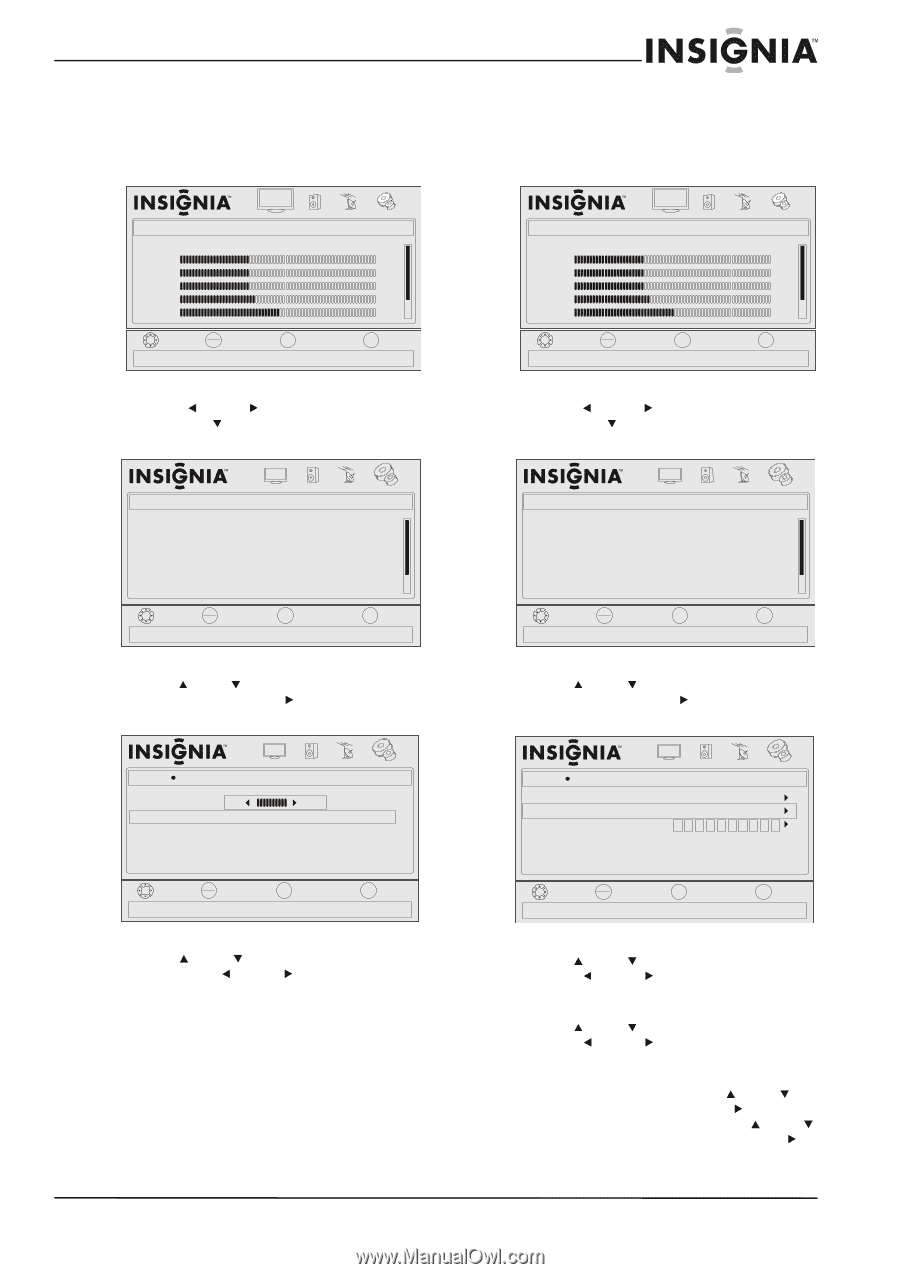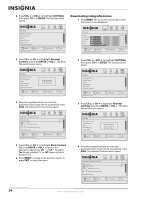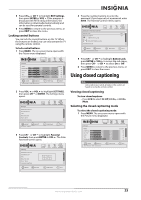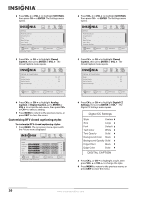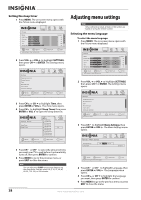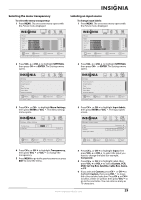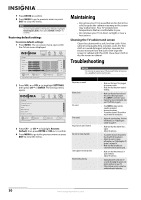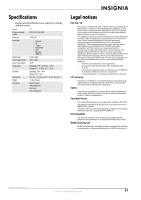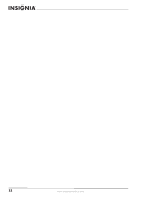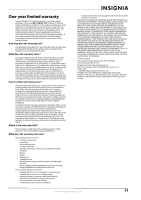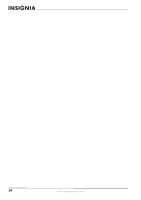Insignia NL19W2QP-10A User Manual (English) - Page 33
Selecting the menu transparency, Labeling an input source, Set Top Box
 |
UPC - 600603122286
View all Insignia NL19W2QP-10A manuals
Add to My Manuals
Save this manual to your list of manuals |
Page 33 highlights
Selecting the menu transparency To select the menu transparency: 1 Press MENU. The on-screen menu opens with the Picture menu displayed. Labeling an input source To change input labels: 1 Press MENU. The on-screen menu opens with the Picture menu displayed. Picture Mode Brightness Contrast Color Tint Sharpness PICTURE AUDIO CHANNELS SETTINGS Custom 40 40 40 R5 +5 MOVE OK ENTER SELECT Adjust settings t o affect picture quality MENU PREVIOUS EXIT EXIT Picture Mode Brightness Contrast Color Tint Sharpness PICTURE AUDIO CHANNELS SETTINGS Custom 40 40 40 R5 +5 MOVE OK ENTER SELECT Adjust settings t o affect picture quality MENU PREVIOUS EXIT EXIT 2 Press VOL or VOL to highlight SETTINGS, then press CH or ENTER. The Settings menu opens. 2 Press VOL or VOL to highlight SETTINGS, then press CH or ENTER. The Settings menu opens. Settings Parental Controls Closed Caption Time Menu Settings Input Labels Computer Settings PICTURE AUDIO CHANNELS SETTINGS MOVE OK ENTER SELECT Set various TV options MENU PREVIOUS EXIT EXIT Settings Parental Controls Closed Caption Time Menu Settings Input Labels Computer Settings PICTURE AUDIO CHANNELS SETTINGS MOVE OK ENTER SELECT Set various TV options MENU PREVIOUS EXIT EXIT 3 Press CH or CH to highlight Menu Settings, then press ENTER or VOL . The Menu Settings menu opens. 3 Press CH or CH to highlight Input labels, then press ENTER or VOL . The Input Labels screen. Settings Menu Settings Tr an s p ar en c y 0 Language PICTURE AUDIO CHANNELS SETTINGS 10 English Settings Input Labels Input Label Custom Reset Input Labels PICTURE AUDIO CHANNELS SETTINGS Component Custom MOVE OK ENTER SELECT Adjust how transparent the TV menu appears MENU PREVIOUS EXIT EXIT MOVE OK ENTER SELECT MENU PREVIOUS EXIT EXIT 4 Press CH or CH to highlight Transparency, then press VOL or VOL to change the transparency. 5 Press MENU to go to the previous menu or press EXIT to close the menu. 4 Press CH or CH to highlight Input, then press VOL or VOL to select the input you want to change the label (for example, Composite). 5 Press CH or CH to highlight Label, then press VOL or VOL to select Custom, VCR, DVD, Set Top Box, Satellite, Cable Box, Game, or PC. 6 If you selected Custom, press CH or CH to highlight Custom, then press VOL to move the cursor to label selection. Press CH or CH to select a letter or symbol, then press VOL to go to the next letter. You can enter as many as 10 characters. www.insigniaproducts.com 29