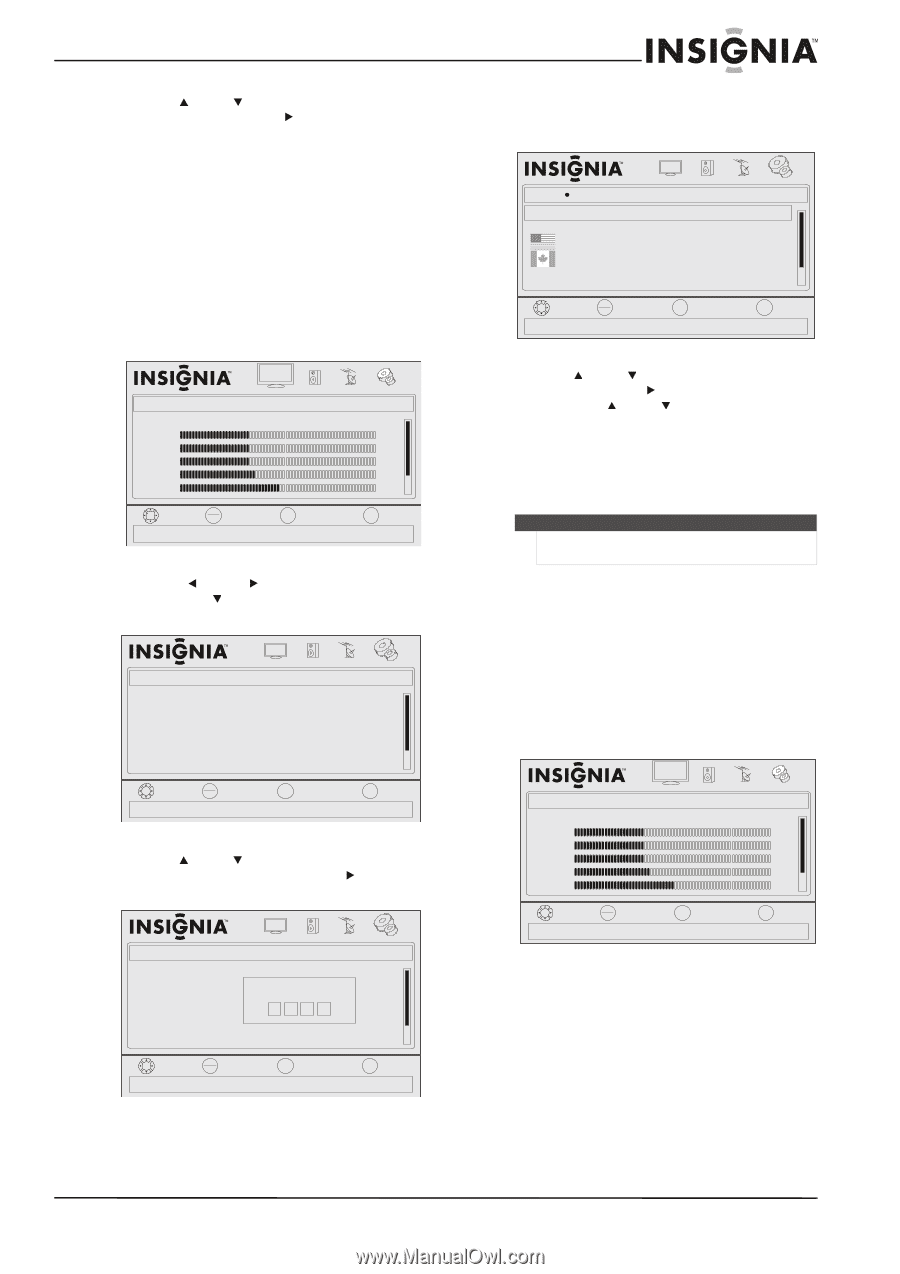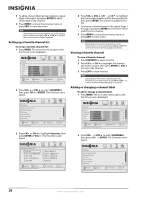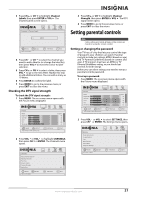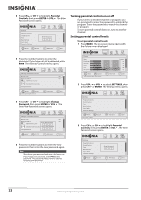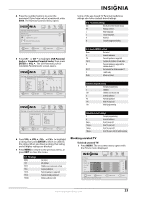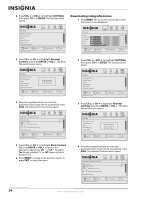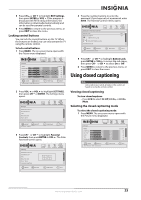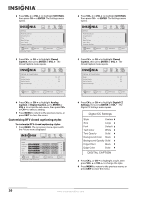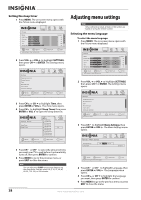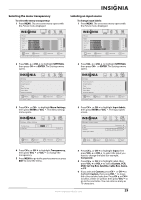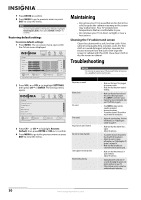Insignia NL19W2QP-10A User Manual (English) - Page 29
Locking control buttons, Using closed captioning, Viewing closed captioning, Selecting the closed
 |
UPC - 600603122286
View all Insignia NL19W2QP-10A manuals
Add to My Manuals
Save this manual to your list of manuals |
Page 29 highlights
5 Press CH or CH to highlight RRT Settings, then press ENTER or VOL . If the program is broadcast with RRT5 rating information, the information is downloaded automatically and can be used for parental controls. 6 Press MENU to return to the previous menu, or press EXIT to close the menu. Locking control buttons You can lock the control buttons on the TV. When the buttons are locked, you can only operate the TV using the remote control. To lock control buttons: 1 Press MENU. The on-screen menu opens with the Picture menu displayed. Picture Mode Brightness Contrast Color Tint Sharpness PICTURE AUDIO CHANNELS SETTINGS Custom 40 40 40 R5 +5 MOVE OK ENTER SELECT Adjust settings t o affect picture quality MENU PREVIOUS EXIT EXIT 2 Press VOL or VOL to highlight SETTINGS, then press CH or ENTER. The Settings menu opens. Settings Parental Controls Closed Caption Time Menu Settings Input Labels Computer Settings PICTURE AUDIO CHANNELS SETTINGS MOVE OK ENTER SELECT Set various TV options MENU PREVIOUS EXIT EXIT 3 Press CH or CH to highlight Parental Controls, then press ENTER or VOL . The Enter Password screen opens. Settings Parental Controls Closed Caption Time Menu Settings Input Labels Computer Settings PICTURE AUDIO CHANNELS SETTINGS Enter Password MOVE OK ENTER SELECT MENU PREVIOUS EXIT EXIT 4 Press the number buttons to enter the password. If you have not set a password, enter 0000. The Parental Controls menu opens. Settings Parental Controls PICTURE Button Lock Block Unrated TV USA Parental Locks Canadian Parental Locks Change Password AUDIO CHANNELS SETTINGS Off Off MOVE OK ENTER SELECT Lock or unlock the buttons on the TV MENU PREVIOUS EXIT EXIT 5 Press CH or CH to highlight Button Lock, press ENTER or VOL to access the sub-menu, then press CH or CH to select On or Off. 6 Press MENU to return to the previous menu, or press EXIT to close the menu. Using closed captioning Note Unless otherwise noted, all tasks in this section are based on using the remote control. Viewing closed captioning To view closed captions: • Press CCD to select CC Off, CC On, or CC On Mute. Selecting the closed captioning mode To select the closed captioning mode: 1 Press MENU. The on-screen menu opens with the Picture menu displayed. Picture Mode Brightness Contrast Color Tint Sharpness PICTURE AUDIO CHANNELS SETTINGS Custom 40 40 40 R5 +5 MOVE OK ENTER SELECT Adjust settings t o affect picture quality MENU PREVIOUS EXIT EXIT www.insigniaproducts.com 25