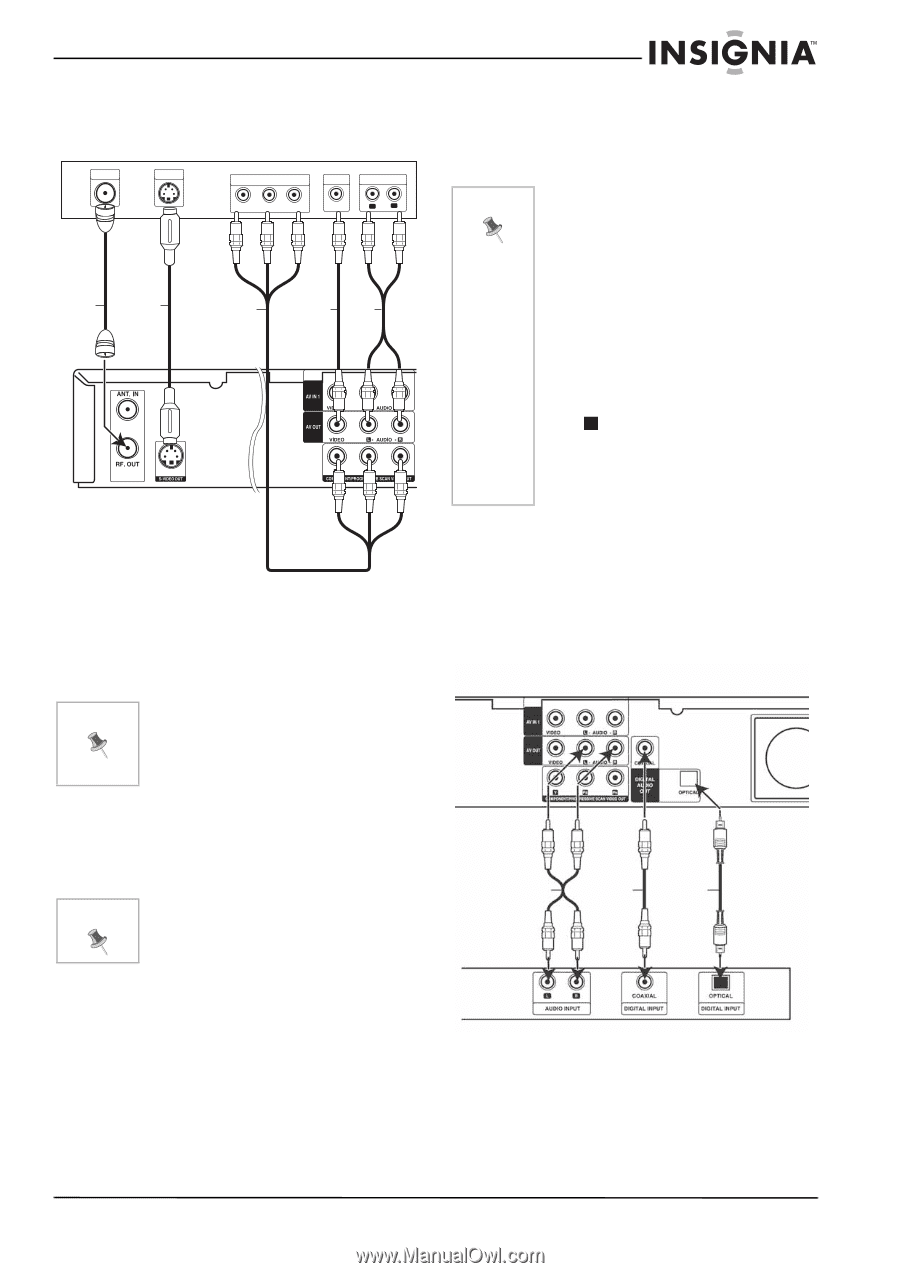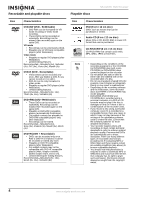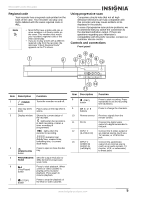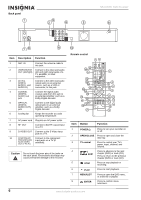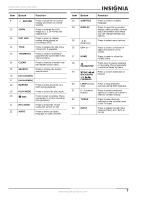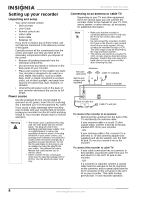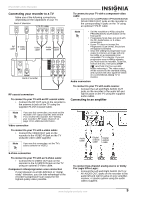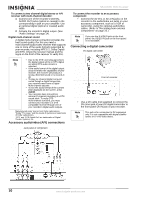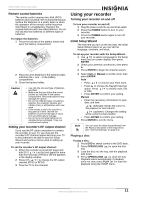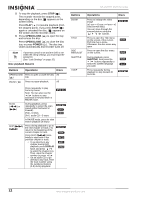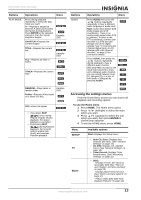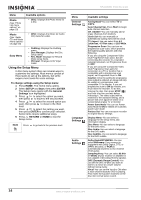Insignia NS-DVDR1 User Manual (English) - Page 11
Connecting your recorder to a TV, Connecting to an amplifier - reset
 |
View all Insignia NS-DVDR1 manuals
Add to My Manuals
Save this manual to your list of manuals |
Page 11 highlights
NS-DVDR1 DVD Recorder Connecting your recorder to a TV Make one of the following connections, depending on the capabilities of your TV. Back of television ANTENNA INPUT S-VIDEO INPUT Y Pb Pr cable COMPONENT VIDEO INPUT VIDEO INPUT AUDIO INPUT Y Pb Pr L R RF S-Video cable cable Video cable Audio Audio cable cable Back of recorder RF coaxial connection To connect to your TV with an RF coaxial cable: • Connect the RF OUT jack on the recorder to the antenna in jack on the TV using the supplied 75-ohm Coaxial Cable. Note If you use this connection, you must set the recorder's RF output channel, then set the TV to receive this channel. See "Setting your recorder's RF output channel" on page 11 for additional information. Video connection To connect to your TV with a video cable: • Connect the VIDEO OUT jack on the recorder to the VIDEO IN jack on the TV using the video cable supplied. Note If you use this connection, set the TV's source selector to VIDEO. To connect to your TV with a component video cable: • Connect the COMPONENT/PROGRESSIVE SCAN VIDEO OUT jacks on the recorder to the corresponding in jacks on the TV using an optional Y Pb Pr cable. Note • Set the resolution to 480p using the PROGRESSIVE SCAN button on the front panel. • Progressive Scan does not work with the RF, Audio/Video, or S-Video connections. • If your TV does not accept the Progressive Scan format, the picture will appear scrambled. • Once the setting for progressive scan output is entered, an image will only be visible on a progressive scan compatible TV or monitor. If you set progressive scan to ON by mistake, you must reset the recorder. To do this, remove the disc, then press STOP ( ) and hold it for five seconds before releasing it. The video output will be restored to the standard setting, and a picture will once again be visible on a conventional analog TV or monitor. Audio connection To connect to your TV with audio source: • Connect the Left and Right AUDIO OUT jacks on the recorder to the audio left and right in jacks on the TV using the supplied audio cables. Connecting to an amplifier Audio cable Digital coaxial cable Digital optical cable S-Video connection To connect to your TV with an S-Video cable: • Connect the S-VIDEO OUT jack on the recorder to the S-VIDEO IN jack on the TV using an optional S-Video cable. Component video/progressive scan connection If your television is a high-definition or "digital ready" television, you can take advantage of the recorder's progressive scan output for the highest quality video possible. To connect two-channel analog stereo or Dolby Pro Logic II/Pro Logic: • Connect the Left and Right AUDIO OUT (or AV AUDIO OUT) jacks on the recorder to the audio left and right in jacks on your amplifier, receiver, or stereo system using the audio cables supplied. www.insignia-products.com 9