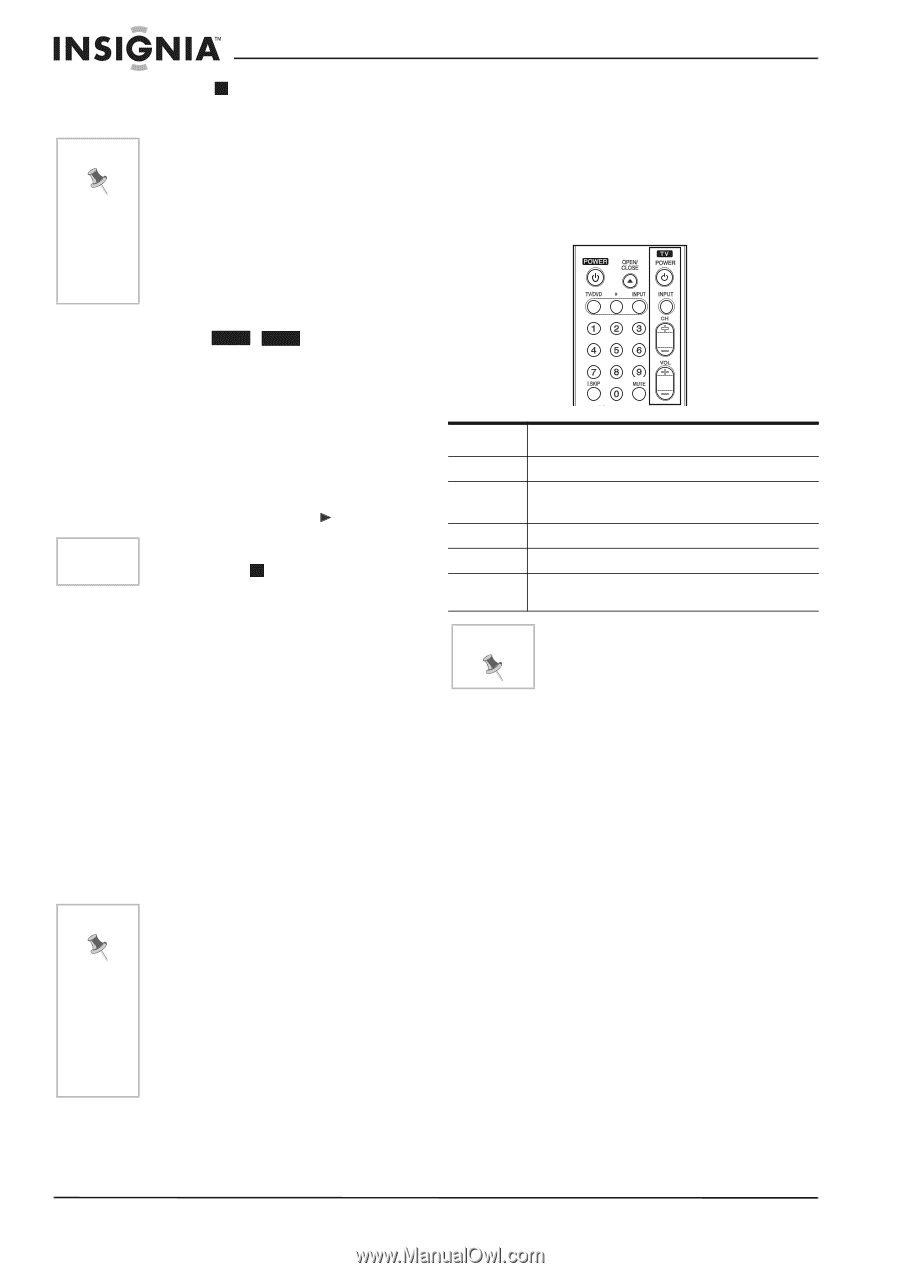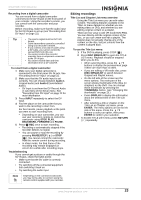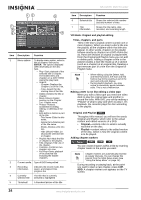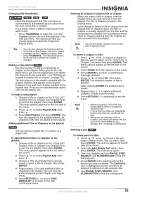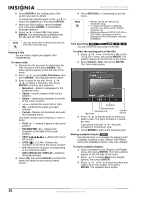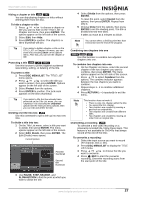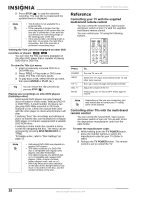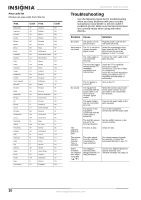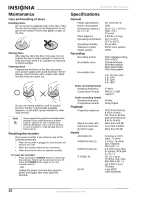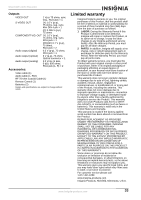Insignia NS-DVDR1 User Manual (English) - Page 30
Reference - remote codes
 |
View all Insignia NS-DVDR1 manuals
Add to My Manuals
Save this manual to your list of manuals |
Page 30 highlights
NS-DVDR1 DVD Recorder 5 Press STOP ( ) to stop the overwrite recording. The new title is created and the updated menu is displayed. Note • This function is not available for a protected title. • If the overwrite is longer than the recording length of the current title, the next title is overwritten. If the next title is protected, the overwriting stops at the starting point of the title. • If the selected title's recording length is less than 10 seconds, the next title is overwritten. But if the next title is protected, overwriting stops. Viewing the Title List menu displayed on other DVD recorders or players +RW +R You can view the Title List menu displayed on the other DVD player that is capable of playing DVD+RW or DVD+Rs. To view the Title List menu: 1 Insert a previously recorded DVD+R or DVD+RW disc. 2 Press TITLE in Play mode or DVD tuner mode. The Title List menu opens. 3 To play back a title, select the title you want, then press ENTER or PLAY ( ). Tip You can remove the Title List menu by pressing STOP ( ). Playing your recordings on other DVD players (finalizing a disc) Most regular DVD players can play finalized discs recorded in Video mode, finalized DVD+R, or DVD+RWs. A small number of players can also play DVD-RWs recorded in VR mode, finalized or not. Check the manual that came with the other player to check what formats it will play. Finalizing "fixes" the recordings and editings in place so that the disc can be played on a regular DVD player or computer equipped with a suitable DVD-ROM drive. Finalizing a Video mode disc creates a menu screen for navigating the disc. The menu can be accessed by pressing DISC MENU/LIST or TITLE. To finalize a disc, refer to "Disc Settings" on page 15. Note • Unfinalized DVD+RWs are playable on regular DVD players. • The edited contents of a DVD+RW disc is compatible with regular DVD players only after finalization. • The edited contents of a DVD+R disc is not compatible with regular DVD players. (Hide, chapter combine, added chapter mark, and so on.) • How long finalization takes depends on the type of disc being finalized, how much is recorded on the disc, and the number of titles on the disc. Reference Controlling your TV with the supplied multi-brand remote control You can control the sound level, input source, and power switch of your TV with the supplied multi-brand remote control. You can control your TV using the following buttons. Press POWER INPUT CH +/- VOL +/- MUTE To... Turn the TV on or off Switch the TV's input source between the TV and other input sources. Scan up or down through memorized channels Adjust the volume of the TV Temporarily turn TV sound OFF. Press again to restore. Note Depending on the you are connecting, you may not be able to control your TV using some of the buttons. Controlling other TVs with the multi-brand remote control You can control the sound level, input source, and power switch of non-LG TVs as well. Enter the appropriate manufacturer code from the table below. To enter the manufacturer code: 1 While holding down the TV POWER button, press the number buttons to select the manufacturer code for your TV (Refer to table). 2 Release the TV POWER button. The remote control is set to control the TV. 28 www.insignia-products.com