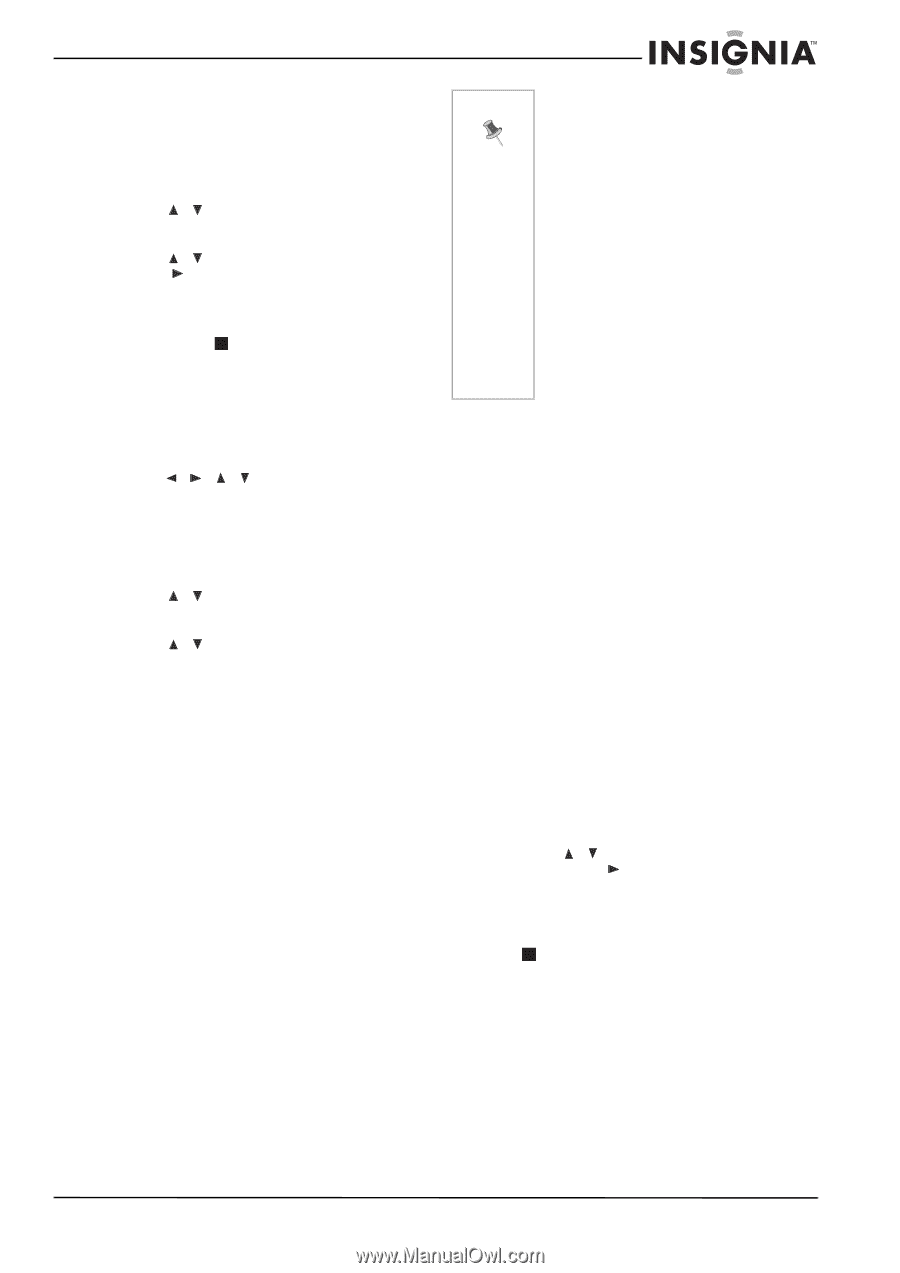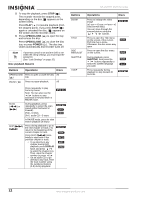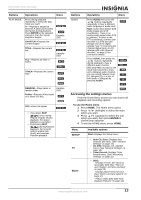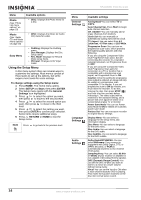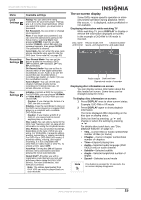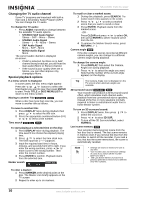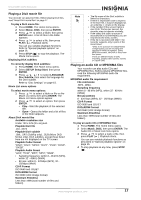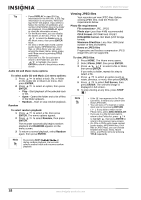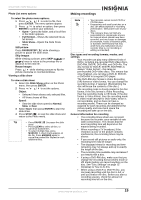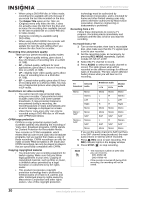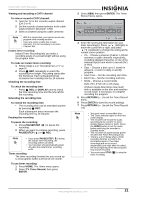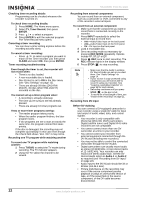Insignia NS-DVDR1 User Manual (English) - Page 19
Playing a DivX movie file, Playing an audio CD or MP3/WMA files
 |
View all Insignia NS-DVDR1 manuals
Add to My Manuals
Save this manual to your list of manuals |
Page 19 highlights
NS-DVDR1 DVD Recorder Playing a DivX movie file Your recorder can play DivX files. Before playing DivX files, read "About DivX movie files" on page 17. To play a DivX movie file: 1 Press HOME. The Home menu opens. 2 Select Movie, DISC, then press ENTER. 3 Press / to select a folder, then press ENTER twice. A list of files in the folder appears. 4 Press / to select a file, then press PLAY ( ). Playback starts. You can use variable playback functions. Refer to "Special playback options" on page 16. 5 Press STOP ( ) to stop the playback. The Movie menu opens. Displaying DivX subtitles To correctly display DivX subtitles: 1 Press HOME. The Home menu opens. 2 Select SETUP, Setup Start, then press ENTER. 3 Press / / to select LANGUAGE, Disc Subtitle, then select the language for the DivX subtitle. Refer to "Disc Settings" on page 15. Movie List menu options To select movie menu options: 1 Press / to select a folder or file on the Movie List menu then press ENTER. The Movie List menu options appear. 2 Press / to select an option, then press ENTER. • Play-Start the playback of the selected title. • Open-Opens the folder and a list of files in the folder appears. About DivX movie files Available resolution size Under 720 x 576 (W x H) pixel. Playable DivX file .AVI, .DIVX Playable DivX subtitle .SMI, .SRT (SubRip only), .SUB (Micro DVD format only), DivX subtitles, except those listed here are not displayed on the TV screen. Playable Codec format "DIV3", "DIV4", "MP43", "DIVX", "XVID", "DX50", "DXSB". Playable Audio format "AC3", "PCM", "MP2", "MP3", "WMA". • Sampling frequency: within 8 - 48 kHz (MP3), within 32 - 48kHz (WMA) • Bit rate: within 8 - 320kbps (MP3), 32 192kbps (WMA) CD-R Format ISO 9660 and JOLIET DVD±R/RW Format ISO 9660 (UDF Bridge format) Maximum Files/Disc Less than 1999 (total number of files and folders) Note • The file name of the DivX subtitle is limited to characters. • If there is impossible code to express in the DivX file, it may be displayed as an underline (_) mark on the display. • If the number of the screen frame is over 29.97 frames per second, the recorder may not operate normally. • If the video and audio structure of recorded file is not interleaved, you are returned to the menu screen. • If the file is recorded with GMC*, the recorder supports only 1-point of the record level. *GMC is the acronym for Global Motion Compensation. It is an encoding tool specified in MPEG4 standard. Some MPEG4 encoders, like DivX or Xvid, have this option. There are different levels of GMC encoding, usually called 1-point, 2-point, or 3-point GMC. Playing an audio CD or MP3/WMA files Your recorder can play audio CDs and MP3/WMA files. Before playing MP3/WMA files, read the following MP3/WMA audio file requirement. MP3/WMA audio file requirement File extensions .MP3, .WMA. Sampling frequency within 8 - 48 kHz (MP3), within 32 - 48 kHz (WMA) Bit rate (within) 8 - 320 kbps (MP3), 32 - 192 kbps (WMA) CD-R Format ISO 9660 and JOLIET DVD±R/RW Format ISO 9660 (UDF Bridge format) Maximum Files/Disc Less than 1999 (total number of files and folders) To play an audio CD or MP3/WMA files: 1 Press HOME. The Home menu opens. 2 Select Music, DISC, then press ENTER. The Audio CD or Music List menu opens. 3 Press / to select a track or file, then press PLAY ( ). Playback starts. You can use variable playback functions as described in "Special playback options" on page 16. 4 To stop playback at any time, press STOP ( ). www.insignia-products.com 17