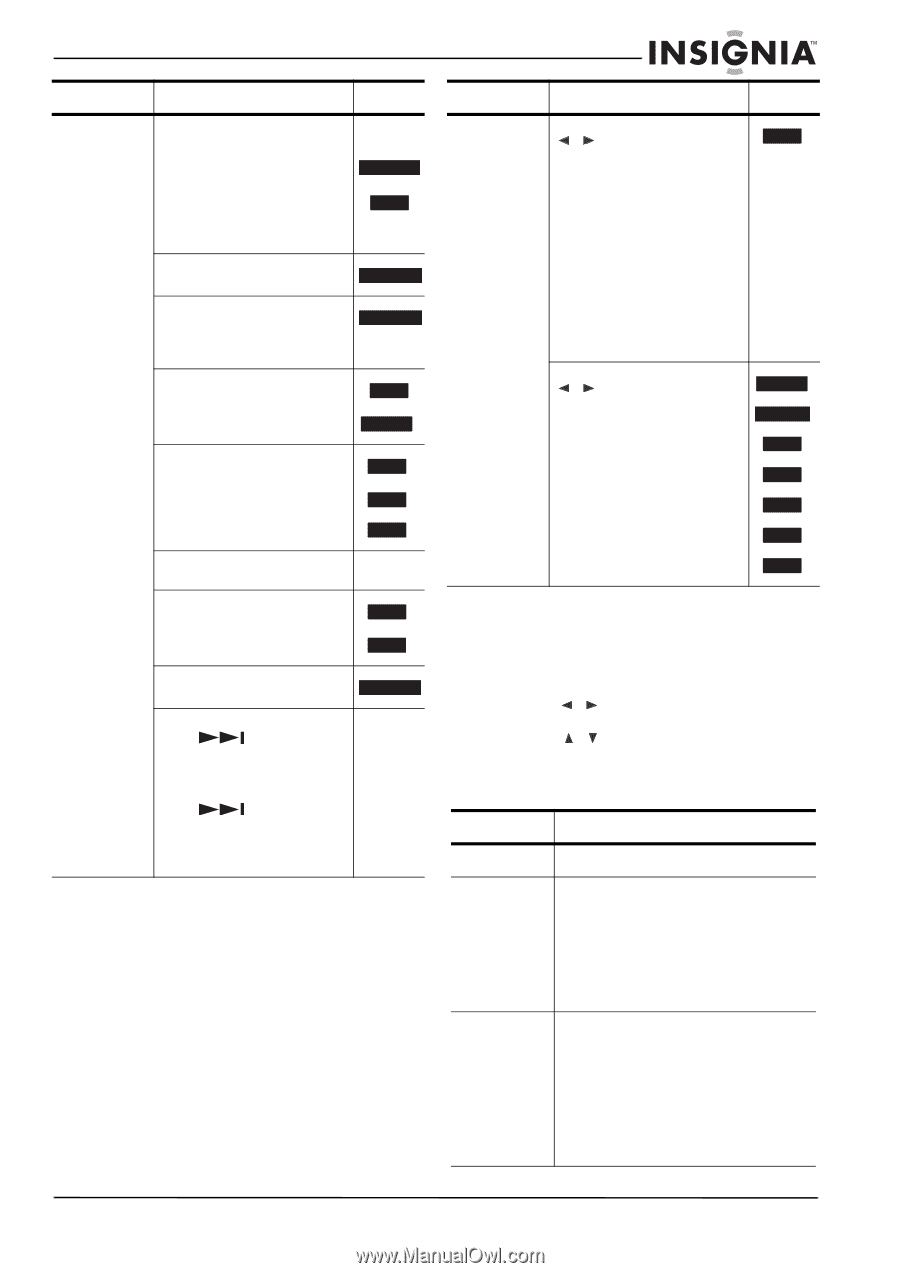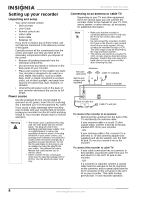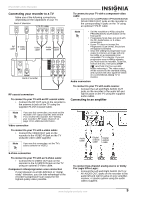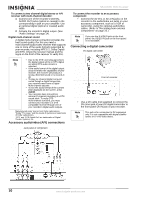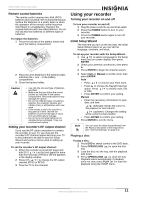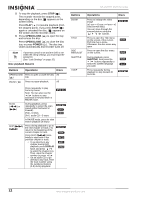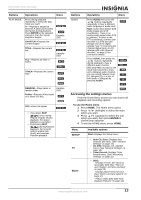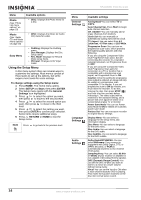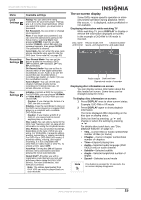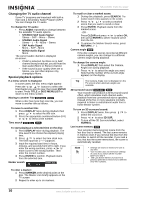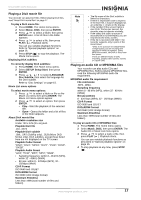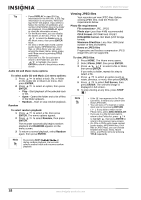Insignia NS-DVDR1 User Manual (English) - Page 15
Accessing the settings menus
 |
View all Insignia NS-DVDR1 manuals
Add to My Manuals
Save this manual to your list of manuals |
Page 15 highlights
NS-DVDR1 DVD Recorder Buttons PLAY MODE Operations Discs Press during playback repeatedly to select the play mode you want. A--Repeats a sequence between A (start point) and B (end point) during playback. Press ENTER at the selected end point, then the repeat sequence begins. CHAPTER-Repeats the current chapter. DVD ALL ACD Karaoke DVD DVD ALL TITLE-Repeats the current title. ALL-Repeats all titles or tracks. DVD ALL Karaoke DVD ACD -RWVR TRACK-Repeats the current track. ACD MP3 WMA RANDOM-Plays tracks in random order. Karaoke DVD Folder-Repeats all the tracks on a folder of a disc. MP3 WMA OFF-Does not repeat. DVD ALL • If you press SKIP ( ) once during Repeat Chapter (Track) playback, the repeat playback is cancelled. • By pressing SKIP ( ) during Random playback, the recorder selects another title (track) and resumes Random playback. Buttons Operations Discs AUDIO Press AUDIO then press the / buttons repeatedly repeatedly to hear a different audio language or audio track. Note: Some discs feature both Dolby Digital and DTS soundtracks. There is no analog audio output when DTS is selected. To listen to the DTS soundtrack, connect your recorder to a DTS decoder through one of the digital outputs. See "To connect a two channel digital stereo or A/V receiver with multi-channel decoder:" on page 10 for connection details. DVD Press AUDIO, then press the / buttons repeatedly during playback to hear a different audio channel. With DVD-RWs recorded in VR mode that have both a main and a bilingual audio channel, you can switch between main (L), bilingual (R), or a mix of both (main + bilingual) by pressing AUDIO. -RWVR -RWVideo +RW -R +R MP3 WMA Accessing the settings menus From the Home Menu screen you can access all playback and recording options. To use the Home menu: 1 Press HOME. The Home menu opens. 2 Press / (left/right) to select the main option you want. 3 Press / (up/down) to select the sub option you want, then press ENTER to confirm your selection. 4 To exit the HOME menu, press HOME. Menu SETUP TV Movie Available options Start: Displays the Setup menu. • Auto Ch. Scan: Displays Auto Channel Set menu. (See "General Settings" on page 14) • Ch. Edit: Displays CH. Add/Del menu. (See "General Settings" on page 14) • Timer Record: Displays Timer Record menu. (See "Recording Settings" on page 15) • DISC: - Displays TITLE LIST menu for recordable DVD (See "Title List and Chapter List menu overview" on page 23) - Displays Movie menu for DivX. (See "Movie List menu options" on page 17) - Plays a video DVD (See "Disc playback features" on page 12). www.insignia-products.com 13