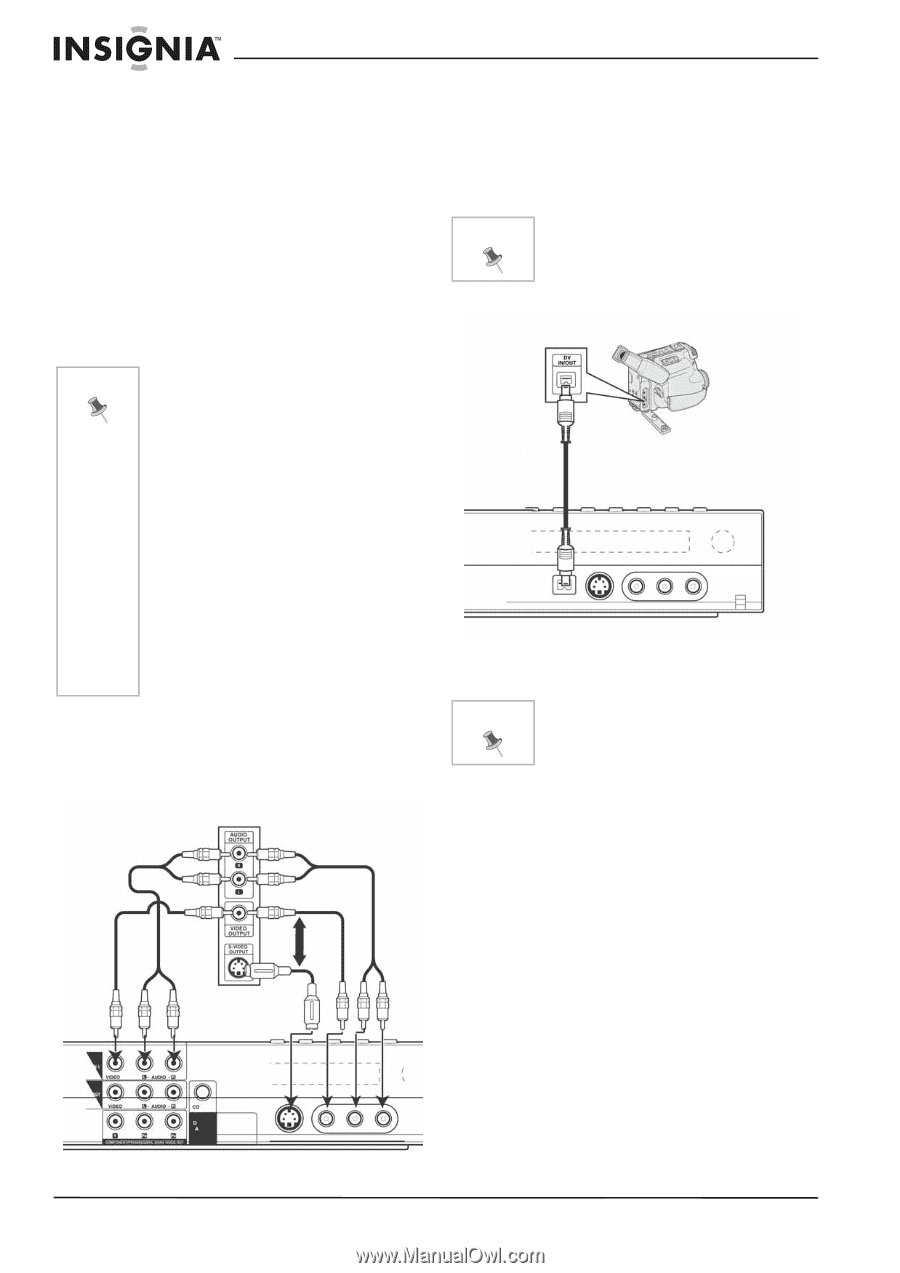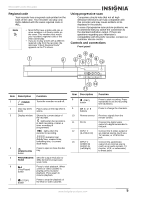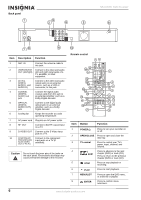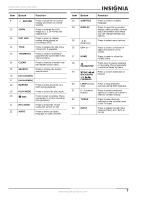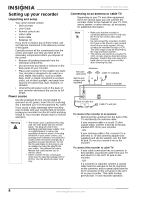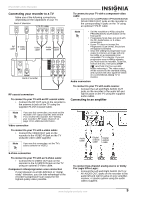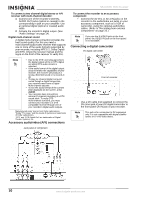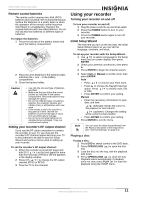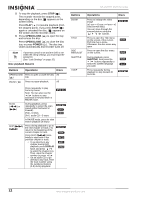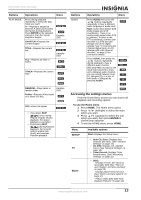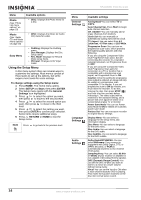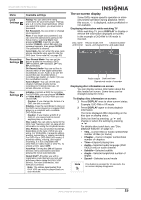Insignia NS-DVDR1 User Manual (English) - Page 12
Accessory audio/video A/V connections, Connecting a digital camcorder - dvd recorder manual
 |
View all Insignia NS-DVDR1 manuals
Add to My Manuals
Save this manual to your list of manuals |
Page 12 highlights
NS-DVDR1 DVD Recorder To connect a two channel digital stereo or A/V receiver with multi-channel decoder: 1 Connect one of the recorder's DIGITAL AUDIO OUT jacks (optical or coaxial) to the corresponding in jack on your amplifier. Use an optional digital (optical or coaxial) audio cable. 2 Activate the recorder's digital output. (See "Audio Settings" on page 14). Digital multi-channel sound A digital multi-channel connection provides the best sound quality. For this you need a multi-channel audio/video receiver that supports one or more of the audio formats supported by your recorder, including MPEG 2, Dolby Digital and DTS. Check the receiver manual and the logos on the front of the receiver to verify this. Note • Due to the DTS Licensing agreement, the digital output will be in DTS digital out when DTS audio stream is selected. • If the audio format of the digital output does not match the capabilities of your receiver, the receiver will produce a strong, distorted sound or no sound at all. • To play six-channel digital surround sound though a digital connection, your receiver must have a Digital Multi-channel decoder. • To see the audio format of the current DVD displayed on the screen, press AUDIO. • Your recorder does not perform internal (2-channel) decoding of a DTS sound track. To enjoy DTS multi-channel surround, you must connect your recorder to a DTS compatible receiver through one of your recorder's digital audio outputs. Manufactured under license from Dolby Laboratories. "Dolby," "Pro Logic," and the double-D symbol are trademarks of Dolby Laboratories. "DTS" and "DTS Digital Out" are trademarks of Digital Theater Systems, Inc. Accessory audio/video (A/V) connections Jack panel of component To connect the recorder to an accessory component: • Connect the AV IN 1 or AV 2 IN jacks on the recorder to the audio/video out jacks on your accessory component, such as a VCR or camcorder, using the optional audio/video cables. (Refer to "Recording from external components" on page 22.) Note If you use the S-VIDEO jack on the front panel, the VIDEO IN jack on the front panel is not available. Connecting a digital camcorder DV digital camcorder Front of recorder • Use a DV cable (not supplied) to connect the DV in/out jack of your DV digital camcorder to the front panel DV IN jack of your recorder. Note This jack is for connection to DV equipment only. It is not compatible with digital satellite tuners or D-VHS video decks. or or 10 www.insignia-products.com