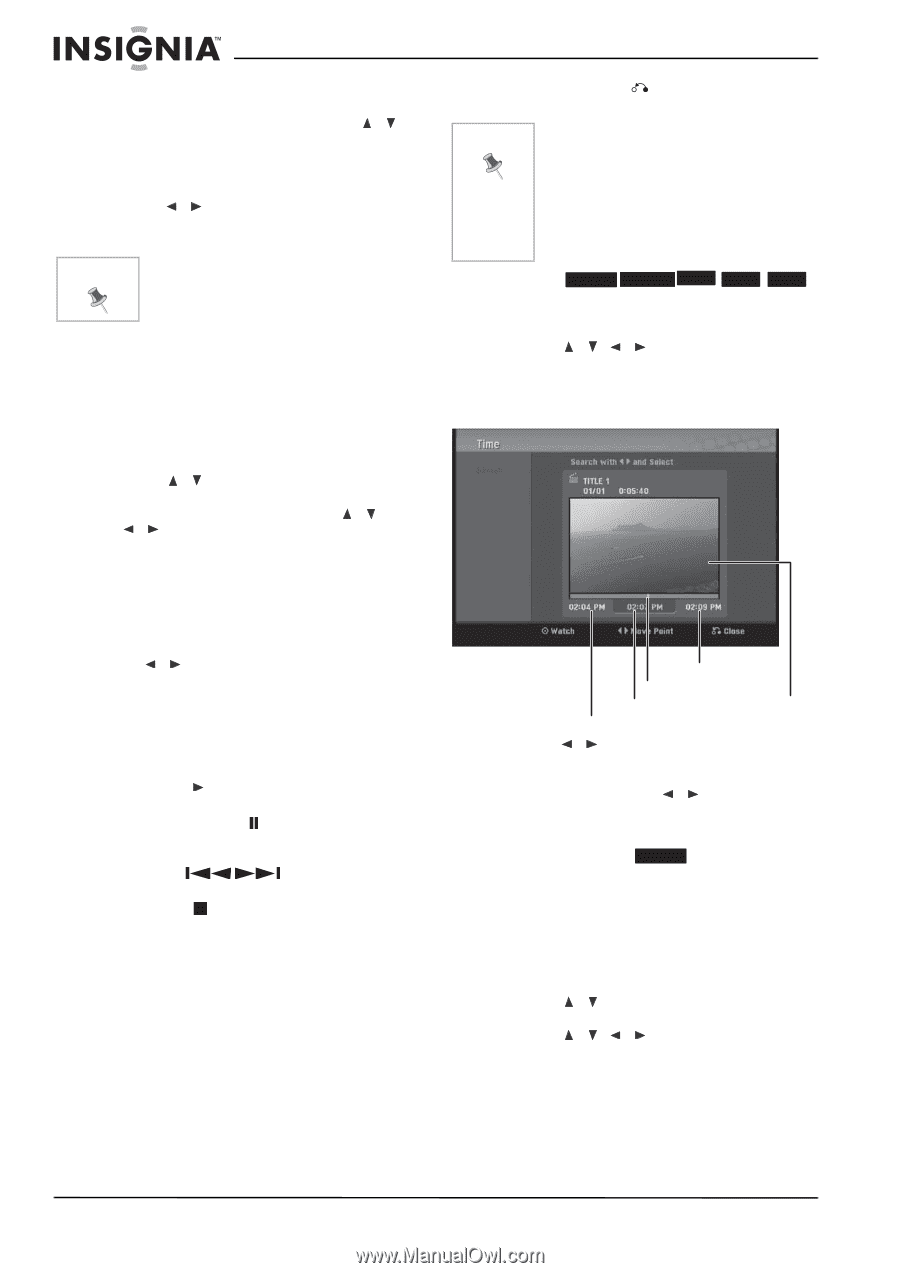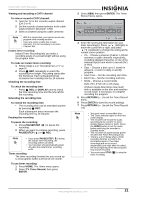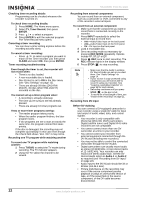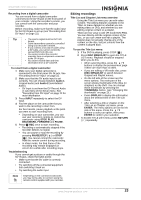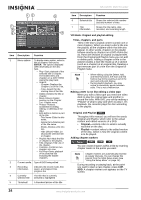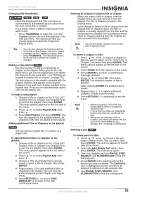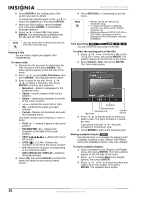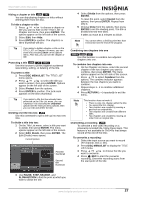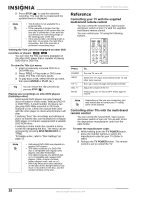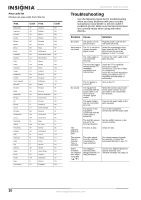Insignia NS-DVDR1 User Manual (English) - Page 28
Disc Menu/list, Display
 |
View all Insignia NS-DVDR1 manuals
Add to My Manuals
Save this manual to your list of manuals |
Page 28 highlights
NS-DVDR1 DVD Recorder 6 Press ENTER at the ending point of the section you want to delete. To cancel the selected point, press / to select the Cancel icon, then press ENTER. 7 When you finish editing, select the Done icon, then press ENTER. A confirmation message appears. 8 Press / to select OK, then press ENTER. The selected part is deleted from the title and the Title List menu opens. Note You may not be able to delete parts that are less than 3 seconds long. Naming a title You can name original and playlist titles independently. To name a title: 1 Choose the title you want to name from the Title List menu, then press ENTER. The menu options appear on the left side of the menu. 2 Press / to select Edit, Title Name, then press ENTER. The Keyboard menu opens. 3 Enter a name for the title. Press / / to select a character, then press ENTER to confirm your selection. • Menu/List-Selects a language for the keyboard menu. • Space-Inserts a space at the cursor position. • Delete-Deletes the character to the left of the cursor position. • / -Moves the cursor left or right. • OK-Confirms the name you have entered. • Cancel-Deletes all characters and exits the Keyboard menu. Use these remote control buttons to enter a name: • PLAY ( )-Inserts a space at the cursor position. • PAUSE/STEP ( )-Deletes the character to the right of the cursor position. • SKIP ( left or right. )-Moves the cursor • STOP ( ), CLEAR-Deletes the character to the left of the cursor position. • 0-9-Enters the character corresponding to the selected column. • DISC MENU/LIST, DISPLAY-Switches the keyboard type. 4 Select OK, then press ENTER to confirm the name and return to the previous menu screen. 5 Press RETURN ( ) repeatedly to exit the menu. Note • Names can be as many as 32 characters long. • For discs formatted on a different recorder, you will see only a limited character set. • When recording on DVD-R, DVD+R, or DVD+RWs, the entered name is displayed on the DVD player only after finalization. Time searching -RWVR -RWVideo +RW -R +R You can select the start point of the title. To select the starting point of the title: 1 Press / / to choose a title on the TITLE LIST menu, then press ENTER. The options appear on the left side of the menu. 2 Select Search, Time, then press ENTER. The Time menu opens. End time Selected point Selected time Start time Current picture 3 Press / to find the point at which you want to start. The point increases 1 minute per step. If you press and hold / , the point increases 5 minutes per step. 4 Press ENTER to start at the selected point. Moving a playlist chapter -RWVR Use this function to re-arrange the playing order of playlist chapters on the Chapter List-Playlist menu (not available if there is only one chapter). To move a playlist chapter: 1 Select a chapter on the Chapter List-Playlist menu, then press ENTER. The menu options appear on the left side of the menu. 2 Press / to select Move from Playlist options, then press ENTER. 3 Press / / to choose the place you want to move the chapter, then press ENTER. The updated menu opens. 26 www.insignia-products.com