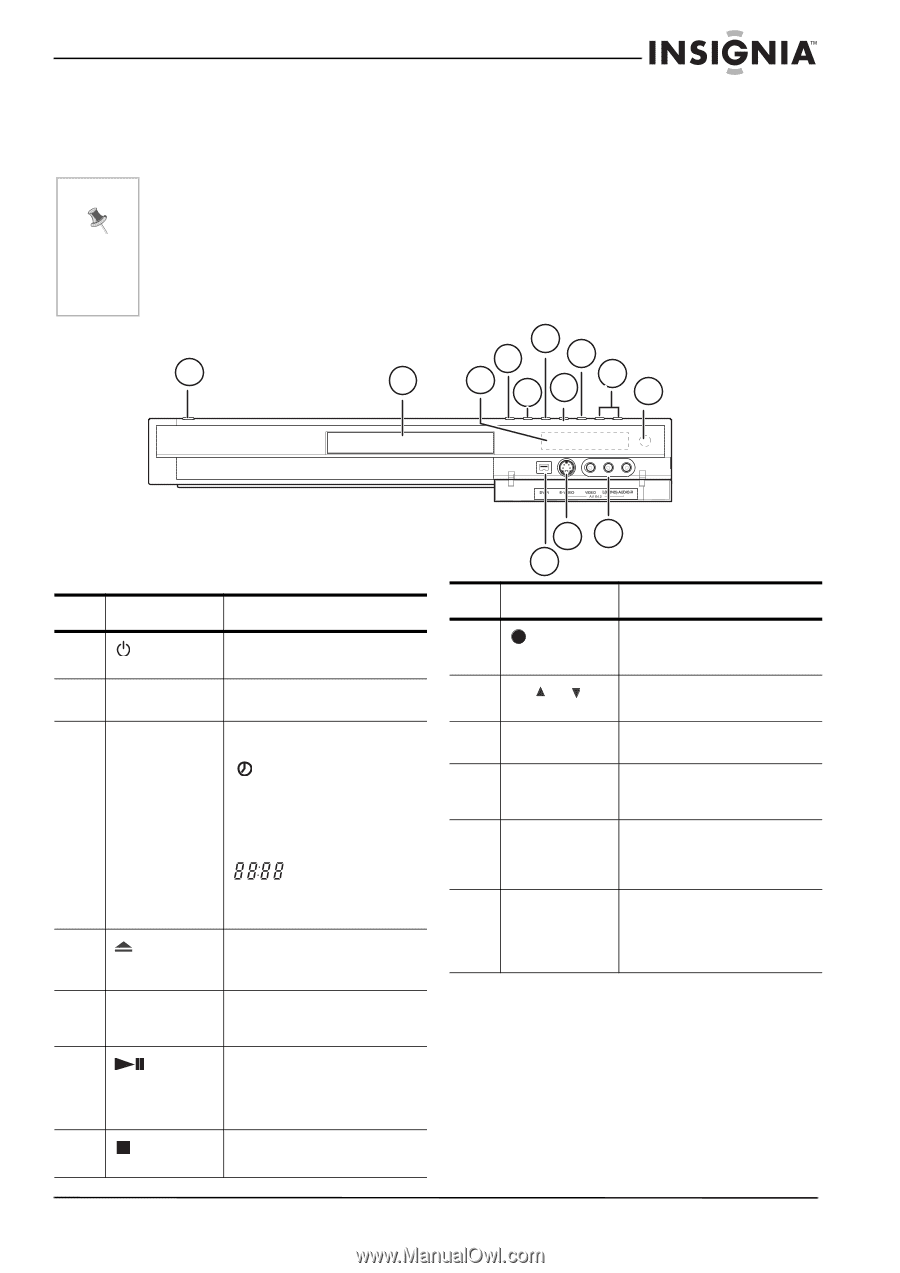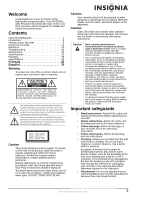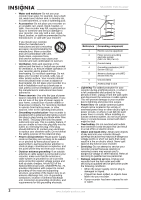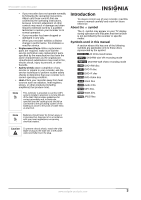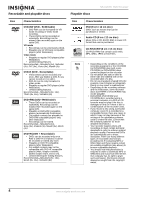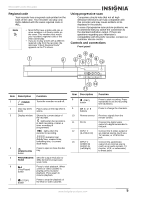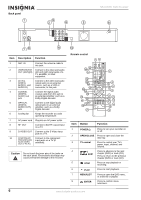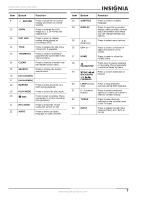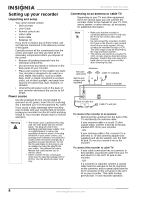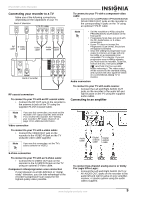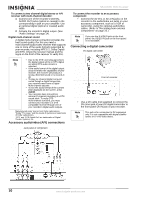Insignia NS-DVDR1 User Manual (English) - Page 7
Regional code, Using progressive scan, Controls and connections - remote control
 |
View all Insignia NS-DVDR1 manuals
Add to My Manuals
Save this manual to your list of manuals |
Page 7 highlights
NS-DVDR1 DVD Recorder Regional code Your recorder has a regional code printed on the back of the case. Your recorder can play only DVDs labeled with the same regional code or ALL. Note • Most DVDs have a globe with one or more numbers in it clearly visible on the cover. This number must match your recorder's regional code or the DVD cannot play. • If you try to play a DVD with a different regional code from the recorder, the message "Check Regional Code" appears on the TV screen. 1 2 Using progressive scan Consumers should note that not all high definition televisions are fully compatible with this recorder and may cause artifacts to be displayed in the picture. In case of progressive scan picture problems, we recommend that you switch the connection to the standard definition output. If there are questions regarding your television's compatibility with this DVD recorder, contact our customer service center. Controls and connections Front panel 3 468 57 9 10 Item Description Function 1 POWER Turns the recorder on and off. button 2 Disc tray (DVD Place a disc on the tray when it deck) opens. 3 Display window Shows the current status of the recorder. lights when the recorder is in timer recording or when a timer recording is programmed. REC lights when the recorder is recording. indicates total playing time, elapsed time, remaining time, or current deck status. 4 Press to open or close the disc OPEN/CLOSE tray. button 5 PROGRESSIVE Sets the output resolution to SCAN 480p format for progressive scan mode. 6 Press to start playback. When (Play/Pause) button a DVD or video cassette is playing, press to pause playback. Press again to resume playback. 7 (STOP) button Press to stop the playback of the DVD or video cassette. 12 13 11 Item Description Function 8 (REC) button Press to start recording. Press repeatedly to set the recording time (duration). 9 CH or buttons Press to change the channels. 10 Remote sensor Receives signals from the remote control. 11 DV IN Connect the digital video output of a digital camcorder to this jack. 12 INPUT 2 Connect the S-Video output of (S-VIDEO IN) an external source (such as a TV, monitor, or VCR to this jack. 13 INPUT 2 (VIDEO IN /AUDIO IN (Left/Right) Connect the audio/video output of an external source (such as an audio system, TV, monitor, VCR, or camcorder) to these jacks. www.insignia-products.com 5