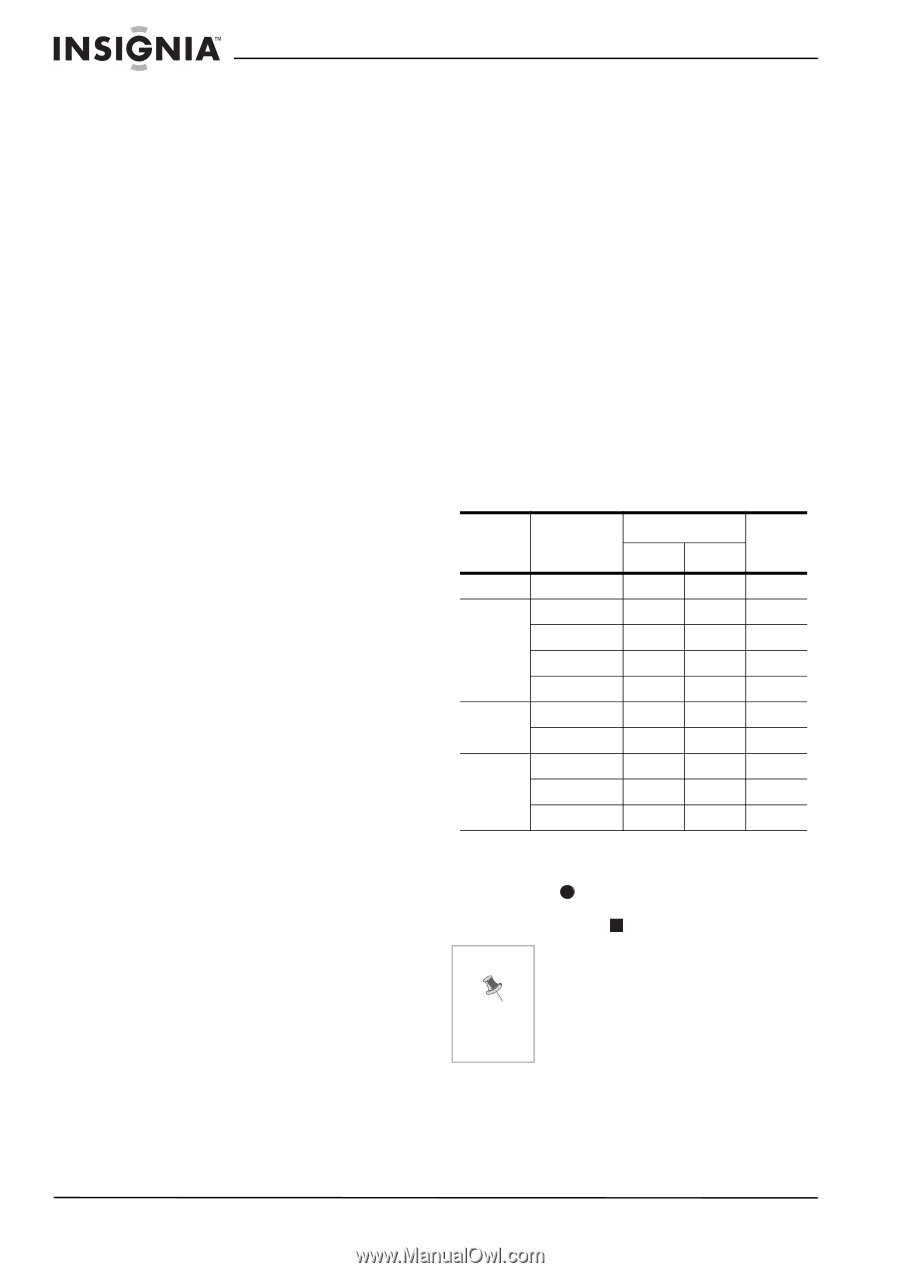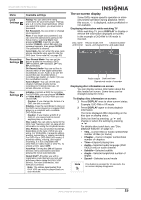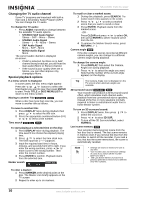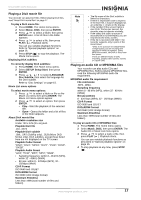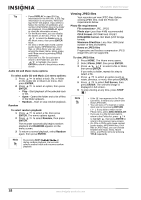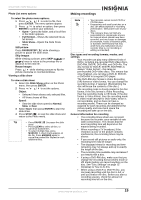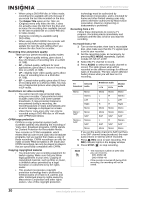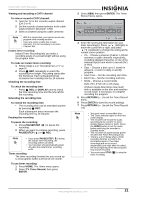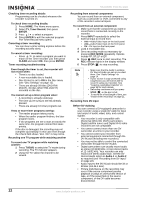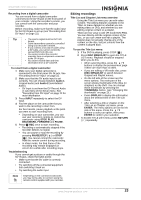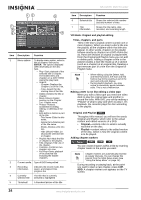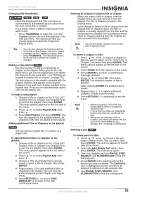Insignia NS-DVDR1 User Manual (English) - Page 22
Delete Title
 |
View all Insignia NS-DVDR1 manuals
Add to My Manuals
Save this manual to your list of manuals |
Page 22 highlights
NS-DVDR1 DVD Recorder • When using a DVD-RW disc in Video mode, recording time available will only increase if you erase the last title recorded on the disc. • The Delete Title option in the Title List (Original) menu only hides the title, it does not actually erase the title from the disc and increase the recording time available (except for the last recorded title on a DVD-RW disc in Video mode). • Overwrite recording is available using DVD+RWs. • When using a DVD+R/RW, the recorder will execute the Menu-making operation to update the new title and editing when you remove the disc from the recorder. Recording time and picture quality There are four preset recording quality modes: • XP - Highest quality setting, gives about 1 hour 20 minutes of recording time on a DVD (4.7GB). • SP - Default quality, sufficient for most applications, gives about 2 hours of recording time on a DVD (4.7GB). • LP - Slightly lower video quality, gives about 4 hour of recording time on a DVD disc (4.7GB). • EP - Lowest video quality, gives about 6 hour of recording time on a DVD (4.7GB). You may see a fragmented picture when playing back in EP mode. Restrictions on video recording • You cannot record copy-protected video using your recorder. Copy-protected video includes video DVDs and some satellite broadcasts. If copy-protected material is encountered during a recording, the recording pauses or stops automatically and an error message is displayed on-screen. • Video that is 'copy-once only' can only be recorded using a DVD-RW disc in VR mode with CPRM (see below). CPRM copy protection CPRM is a copy protection system (with scramble system) only allowing the recording of 'copy once' broadcast programs. CPRM stands for Content Protection for Recordable Media. Your recorder is CPRM compatible, which means that you can record copy-once broadcast programs, but you cannot then make a copy of those recordings. CPRM recordings can only be made on DVD-RWs formatted in VR mode and CPRM recordings can only be played on players that are specifically compatible with CPRM. Copying copyrighted material • You should only use recording equipment for lawful copying. Make sure that you follow legal guidelines in your area. Copying of copyrighted material, such as films or music, is unlawful unless permitted by a legal exception or consented to by the rights owner. • This product incorporates copyright protection technology that is protected by method claims of certain U.S. patents and other intellectual property rights owned by Macrovision Corporation and other rights owners. Use of this copyright protection technology must be authorized by Macrovision Corporation, and is intended for home and other limited viewing uses only, unless otherwise authorized by Macrovision corporation. Reverse engineering or disassembly is prohibited. Recording from a TV Follow these instructions to record a TV program. Recording starts immediately and continues until the disc is full or you stop the recording. To record from a TV: 1 Turn on the recorder, then load a recordable disc. Also make sure that the TV signal input is set to your recorder. 2 Set the recording mode, as necessary, by pressing REC MODE repeatedly. Options include XP, SP, LP or EP. 3 Select the TV channel to record. 4 Press AUDIO to select the audio channel to record. The table shows what will be recorded on the different settings for different types of broadcast. The last column (Monitor Audio) shows what you will hear as it is recording. TV Selected broadcast audio Broadcast audio L Ch R Ch Monitor audio Mono Mono Mono Mono Mono Stereo L R Stereo Left L L Left Right R R Right Mono Mono Mono Mono Mono+ SAP Mono SAP Mono SAP Mono SAP Mono SAP Stereo+ SAP Stereo SAP L SAP R SAP Stereo SAP Mono Mono Mono Mono If you set the audio channel to SAP, but there is no SAP channel being broadcast, the main audio (mono or stereo) will be recorded. 5 Press REC once to start recording. The REC indicator lights in the display window. 6 Press STOP ( ) to stop recording. Note • The maximum number of DVD titles you can record is: DVD-R/RW-99 DVD+R/RW-49 • If the recorder is turned off during DVD recording, the recording will not be saved. 20 www.insignia-products.com