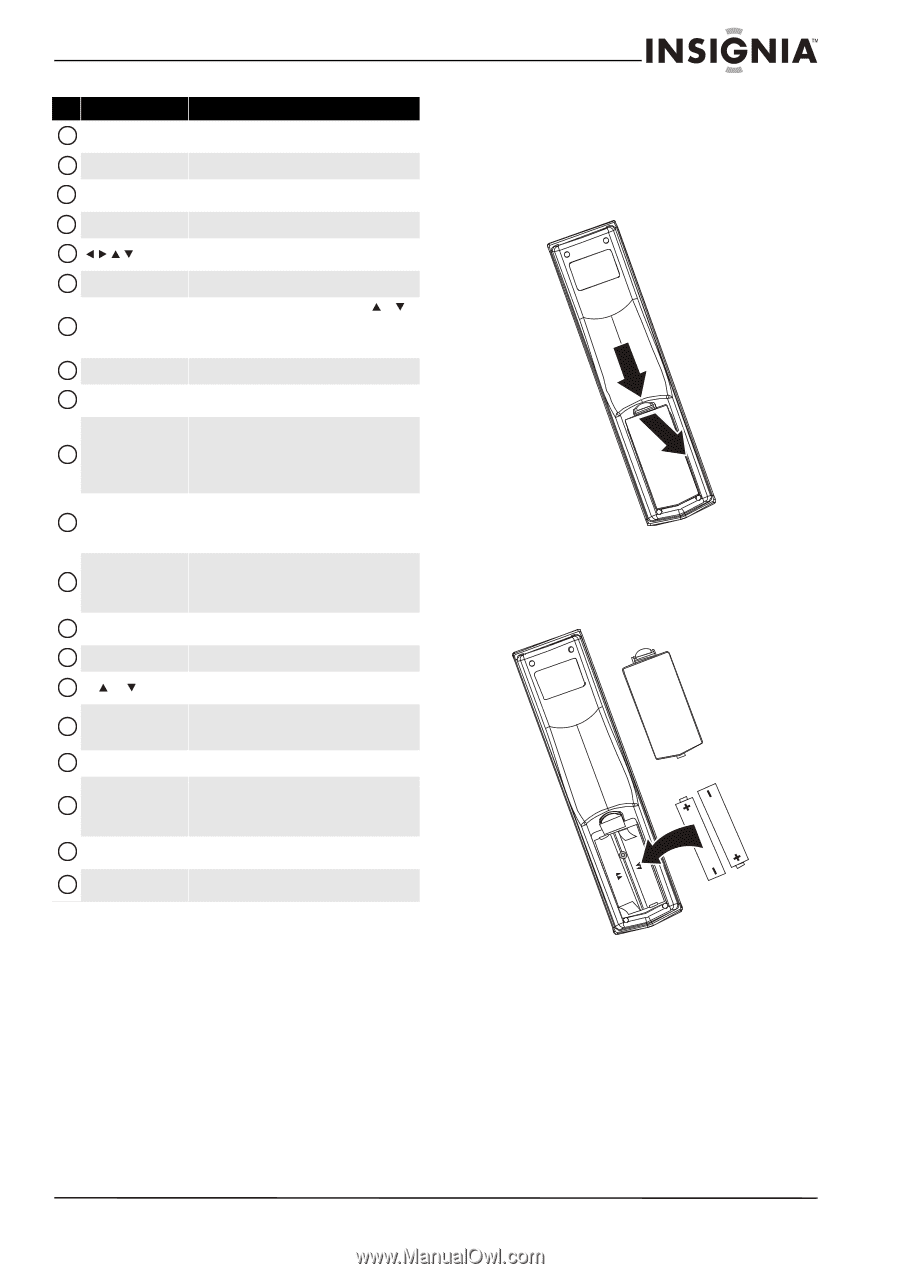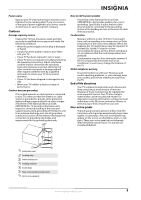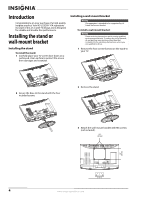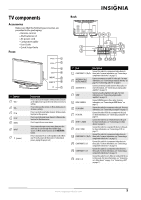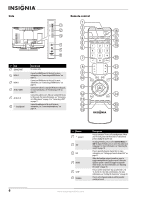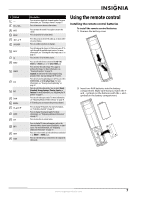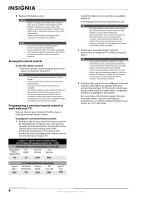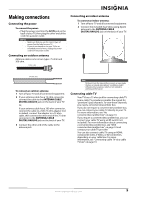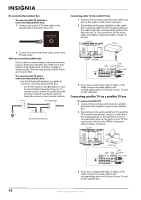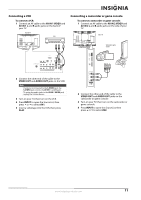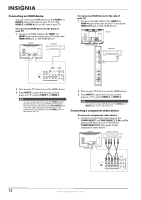Insignia NS-L32Q09-10A User Manual (English) - Page 11
Using the remote control, Installing the remote control batteries
 |
View all Insignia NS-L32Q09-10A manuals
Add to My Manuals
Save this manual to your list of manuals |
Page 11 highlights
# Button 7- 8 VOL+/VOL- 9 MUTE 10 MENU 11 12 OK/ENTER 13 INPUT 14 TV 15 VIDEO 16 FREEZE 17 CCD 18 PICT 19 ZOOM 20 RECALL 21 CH /CH 22 GUIDE 23 EXIT 24 INFO 25 HDMI 26 COMP Description Press to enter a digital sub-channel number. For more information, see "Selecting a channel" on page 17. Press to increase or decrease the volume. Press to mute the sound. Press again to restore the sound. Press to open the on-screen menu. Press the arrows to move left, right, up, or down in the on-screen menus. Press to confirm selections or changes. Press to bring up the Source List, then press or to cycle through the available input sources. For more information, see "Selecting the video input source" on page 15. Press to select TV as the video source. Press to select the device connected the AV 1 IN VIDEO or S-VIDEO jack or the AV 2 VIDEO jack. Press to freeze the video image. Press again to unfreeze the image. For more information, see "Freezing the picture" on page 18. Caution: Do not freeze the video image for long periods of time. You may damage the TV screen. Press to turn closed captioning on or off. You can select CC Off, CC On, or CC On when Mute. For more information, see "Viewing closed captioning" on page 27. Press to select the video mode. You can select Vivid, Standard, Energy Savings, Theater, Sports, or Custom. For more information, see "Adjusting the TV picture" on page 17. Press to select the aspect ratio. For more information, see "Adjusting Advanced Video settings" on page 18. In TV mode, press to return to the previous channel. Press to change TV channels. For more information, see "Selecting a channel" on page 17. Press to display the program guide. For more information, see "Displaying additional information" on page 17. Press to close the on-screen menu. Press to display TV status information, such as the channel number, channel name (if available), or signal source. For more information, see "Displaying additional information" on page 17. Press one or more times to select the device connected to an HDMI 1 or HDMI 2 jack. Press to select the device connected to the component video jacks. Using the remote control Installing the remote control batteries To install the remote control batteries: 1 Remove the battery cover. 2 Insert two AAA batteries into the battery compartment. Make sure that you match the + and - symbols on the batteries with the + and - symbols in the battery compartment. www.insigniaproducts.com 7