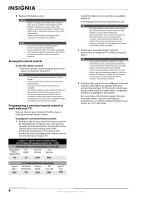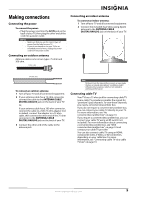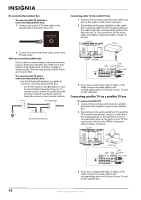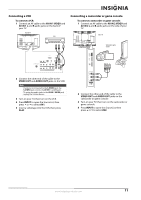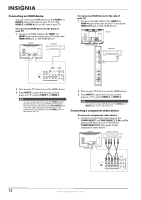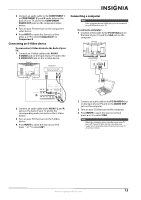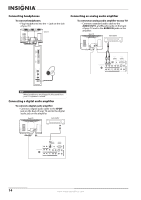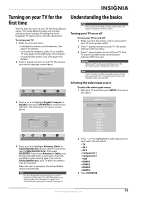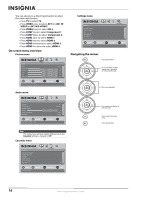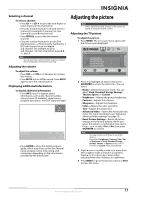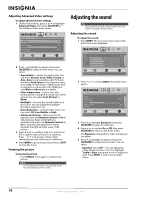Insignia NS-L32Q09-10A User Manual (English) - Page 17
Connecting an S-Video device, Connecting a computer
 |
View all Insignia NS-L32Q09-10A manuals
Add to My Manuals
Save this manual to your list of manuals |
Page 17 highlights
2 Connect an audio cable to the COMPONENT 1 or COMPONENT 2 L and R audio jacks on the back of your TV and to the COMPONENT AUDIO OUT jacks on the component video device. 3 Turn on your TV, then turn on the component video device. 4 Press INPUT to open the Source List, then press or to select Component 1 or Component 2. Connecting an S-Video device To connect an S-Video device to the back of your TV: 1 Connect an S-Video cable to the AV IN 1 S-VIDEO jack on the back of your TV and to the S-VIDEO OUT jack on the S-Video device. Back of TV S-Video device Connecting a computer Note If the computer has an HDMI jack, you can connect it to an HDMI jack on your TV. To connect a computer: 1 Connect a VGA cable to the PC IN VGA jack on the back of your TV and the VGA jack on the computer. Back of TV 2 Connect an audio cable to the AV IN 1 L and R jacks on the back of your TV and to the corresponding audio out jacks on the S-Video device. 3 Turn on your TV, then turn on the S-Video device. 4 Press INPUT to open the Source List, then press or to select AV1. 2 Connect an audio cable to the PC IN AUDIO jack on the back of your TV and to the AUDIO OUT jack on the computer. 3 Turn on your TV, then turn on the computer. 4 Press INPUT to open the Source List, then press or to select VGA. Note When the computer enters standby mode, your TV turns off. If your TV does not turn on when you "wake" your computer, press (power) on your TV or remote control. www.insigniaproducts.com 13