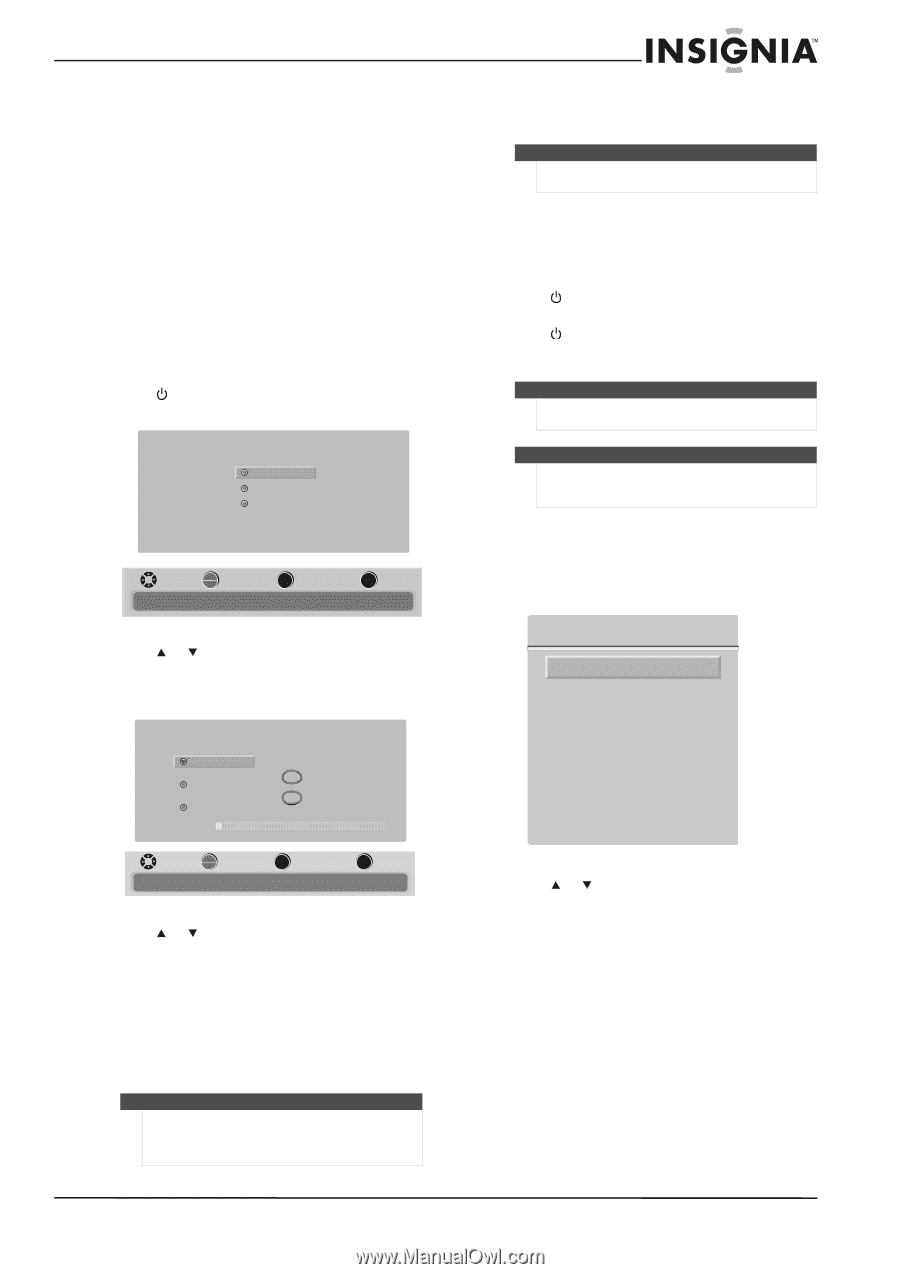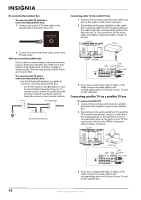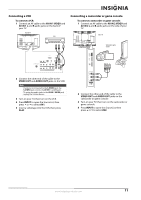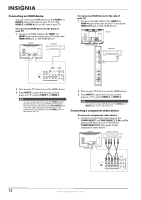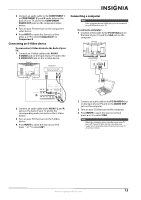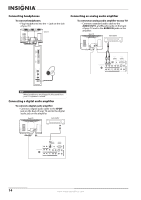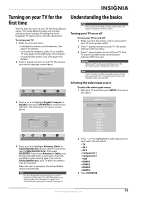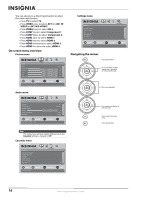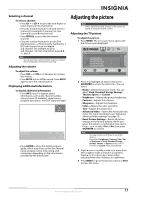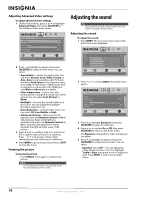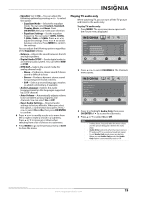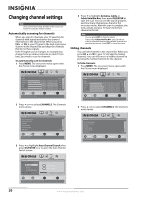Insignia NS-L32Q09-10A User Manual (English) - Page 19
Turning on your TV for the first time, Understanding the basics, Turning your TV on or off, - battery
 |
View all Insignia NS-L32Q09-10A manuals
Add to My Manuals
Save this manual to your list of manuals |
Page 19 highlights
Turning on your TV for the first time The first time you turn on your TV, the Setup Wizard opens. The Setup Wizard guides you through setting up basic settings including the menu language, TV signal source, and the channel list. To set up your TV: 1 Make sure that you have: • Installed the remote control batteries. (See page 7 for details). • Connected an antenna, cable TV, or satellite TV. (See pages 9, through page 10 for details.) • Connected the power cord. (See page 9 for details.) 2 Press (power) to turn on your TV. The Choose your menu Language screen opens. Choose your menu Language English Français Español MOVE OK ENTER SELECT Set menu language to English, Français,Español MENU PREVIOUS EXIT EXIT 3 Press or to highlight English, Français, or Español, then press OK/ENTER to confirm your selection. The Choose your TV source screen opens. Choose your TV source Antenna Cable Cable/Satellite box 0 Analog Channels 0 Digital Channels Scan for channels MOVE OK ENTER SELECT MENU PREVIOUS Select Antenna If using an antenna for standard or HD TV EXIT EXIT 4 Press or to highlight Antenna, Cable, or Cable/Satellite box (if your cable TV uses a box, select Cable/Satellite box), then press OK/ENTER. If you chose Antenna or Cable, your TV automatically starts scanning for channels available in your viewing area. If you chose Cable/Satellite box, your TV does not need to scan for channels. When the scan is complete, the Setup Wizard closes automatically. Note You can change the menu language or scan for channels at a later date. For more information, see "Selecting the menu language" on page 29 or "Automatically scanning for channels" on page 19. Understanding the basics Note Unless otherwise noted, all tasks in this section are based on using the remote control. Turning your TV on or off To turn your TV on and off: 1 Make sure that the power cord is connected to your TV and a power outlet. 2 Press (power) to turn on your TV. The power indicator LED turns blue. 3 Press (power) again to turn off your TV. Your TV enters Standby mode and the power indicator LED turns red. Warning When your TV is off, power still flows into it. To disconnect power, unplug the power cord. Note If your TV does not detect a signal and you do not press any button for 15 minutes, your TV goes into Standby mode automatically. Selecting the video input source To select the video input source: 1 With your TV turned on, press INPUT. The Source List opens. Source List TV AV 1 AV 2 Component 1 Component 2 VGA HDMI 1 HDMI 2 HDMI 3 HDMI 4 2 Press or to highlight the video input source your want. You can select: • TV • AV 1 • AV 2 • Component 1 • Component 2 • VGA • HDMI 1 • HDMI 2 • HDMI 3 • HDMI 4 3 Press OK/ENTER. www.insigniaproducts.com 15