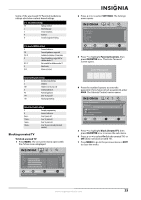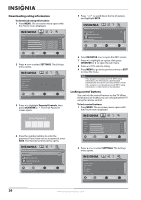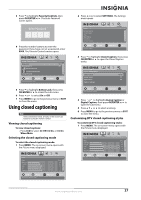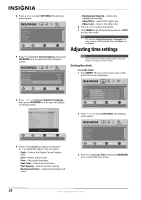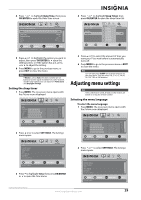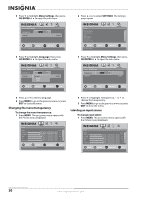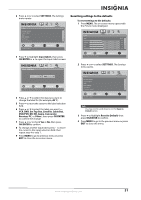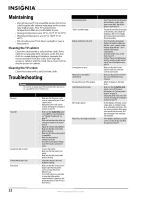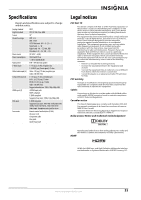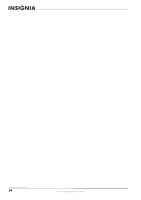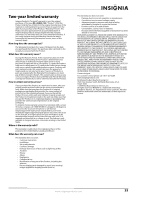Insignia NS-L32Q09-10A User Manual (English) - Page 34
Changing the menu transparency, Labeling an input source, Menu Settings, OK/ENTER, Language, SETTINGS
 |
View all Insignia NS-L32Q09-10A manuals
Add to My Manuals
Save this manual to your list of manuals |
Page 34 highlights
3 Press to highlight Menu Settings, then press OK/ENTER or to open the sub-menu. 2 Press or to select SETTINGS. The Settings menu opens. Settings Menu Settings Transparency 0 Language PICTURE AUDIO CHANNELS SETTINGS 5 English MOVE OK ENTER SELECT MENU PREVIOUS Set menu language to English, Français,Español EXIT EXIT Settings Parental Controls Closed Caption Time Menu Settings Input labels Computer Settings PICTURE AUDIO CHANNELS SETTINGS MOVE OK ENTER SELECT Set various TV options MENU PREVIOUS EXIT EXIT 4 Press to highlight Language, then press OK/ENTER or to open the sub-menu. 3 Press to highlight Menu Settings, then press OK/ENTER or to open the sub-menu. Settings Menu Settings PICTURE AUDIO CHANNELS SETTINGS Transparency Language 0 English Français Español 5 English MOVE OK ENTER SELECT MENU PREVIOUS Set menu language to English, Français,Español EXIT EXIT Settings Menu Settings Transparency 0 Language PICTURE AUDIO CHANNELS SETTINGS 5 English MOVE OK ENTER SELECT Adjust how transparent the TV menu appears MENU PREVIOUS EXIT EXIT 5 Press or to select a language. 6 Press MENU to go to the previous menu or press EXIT to close the menu. Changing the menu transparency To change the menu transparency: 1 Press MENU. The on-screen menu opens with the Picture menu displayed. 4 Press to highlight Transparency, or to change the transparency. 5 Press MENU to go to the previous menu or press EXIT to close the menu. Labeling an input source To change input labels: 1 Press MENU. The on-screen menu opens with the Picture menu displayed. Picture Mode Brightness Contrast Color Tint Sharpness PICTURE AUDIO CHANNELS SETTINGS Vivid 42 45 54 0 +5 MOVE OK ENTER SELECT Adjust settings to affect picture quality MENU PREVIOUS EXIT EXIT Picture Mode Brightness Contrast Color Tint Sharpness PICTURE AUDIO CHANNELS SETTINGS Vivid 42 45 54 0 +5 MOVE OK ENTER SELECT Adjust settings to affect picture quality MENU PREVIOUS EXIT EXIT 30 www.insigniaproducts.com