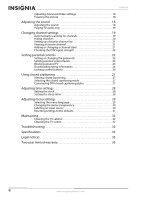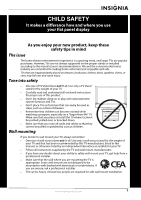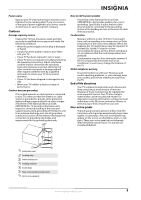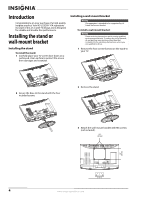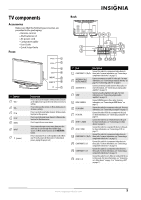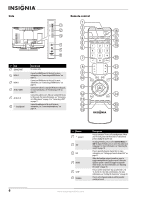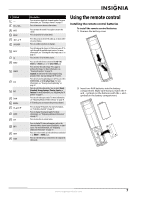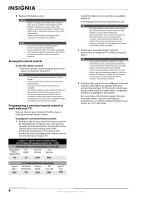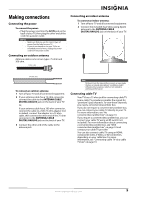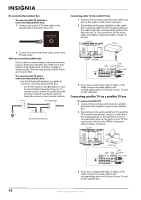Insignia NS-L32Q09-10A User Manual (English) - Page 9
TV components, Accessories, Front, Back - guide
 |
View all Insignia NS-L32Q09-10A manuals
Add to My Manuals
Save this manual to your list of manuals |
Page 9 highlights
TV components Accessories Make sure that the following accessories are provided in the packaging: • Remote control • AAA batteries (2) • AC power cord • Component cable • User Guide • Quick Setup Guide Front Back 1 2 34 5 6 7 8 9 # Button 1 VOL+ 2 VOL- 3 CH 4 CH 5 MENU 6 INPUT 7 (power) 1 2 3 4 5 6 7 Description Press to increase the volume. In Menu mode, functions as the right arrow to go to the next menu or increase a setting. Press to decrease the volume. In Menu mode, press to decrease a setting. Press to go to the next higher channel. In Menu mode, functions as the up arrow. Press to go to the next lower channel. In Menu mode, functions as the down arrow. Press to open the on-screen menu. Press to open the input source menu, then press the arrow keys to cycle through the available input sources. In Menu mode, functions as the OK/ENTER button. Press to turn your TV on or off (standby mode). When your TV is off, power still flows into it. To disconnect power, unplug the power cord. 10 11 12 13 # Jack Description Connect the video for a component video device to 1 COMPONENT 1 Y/Pb/Pr these jacks. For more information, see "Connecting a component video device" on page 12. 2 ANTENNA/CABLE DIGITAL/ANALOG Connect an antenna or cable TV to this jack. For more information, see "Connecting an outdoor antenna" on page 9 or "Connecting cable TV" on page 9. 3 AUDIO OUT R / L Connect an external sound system to these jacks. For more information, see "Connecting an analog audio amplifier" on page 14. 4 SPDIF Connect an audio amplifier to this jack. For more information, see "Connecting a digital audio amplifier" on page 14. 5 HDMI 1/HDMI 2 Connect HDMI devices to these jacks. For more information, see "Connecting an HDMI device" on page 12. 6 PC IN AUDIO Connect the audio for a computer to this jack. For more information, see "Connecting a computer" on page 13. 7 PC IN VGA Connect the video (VGA) for a computer to this jack. For more information, see "Connecting a computer" on page 13. 8 AV IN 1 S-VIDEO Connect the video for an S-Video device to this jack. For more information, see "Connecting an S-Video device" on page 13. 9 AV IN 1 VIDEO Connect the video for a standard AV device to this jack. For more information, see "Connecting a VCR" on page 11. Connect the video for a component video device to 10 COMPONENT 2 Y/Pb/Pr these jacks. For more information, see "Connecting a component video device" on page 12. 11 COMPONENT 2 L/R Connect the audio for a component video device to these jacks. For more information, see "Connecting a component video device" on page 12. 12 COMPONENT 1 L/R Connect the audio for a component video device to these jacks. For more information, see "Connecting a component video device" on page 12. 13 AV IN 1 L/R Connect the audio for an S-Video or standard AV device to these jacks. For more information, see "Connecting an S-Video device" on page 13 or "Connecting a VCR" on page 11. www.insigniaproducts.com 5