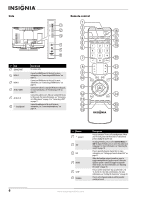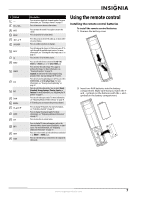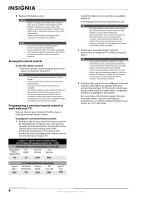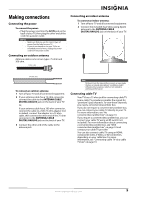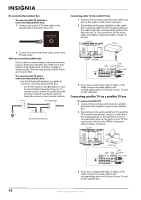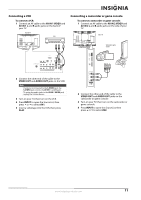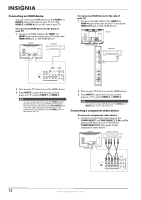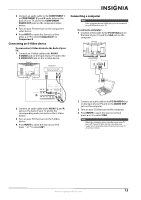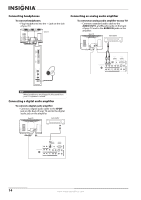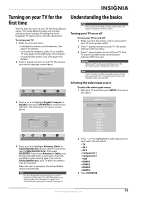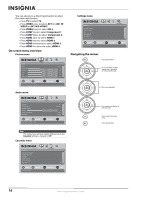Insignia NS-L32Q09-10A User Manual (English) - Page 15
Connecting a VCR, Connecting a camcorder or game console, Source List - games
 |
View all Insignia NS-L32Q09-10A manuals
Add to My Manuals
Save this manual to your list of manuals |
Page 15 highlights
Connecting a VCR To connect a VCR: 1 Connect an AV cable to the AV IN 1 VIDEO and AV IN 1 L and R audio jacks on the back of your TV. Back of TV VCR Connecting a camcorder or game console To connect a camcorder or game console: 1 Connect an AV cable to the AV IN 2 VIDEO and AV IN 2 L and R audio jacks on the side of your TV. Side of TV Camcorder or game console 2 Connect the other end of the cable to the VIDEO OUT and AUDIO OUT jacks on the VCR. Note If a device is connected to the S-VIDEO jack, the S-VIDEO jack controls the AV IN 1 L and R jacks. To assign the audio jacks to the AV IN 1 VIDEO jack, unplug the S-Video device. 3 Turn on your TV, then turn on the VCR. 4 Press INPUT to open the Source List, then press or to select AV1. 5 Insert a videotape into the VCR, then press PLAY. 2 Connect the other end of the cable to the VIDEO OUT and AUDIO OUT jacks on the camcorder or game console. 3 Turn on your TV, then turn on the camcorder or game console. 4 Press INPUT to open the Source List, then press or to select AV2. www.insigniaproducts.com 11