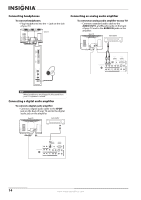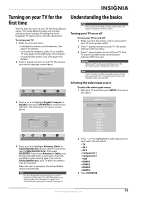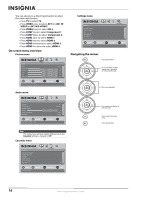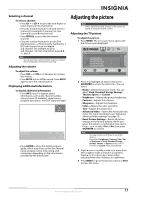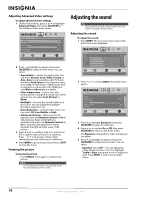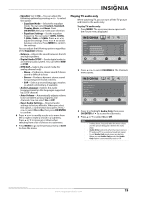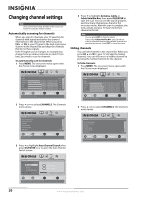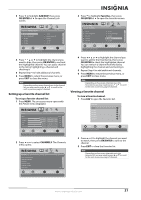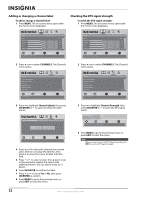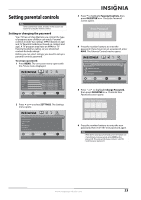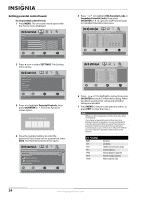Insignia NS-L32Q09-10A User Manual (English) - Page 23
Playing TV audio only, Reset Audio Settings
 |
View all Insignia NS-L32Q09-10A manuals
Add to My Manuals
Save this manual to your list of manuals |
Page 23 highlights
• Equalizer (set to On)-You can adjust the following options by pressing or to select the option: • Equalizer Mode-Selects the equalizer mode. You can select Custom, Standard, Theater, Music, and News. Press OK/ENTER after you make your selection. • Equalizer Settings-Set the equalizer frequency. You can select 120Hz, 500Hz, 1.5kHz, 5kHz, or 10kHz. Press or to adjust the settings. Press or to switch between columns. Press MENU to confirm the settings. You can adjust the following options regardless of the Equalizer setting: • Balance-Adjusts the sound between the left and right speakers. • Digital Audio/SPDIF-Sends digital audio to an external audio system. You can select RAW or PCM. • MTS/SAP-Selects the sound mode (for analog channel only). • Mono-Produces a clearer sound if stereo sound is difficult to hear. • Stereo-Produces dynamic stereo sound for sporting events and concerts. • SAP-Selects a second language, weather, or added commentary, if available. • Audio Language-Selects the audio language based on the languages supported by a DTV channel. • Auto Volume-Automatically adjusts volume to be consistent across programs and channels. You can select On or Off. • Reset Audio Settings- Reset all audio settings to factory defaults. When you select this option, a confirmation box opens. Press or to select Yes or No, then press OK/ENTER to confirm. 6 Press or to modify a scale or to move from left to right to make a choice in a submenu. Press or to move up or down when selecting from a list of choices in a submenu. 7 Press MENU to go to the previous menu or EXIT to close the menu. Playing TV audio only When watching TV, you can turn off the TV picture and listen to the audio only. To play TV audio only: 1 Press MENU. The on-screen menu opens with the Picture menu displayed. Picture Mode Brightness Contrast Color Tint Sharpness PICTURE AUDIO CHANNELS SETTINGS Vivid 42 45 54 0 +5 MOVE OK ENTER SELECT Adjust settings to affect picture quality MENU PREVIOUS EXIT EXIT 2 Press or to select CHANNELS. The Channels menu opens. Channels Auto Channel Search Add/Skip Channels Favorites Channel Labels Channel Strength Audio Only PICTURE AUDIO CHANNELS SETTINGS Off MOVE OK ENTER SELECT Adjust channel options MENU PREVIOUS EXIT EXIT 3 Press to highlight Audio Only, then press OK/ENTER or to access the sub-menu. 4 Press or to select On or Off. Note • • • It takes about 3 seconds after the menu closes and the picture disappears before the audio plays. Audio Only works only when the input source is TV and your TV is receiving a broadcast signal. To exit Audio Only mode, press any button. When you exit Audio Only mode, the Audio Only option is automatically reset to Off. www.insigniaproducts.com 19