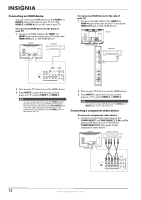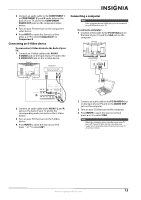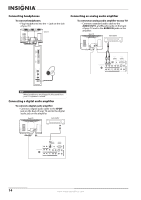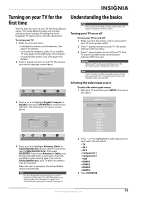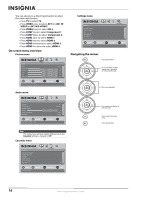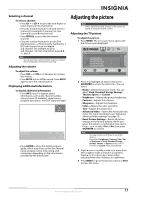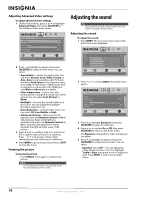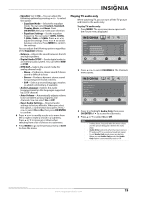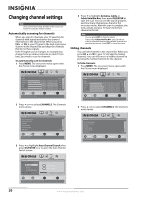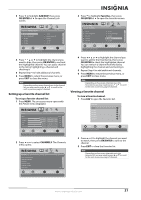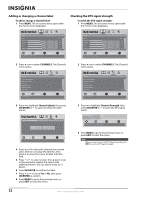Insignia NS-L32Q09-10A User Manual (English) - Page 21
Selecting a channel, Adjusting the volume, Displaying additional information, Adjusting the picture
 |
View all Insignia NS-L32Q09-10A manuals
Add to My Manuals
Save this manual to your list of manuals |
Page 21 highlights
Selecting a channel To select a channel: • Press CH or CH to go to the next higher or lower channel in the channel list. • Press the number buttons to directly select a channel. For example, if you want to view channel 83, press 8, then press 3. • Press RECALL to go to the last viewed channel. • Press the number buttons for a main DTV channel, press -, then press the number for a DTV sub-channel to go to a digital sub-channel. For example, to go to sub-channel 1 of main channel 83, press 8, 3, -, then 1. Note You can press the number buttons to go to a channel that was skipped in the channel scanning. Adjusting the volume To adjust the volume: • Press VOL - or VOL + to decrease or increase the volume. • Press MUTE to turn off the sound. Press MUTE again to turn the sound back on. Displaying additional information To display additional information: • Press INFO. Your TV displays status information, such as the channel number, channel name (if available), signal source, program description, and DTV signal strength. DTV 7-3 WABCnow No Program Title No Program Description NONE Default Sound On 2009 March 1 09:10PM • Press GUIDE to show the digital program guide, which may show current the channel name, program name, time, rating, and summaries, depending on the information provided by the broadcaster. Adjusting the picture Note Unless otherwise noted, all tasks in this section are based on using the remote control. Adjusting the TV picture To adjust the picture: 1 Press MENU. The on-screen menu opens with the Picture menu displayed. Picture Mode Brightness Contrast Color Tint Sharpness PICTURE AUDIO CHANNELS SETTINGS Vivid 42 45 54 0 +5 MOVE OK ENTER SELECT Adjust settings to affect picture quality MENU PREVIOUS EXIT EXIT 2 Press to highlight an option, then press OK/ENTER to access the sub-menu. You can select: • Mode-Selects the picture mode. You can select Vivid, Standard, Energy Savings, Theater, Sports, or Custom. • Brightness-Adjusts the picture brightness. • Contrast-Adjusts the contrast. • Sharpness-Adjusts the sharpness. • Color-Adjusts the color saturation. • Tint-Adjusts the picture tint. • Advanced Video-Opens the Advanced Video menu. For more information, see "Adjusting Advanced Video settings" on page 18. • Reset Picture Settings-Resets all picture settings to the factory defaults. When you select this option, a confirmation box opens. Press or to select Yes or No, then press OK/ENTER to confirm. Note • • You may need to scroll down to see all the options. If you adjust Brightness, Contrast, Color, Tint, or Sharpness in Vivid, Standard, Energy Savings, Theater, or Sports mode, your TV switches to Custom mode automatically. 3 Press or to modify a scale or to move from left to right to make a choice in a submenu. Press or to move up or down when selecting from a list of choices in a submenu. 4 Press MENU to go to the previous menu or EXIT to close the menu. www.insigniaproducts.com 17