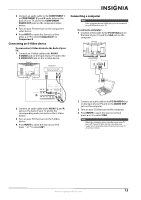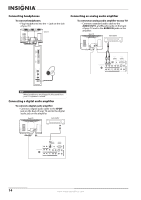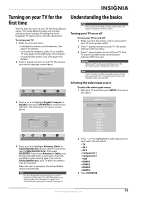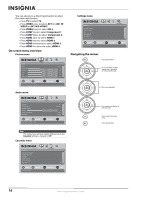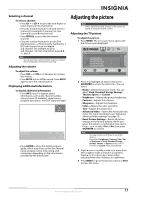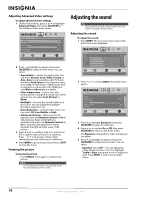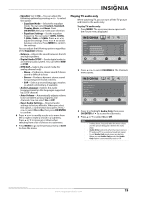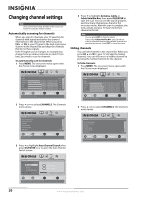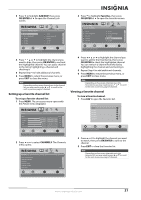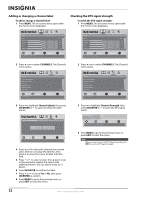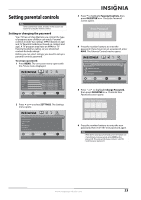Insignia NS-L32Q09-10A User Manual (English) - Page 22
Adjusting Advanced Video settings, Freezing the picture, Adjusting the sound - contrast ratio
 |
View all Insignia NS-L32Q09-10A manuals
Add to My Manuals
Save this manual to your list of manuals |
Page 22 highlights
Adjusting Advanced Video settings To adjust advanced video settings: 1 On the Picture menu, press or to highlight Advanced Video, then press OK/ENTER or . The Advanced Video menu opens. Picture Advanced Video Aspect Ratio Overscan Color Temperature Backlight Noise Reduction Advanced Contrast PICTURE AUDIO CHANNELS SETTINGS Auto On Cool 30 Middle MOVE OK ENTER SELECT Adjust how the picture fills the screen MENU PREVIOUS EXIT EXIT 2 Press to highlight an option, then press OK/ENTER to access the sub-menu. You can select: • Aspect Ratio-Selects the aspect ratio. You can select Normal, Zoom, Wide, Cinema, or Auto. Auto is only available under TV mode and when Auto Zoom on the Channels menu is set to On. In VGA mode or HDMI mode when a computer is connected to the HDMI jack, only Wide and Normal are available. • Color temperature-Selects the color temperature to change the overall color of the picture. You can select Cool, Normal, or Warm. • Backlight-Controls the overall brilliance of the screen. You can adjust the backlight through a range of 0~30. • Noise Reduction-Controls video noise. You can select Off, Low, Middle, or High. • Advanced Contrast-When you see the pop-up menu, set Adaptive Contrast to On to adjust picture detail and brightness automatically and/or set Dynamic Contrast to On to automatically adjust the contrast between the light and dark areas of the picture. 3 Press or to modify a scale or to move from left to right to make a choice in a submenu. Press or to move up or down when selecting from a list of choices in a submenu. 4 Press MENU to go to the previous menu or EXIT to close the menu. Freezing the picture To freeze the picture: • Press FREEZE. Press again to unfreeze the picture. Caution Do not freeze the picture for long periods of time. You may damage your TV's screen. Adjusting the sound Note Unless otherwise noted, all tasks in this section are based on using the remote control. Adjusting the sound To adjust the sound: 1 Press MENU. The on-screen menu opens with the Picture menu displayed. Picture Mode Brightness Contrast Color Tint Sharpness PICTURE AUDIO CHANNELS SETTINGS Vivid 42 45 54 0 +5 MOVE OK ENTER SELECT Adjust settings to affect picture quality MENU PREVIOUS EXIT EXIT 2 Press or to select AUDIO. The Audio menu opens. Audio Equalizer Equalizer Mode Equalizer Setting Balance Digital Audio/SPDIF MTS/SAP PICTURE AUDIO CHANNELS SETTINGS On Standard 0 RAW Mono MOVE OK ENTER SELECT Adjust settings to affect sound quality MENU PREVIOUS EXIT EXIT 3 Press to highlight Equalizer, then press OK/ENTER to open the submenu. 4 Press or to select On or Off, then press OK/ENTER to return to the Audio menu. The Equalizer setting affects other settings you can adjust. 5 Press to highlight an option, then press OK/ENTER to access the sub-menu. You can select: • Equalizer (set to Off )-You can adjust the treble and bass levels. Press to highlight Treble or Bass, then press or to adjust the level. Press MENU to return to the Audio menu. 18 www.insigniaproducts.com