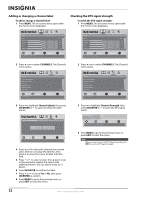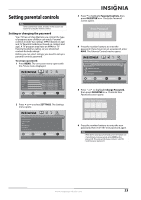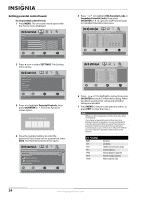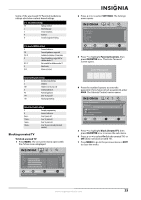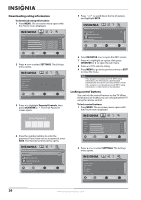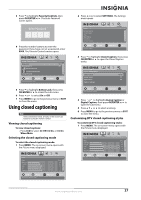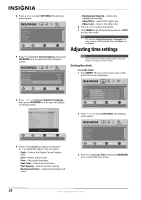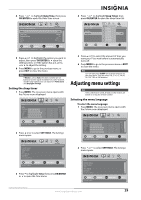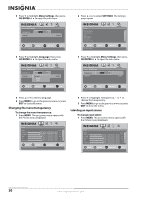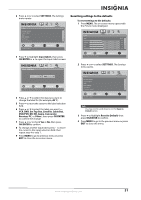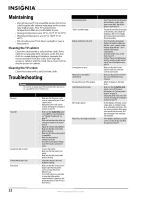Insignia NS-L32Q09-10A User Manual (English) - Page 31
Using closed captioning, Viewing closed captioning, Selecting the closed captioning mode,
 |
View all Insignia NS-L32Q09-10A manuals
Add to My Manuals
Save this manual to your list of manuals |
Page 31 highlights
3 Press to highlight Parental Controls, then press OK/ENTER or . The Enter Password screen opens. Enter Password 4 Press the number buttons to enter the password. If you have not set a password, enter 0000. The Parental Controls menu opens. Settings Parental Controls PICTURE AUDIO CHANNELS SETTINGS Button Lock Off Block Unrated TV Off USA Parental Locks Canadian Parental Locks Change Password MOVE OK ENTER SELECT Lock or unlock the buttons on the TV MENU PREVIOUS EXIT EXIT 2 Press or to select SETTINGS. The Settings menu opens. Settings Parental Controls Closed Caption Time Menu Settings Input labels Computer Settings PICTURE AUDIO CHANNELS SETTINGS MOVE OK ENTER SELECT Set various TV options MENU PREVIOUS EXIT EXIT 3 Press to highlight Closed Caption, then press OK/ENTER or to open the Closed Caption menu. Settings Closed Caption Caption Control Analog Caption Digital Caption Digital CC Settings PICTURE AUDIO CHANNELS SETTINGS CC Off CC1 CS1 5 Press to highlight Button Lock, then press OK/ENTER or to access the sub-menu. 6 Press or to select On or Off. 7 Press MENU to go to the previous menu or EXIT to close the menu. Using closed captioning Note Unless otherwise noted, all tasks in this section are based on using the remote control. Viewing closed captioning To view closed captions: • Press CCD to select CC Off, CC On, or CC On When Mute. Selecting the closed captioning mode To select the closed captioning mode: 1 Press MENU. The on-screen menu opens with the Picture menu displayed. Picture Mode Brightness Contrast Color Tint Sharpness PICTURE AUDIO CHANNELS SETTINGS Vivid 42 45 54 0 +5 MOVE OK ENTER SELECT Adjust settings to affect picture quality MENU PREVIOUS EXIT EXIT MOVE OK ENTER SELECT Adjust Closed Captioning settings MENU PREVIOUS EXIT EXIT 4 Press or to highlight Analog Caption or Digital Caption, then press OK/ENTER or to open the sub-menu. 5 Press or to select a setting. 6 Press MENU to go to the previous menu or EXIT to close the menu. Customizing DTV closed captioning styles To customize DTV closed captioning styles: 1 Press MENU. The on-screen menu opens with the Picture menu displayed. Picture Mode Brightness Contrast Color Tint Sharpness PICTURE AUDIO CHANNELS SETTINGS Vivid 42 45 54 0 +5 MOVE OK ENTER SELECT Adjust settings to affect picture quality MENU PREVIOUS EXIT EXIT www.insigniaproducts.com 27