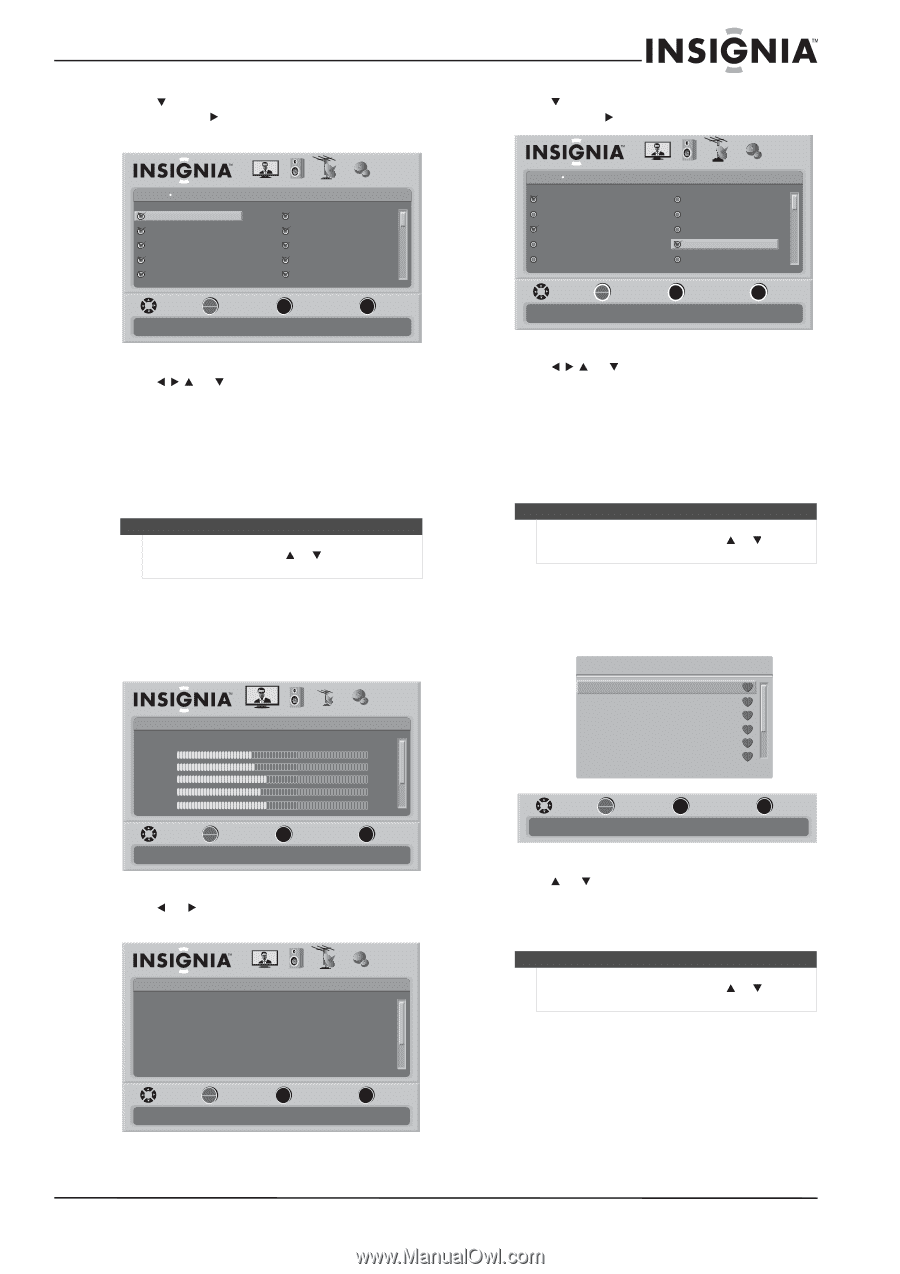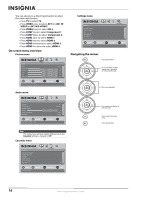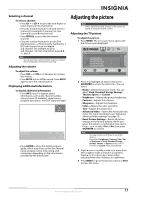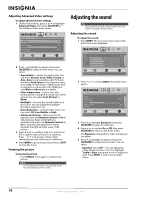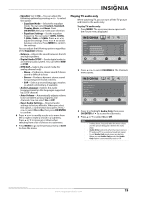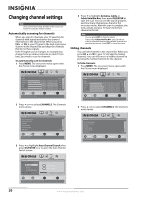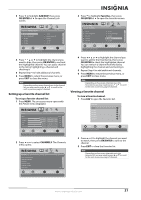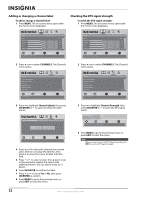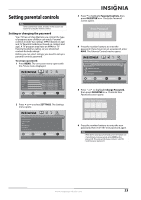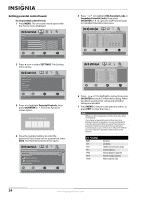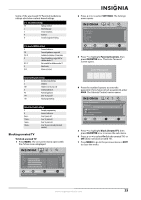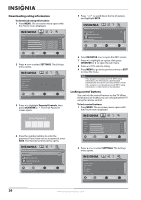Insignia NS-L32Q09-10A User Manual (English) - Page 25
Setting up a favorite channel list, Viewing a favorite channel, Add/SKIP, OK/ENTER, CHANNELS
 |
View all Insignia NS-L32Q09-10A manuals
Add to My Manuals
Save this manual to your list of manuals |
Page 25 highlights
3 Press to highlight Add/SKIP, then press OK/ENTER or to open the Channel Lists screen. Channels Add/Skip Channel PICTURE AUDIO CHANNELS SETTINGS Ch 5-0 Ch 9-1 WWOR DT Ch 10-0 Ch 60-2 Ch 60-4 Ch 9-0 Ch 9-2 WNYW DT Ch 60-1 Ch 60-3 Ch 60-7 MOVE OK ENTER SELECT MENU PREVIOUS Manually add and skip channels in your program list EXIT EXIT 3 Press to highlight Favorites, then press OK/ENTER or to open the Favorites screen. Channels Favorites Ch 5-0 Ch 9-1 WWOR DT Ch 10-0 Ch 60-2 Ch 60-4 PICTURE AUDIO CHANNELS SETTINGS Ch 9-0 Ch 9-2 WNYW DT Ch 60-1 Ch 60-3 Ch 60-7 MOVE OK ENTER SELECT Add channels to create a favorites list MENU PREVIOUS EXIT EXIT 4 Press or to highlight the channel you want to hide, then press OK/ENTER to uncheck the highlighted channel. You can add a channel to the list by highlighting a channel and checking it. 5 Repeat Step 4 to hide additional channels. 6 Press MENU to return the previous menu, or press EXIT to close the menu. Note Depending on how many channels are in the channel list, you may need to press or to scroll to the next or previous page of channels. Setting up a favorite channel list To set up a favorite channel list: 1 Press MENU. The on-screen menu opens with the Picture menu displayed. Picture Mode Brightness Contrast Color Tint Sharpness PICTURE AUDIO CHANNELS SETTINGS Vivid 42 45 54 0 +5 MOVE OK ENTER SELECT Adjust settings to affect picture quality MENU PREVIOUS EXIT EXIT 2 Press or to select CHANNELS. The Channels menu opens. Channels Auto Channel Search Add/Skip Channels Favorites Channel Labels Channel Strength Audio Only PICTURE AUDIO CHANNELS SETTINGS Off MOVE OK ENTER SELECT Adjust channel options MENU PREVIOUS EXIT EXIT 4 Press or to highlight the channel you want to add to the Favorites list, then press OK/ENTER to check the highlighted channel. You can remove a channel from the list by highlighting the channel and unchecking it. 5 Repeat Step 4 to add additional channels. 6 Press MENU to return the previous menu, or press EXIT to close menu. Note Depending on how many channels are in the Favorites list, you may need to press or to scroll to the next or previous page of channels. Viewing a favorite channel To view a favorite channel: 1 Press FAV to open the Favorites list. Favorites Ch 5-0 Ch 10-0 Ch 60-3 Ch 60-8 Ch 60-11 Ch 60-12 MOVE OK ENTER SELECT Add channels to create a favorites list MENU PREVIOUS EXIT EXIT 2 Press or to highlight the channel you want to watch, then press OK/ENTER to tune to the channel. 3 Press EXIT to close the Favorites list. Note Depending on how many channels are in the Favorites list, you may need to press or to scroll to the next or previous page of channels. www.insigniaproducts.com 21