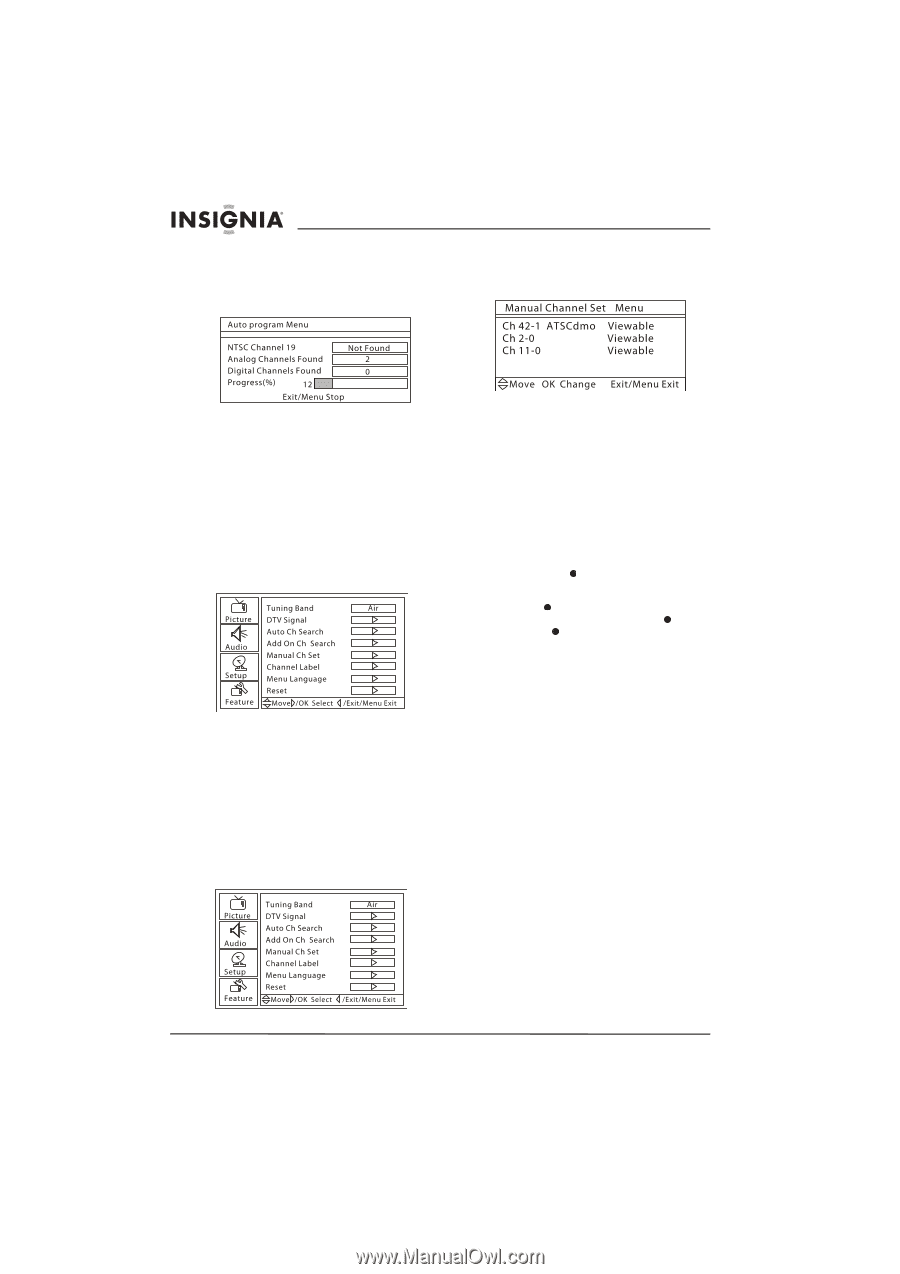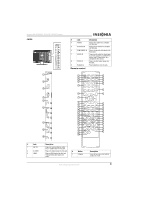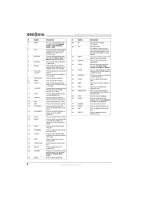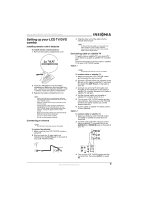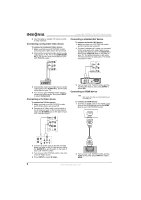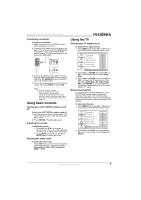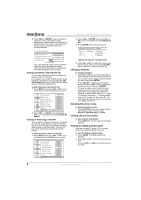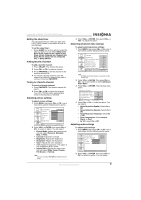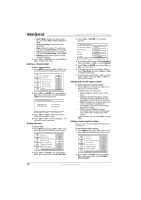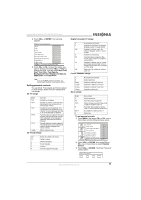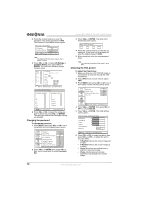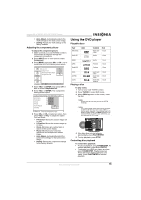Insignia NS-LTDVD19 User Manual (English) - Page 10
Changing channels - manual
 |
View all Insignia NS-LTDVD19 manuals
Add to My Manuals
Save this manual to your list of manuals |
Page 10 highlights
3 Press VOL+ or ENTER to start scanning for channels. Your LCD TV/DVD combo searches for channels that have a signal. Any channel that has no signal or a poor signal are not saved. During the search, the following appears. Insignia NS-LTDVD19 19" LCD TV/DVD Combo 2 Press VOL+ or ENTER, then press CH+ or CH- one or more times to select Manual Ch Set. 3 Press ENTER. The following appears. Your LCD TV/DVD combo scans for analog channels, then scans again for digital channels. When the search is complete the first channel appears on the screen. Adding channels to the channel list You can add channels that were not found in a previous scan for channels. For example, if your LCD TV/DVD combo found channels 1 through 20 and you select the Add On Ch Search option, your LCD TV/DVD combo scans for channels starting at 21. To add channels to the channel list: 1 Press MENU, then press CH+ or CH- one or more times until the following menu opens. 2 Press VOL+ or ENTER, then press CH+ or CH- one or more times to select Add On Ch Search. Adding or removing a channel You can add or remove a channel to or from the channel list. If you remove a channel from the list, your LCD TV/DVD combo skips the channel when you press the CH buttons. You can still tune to the channel by pressing the number buttons. To manually add or remove a channel: 1 Press MENU, then press CH+ or CH- one or more times until the following menu opens. 4 Press CH+ or CH- to select the channel you want to add or remove, then press ENTER to add or remove the channel from the list. Changing channels To change channels: • Press CH+ or CH- to go to the next higher or lower channel in the memorized channel list. Or, press the number buttons for the channel you want, then press ENTER. • Press CH.LIST to display the memorized channel list, press CH+ or CH- to select the channel you want, then press ENTER. • To select a sub-channel, tune to the main channel, press , then press the number button for the sub-channel you want. For example, to select digital channel 11.1, press 11, press , then press 1. To select analog channel 13.0, press 13, then press . You must press after you press 13, or you will go to digital channel 13. Selecting the picture mode To select the picture mode: • Press PICTURE one or more times to select the mode you want. You can select Personal, Standard, Mild, or Fresh. Viewing channel information To view channel information: • Press DISPLAY. Current channel information appears. Viewing the digital program guide If you are in digital TV mode (DTV), you can view a list of available digital channels. To view the digital program guide: 1 Press GUIDE. The digital channel list appears. 2 Press CH+ or CH- to scroll one channel at a time. Or, press VOL+ or VOL- to scroll one screen at a time. 8 www.insignia-products.com