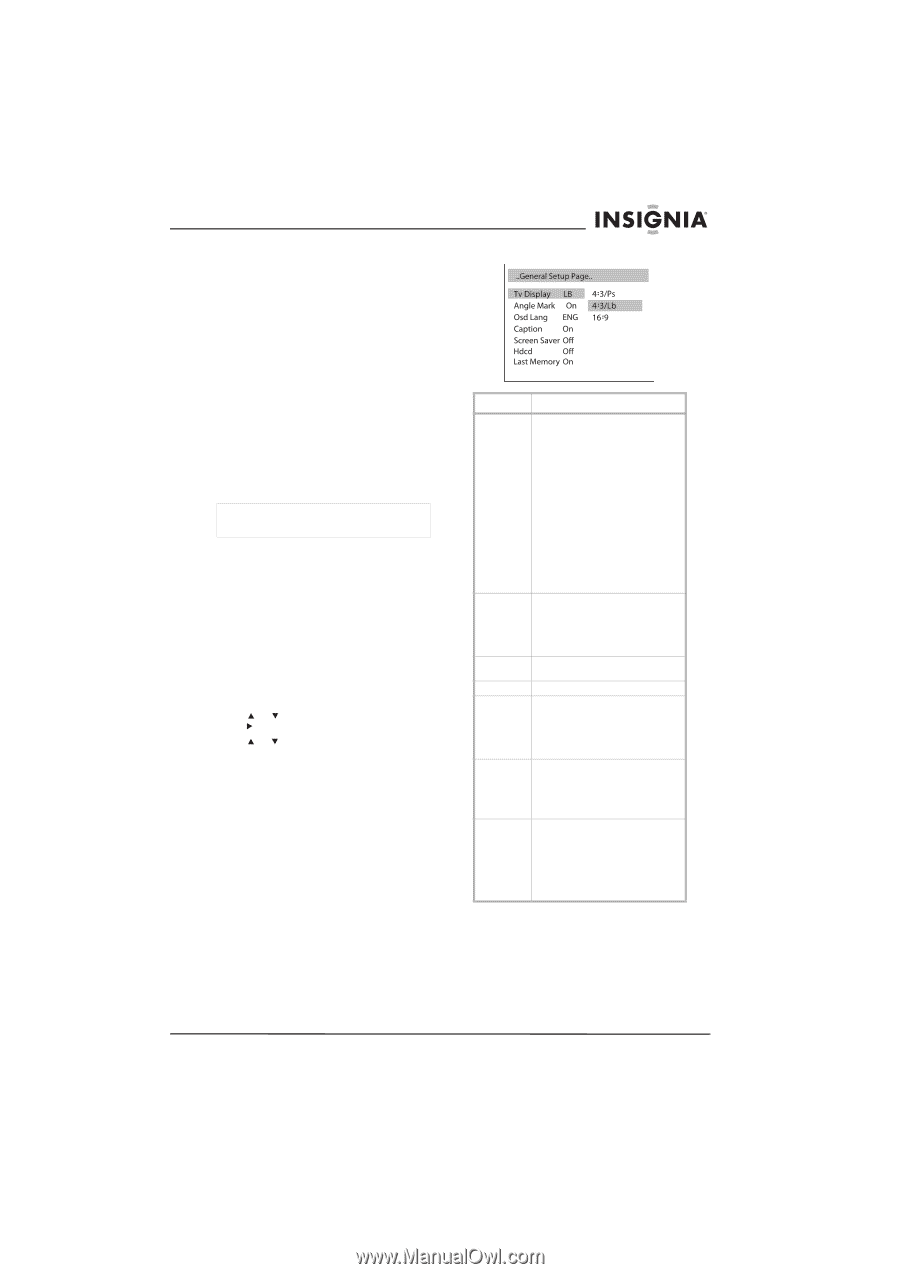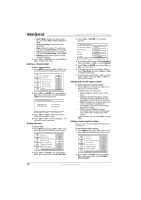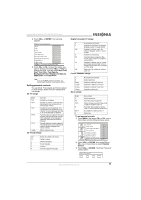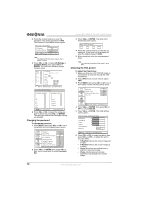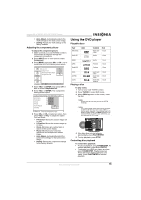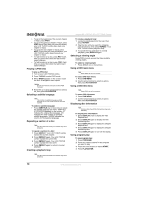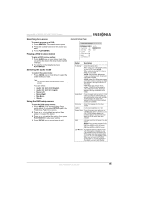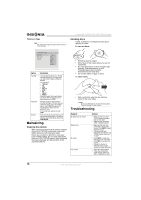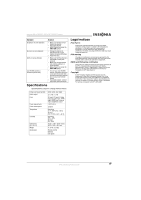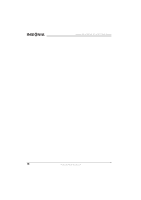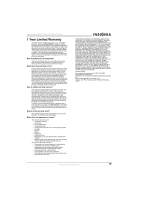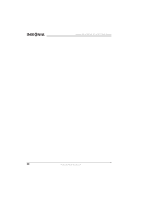Insignia NS-LTDVD19 User Manual (English) - Page 17
Searching for a scene, Playing a DVD in slow motion, Selecting the audio mode, Using the DVD setup
 |
View all Insignia NS-LTDVD19 manuals
Add to My Manuals
Save this manual to your list of manuals |
Page 17 highlights
Insignia NS-LTDVD19 19" LCD TV/DVD Combo Searching for a scene To search a scene on a DVD: 1 Press SEARCH. The search menu opens. 2 Press the number buttons for the scene you want. 3 Press PLAY/ENTER. Playing a DVD in slow motion To play a DVD in slow motion: 1 Press SLOW one or more times. Each time you press this button the slow-motion speed changes. 2 To resume normal playback, press PLAY/ENTER. Selecting the audio mode To select the audio mode: • Press AUDIO one or more times to select the audio mode you want. Note You must wait three seconds between button presses. You can select: • Audio 1/2: AC3 2 CH English • Audio 2/2: AC3 5.1 English • Mono Left • Mono Right • Mix-Mono • Stereo Using the DVD setup menus To use the DVD setup menus: 1 Press SETUP. The General Setup Page menu opens. If you press SETUP again, the Preference Page menu opens. 2 Press or to highlight an option, then press to select the option. 3 Press or to adjust the option, then press PLAY/ENTER to save your setting. 4 Press SETUP one or more times to exit. General Setup Page Option Description Tv Display Select the aspect ratio. When using your LCD TV/DVD combo to view a DVD, select 4:3/LB. When using an external TV to view a DVD, you can select: 4:3/PS-Pan and Scan. Widescreen images are displayed with the left and right edges cropped. 4:3/LB-Letter Box. Widescreen images are display without cropping, but black bars appear at the top and bottom of the image. 16:9-Widescreen images fill the screen. If the DVD was recorded in ultra widescreen format, black bars appear at the top and bottom of the image. Angle Mark Turns the angle mark on and off. If this option is turned on and the DVD you are watching has scenes with multiple viewing angles, the angle mark appears on the screen when multiple screens are available. Osd Lang Select the language for the setup menus. Caption Turns closed captions on or off. Screen Saver Turns the screen saver option on or off. When this option is turned on, your LCD TV/DVD combo displays an animated picture whenever the DVD player is idle for more than three minutes. Hdcd Lets you select the CD format. You can select: Normal-Plays normal (standard) CDs. 1X-Plays HDCDs in 44.1 K format. 2X-Plays HDCDs in 88.2 K format. Last Memory Turn the last memory option on and off. If this opition is turned on, your LCD TV/DVD combo remembers the DVD chapter you were viewing when you turn off your LCD TV/DVD combo. When you turn your LCD TV/DVD combo back on, it starts playback at the chapter you were last viewing. www.insignia-products.com 15