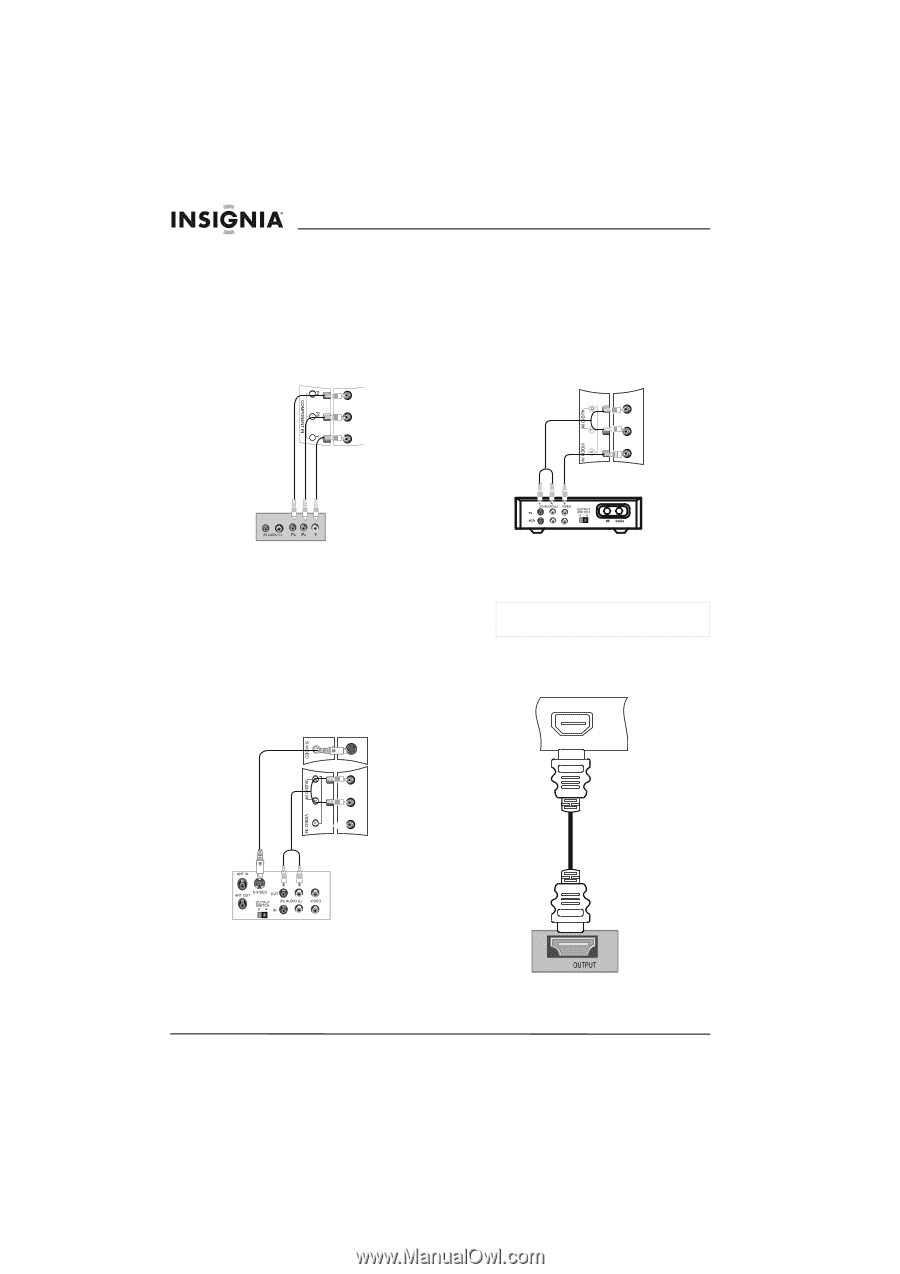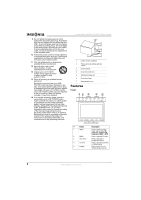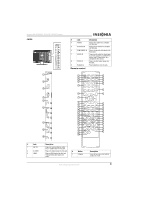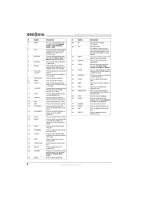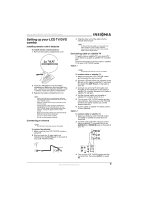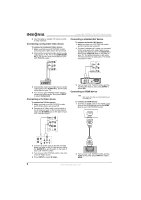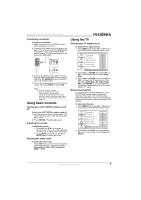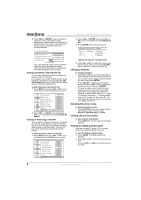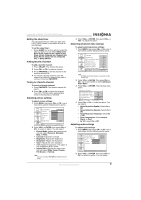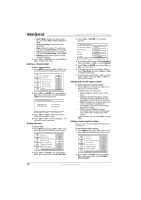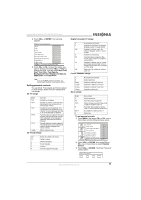Insignia NS-LTDVD19 User Manual (English) - Page 8
Connecting a component video device, Connecting an S-Video device, Connecting a standard A/V device
 |
View all Insignia NS-LTDVD19 manuals
Add to My Manuals
Save this manual to your list of manuals |
Page 8 highlights
Insignia NS-LTDVD19 19" LCD TV/DVD Combo 4 Use the cable or satellite TV remote control to tune channels. Connecting a component video device To connect a component video device: 1 Make sure that your LCD TV/DVD combo and component video device are turned off. 2 Connect the component video device's video output jacks (Y, Pb, Pr) to the COMPONENT IN (Y, Pb, and Pr) jacks on the back of your LCD TV/DVD combo. Connecting a standard A/V device To connect a standard A/V device: 1 Make sure that your LCD TV/DVD combo and A/V device are turned off. 2 Connect a standard A/V cable (not included) to the audio and video output jack on your standard A/V device and to the AUDIO IN (L and R) and VIDEO IN jacks on the back of your TV. The white connector is left audio. The red connector is right audio. The yellow connector is video. 3 Connect the component video device's audio output jacks to the AUDIO IN (L and R) jacks on the back of your TV. 4 Turn on your LCD TV/DVD combo and the component video device, then press INPUT to select Component. Connecting an S-Video device To connect an S-Video device: 1 Make sure that your LCD TV/DVD combo and S-Video device are turned off. 2 Connect an S-Video cable (not included) to the S-Video out jack on the S-Video device and to the S-VIDEO jack on the back of your LCD TV/DVD combo. 3 Turn on your LCD TV/DVD combo and the standard A/V device, then press INPUT to select A/V. Connecting an HDMI device Note • Both audio and video are transmitted through the HDMI jack. To connect an HDMI device: 1 Connect an HDMI cable to the HDMI output jack on the HDMI device and to the HDMI jack on your LCD TV/DVD combo. HDMI 3 Connect an audio cable to the left and right audio out jacks on the S-Video device and to the AUDIO IN (L and R) jacks on the back of your LCD TV/DVD combo. 4 Turn on your LCD TV/DVD combo, then turn on the S-Video device. 5 Press INPUT to select S-Video. HDMI 2 Turn on your LCD TV/DVD combo and the HDMI device, then press INPUT to select HDMI. 6 www.insignia-products.com