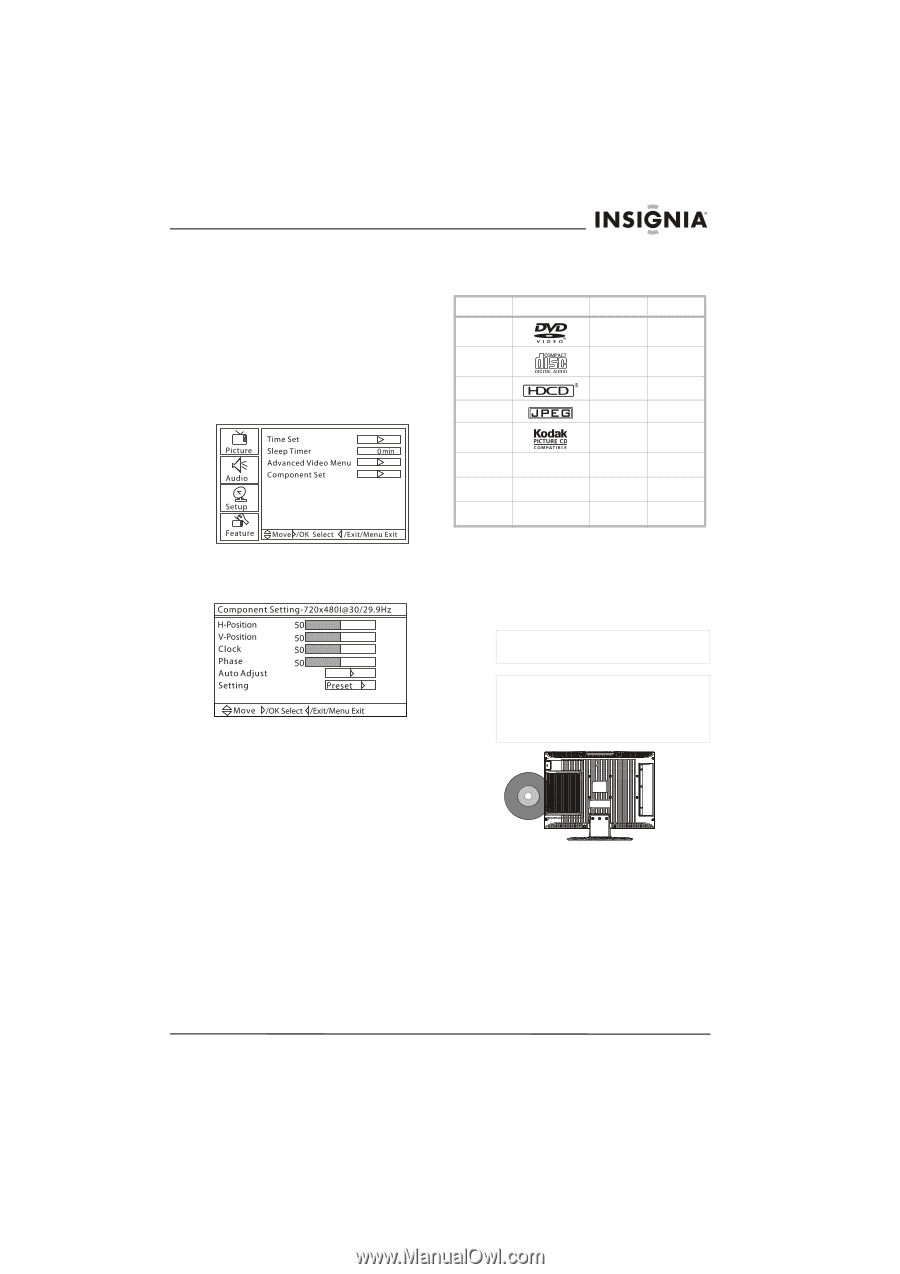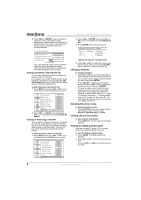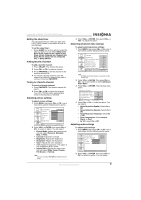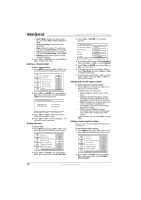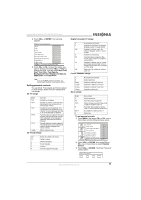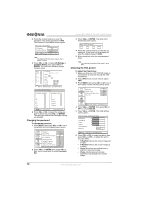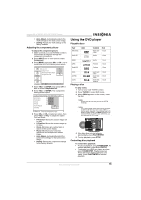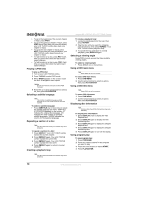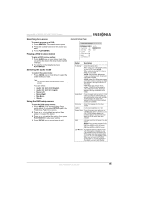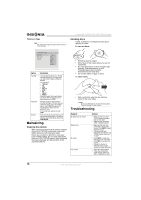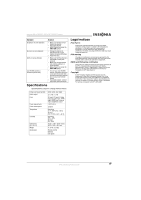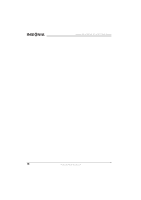Insignia NS-LTDVD19 User Manual (English) - Page 15
Using the DVD player - reset
 |
View all Insignia NS-LTDVD19 manuals
Add to My Manuals
Save this manual to your list of manuals |
Page 15 highlights
Insignia NS-LTDVD19 19" LCD TV/DVD Combo • Auto Adjust-Automatically adjusts the VGA settings for the best screen image. • Setting-Resets the VGA settings to the factory defaults. Adjusting the component picture To adjust the component picture: 1 Make sure that your LCD TV/DVD combo is connected to a computer through the component connections. 2 Press INPUT one or more times to select Component. 3 Press MENU, then press CH+ or CH- one or more times until the following menu opens. Using the DVD player Playable discs Type DVD video Label Audio CD Contents Audio and video Audio Size 12 cm 12 cm HDCD JPEG Kodak CD Audio Pictures Pictures 12 cm 12 cm 12 cm 4 Press VOL+ or ENTER, then press CH+ or CH- to select Component Set. 5 Press VOL+ or ENTER. The Component Setting screen opens. CD-R CD-RW CD+G CD-R CD-RW CD+G Audio and video Audio and video Audio and pictures 12 cm 12 cm 12 cm Playing a disc To play a disc: 1 Turn on your LCD TV/DVD combo. 2 Press TV/DVD to select DVD mode. 3 When OPEN appears on the screen, insert the disc. Caution Do not insert the disc until you see the OPEN message. 6 Press CH+ or CH- to select an option, then press VOL+ or VOL- to adjust the option. You can select: • H-Position-Moves the screen image left or right. • V-Position-Moves the screen image up or down. • Clock-Minimizes any vertical bars or stripes in the screen image. • Phase-Minimizes any horizontal distortions and sharpens the screen image. • Auto Adjust-Automatically adjust the component settings for the best screen image. • Setting-Resets the component settings to the factory defaults. Caution Your LCD TV/DVD combo automatically changes to DVD mode when you insert a disc while in another mode. However, if you change from DVD mode to another mode, you MUST wait five to six seconds before you insert a disc. Otherwise, you may damage the DVD player. 4 If the disc does not start playing automatically, press PLAY/ENTER. 5 To stop playback, press STOP. Controlling disc playback To control disc playback: • To pause playback, press PAUSE/STEP. To resume playback, press PLAY/ENTER. • To advance on a DVD one frame at a time, press PAUSE/STEP. Playback pauses. Press this button again to advance one frame. Press PLAY/ENTER to resume playback. www.insignia-products.com 13