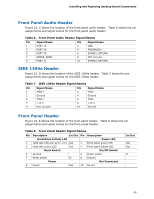Intel D5400XS Product Guide - Page 44
Installing Multiple Graphics Cards, Connecting the IDE Cable - 4 graphics cards
 |
UPC - 735858198684
View all Intel D5400XS manuals
Add to My Manuals
Save this manual to your list of manuals |
Page 44 highlights
Intel Desktop Board D5400XS Product Guide Installing Multiple Graphics Cards The Desktop Board supports technology that allows you to install linked PCI Express x16 graphics cards. When installing multiple graphics cards in the PCI Express x16 connectors, refer to the card manufacturer's instructions to determine correct card placement and interconnection. Use the connectors or cables included with the Desktop Board to connect the two graphics cards together. For more complete installation and configuration information refer to the documentation supplied by the graphics card manufacturer or visit their website. For a list of compatible graphics cards, go to the Desktop Board D5400XS page at http://www.intel.com/products/motherboard/. Connecting the IDE Cable The included IDE cable can be used to connect two IDE drives to the Desktop Board using the IDE connector. The cable supports the ATA-66/100 transfer protocol. Figure 21 shows the correct installation of the cable. NOTES ATA-66/100 compatible cables are backward compatible with drives using slower IDE transfer protocols. If an ATA-66/100 disk drive and a disk drive using any other IDE transfer protocol are attached to the same cable, the maximum transfer rate between the drives may be reduced to that of the slowest drive. Do not connect an ATA device as a slave on the same IDE cable as an ATAPI master device. For example, do not connect an ATA hard drive as a slave to an ATAPI CD-ROM drive. For correct function of the cable: • Observe the precautions in "Before You Begin" on page 29. • Attach the cable end with the single connector (blue) to the Intel Desktop Board (Figure 21, A). • Attach the cable end with the two closely spaced connectors (gray and black) to the drives (Figure 21, B). 44