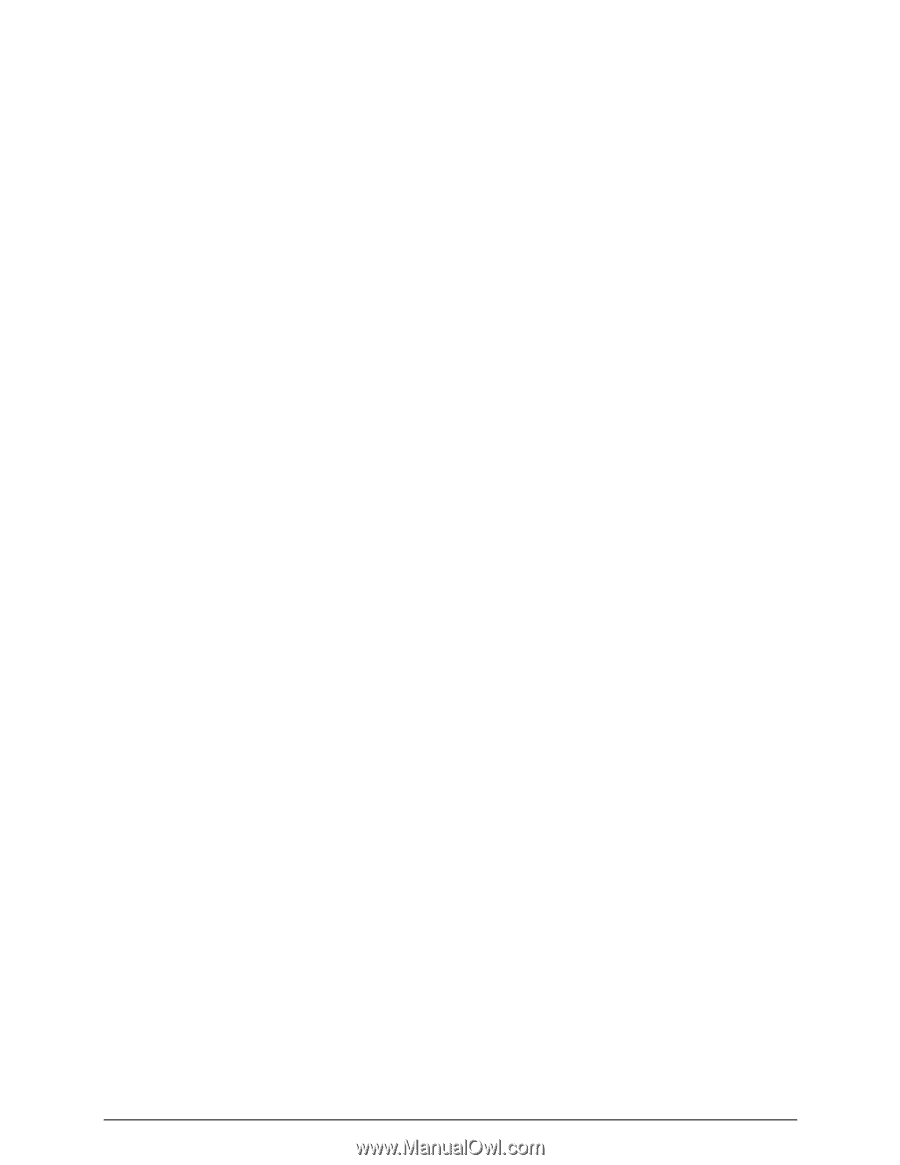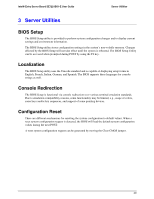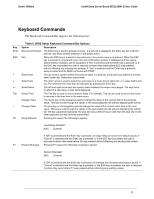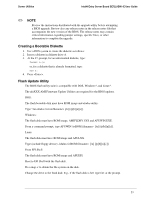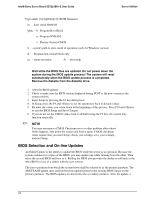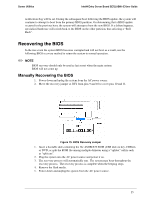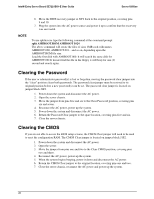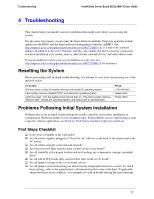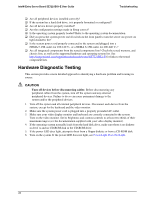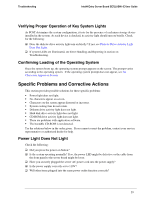Intel SE7221BK1-E User Guide - Page 38
BIOS Selection and On-line Updates - bios update
 |
UPC - 735858168656
View all Intel SE7221BK1-E manuals
Add to My Manuals
Save this manual to your list of manuals |
Page 38 highlights
Intel® Entry Server Board SE7221BK1-E User Guide Server Utilities Type afuefi [/n] [/p[b][n][c]] /n - don't check ROM ID /pbnc - b - Program Boot Block n - Program NVRAM c - Destroy System CMOS /r - registry path to store result of operation (only for Windows version) /k - Program non-critical block only /q - silent execution /h - print help Wait while the BIOS files are updated. Do not power down the system during the BIOS update process! The system will reset automatically when the BIOS update process is completed. Remove the diskette from the diskette drive. 1. After the BIOS updates: 2. Check to make sure the BIOS version displayed during POST is the new version as the system reboots. 3. Enter Setup by pressing the F2 key during boot. 4. In Setup, press the F9 and to set the parameters back to default values. 5. Re-enter the values you wrote down at the beginning of this process. Press F10 and to exit the BIOS Setup and Save Changes. 6. If you do not set the CMOS values back to defaults using the F9 key, the system may function erratically. ✏ NOTE You may encounter a CMOS Checksum error or other problem after reboot. If this happens, shut down the system and boot it again. CMOS checksum errors require that you enter Setup, check your settings, save your settings, and exit Setup. BIOS Selection and On-line Updates An Online Update is the ability to update the BIOS while the server is in operation. Because the system contains two copies of the BIOS, you may update one while running from the other. Then select the second BIOS and boot to it. Rolling the BIOS also provides the ability to roll back to the other BIOS in case of a failure with the new version. The active partition from which the system boots shall be referred to as the primary partition. The AMI FLASH update suite and Intel On-line updates preserve the existing BIOS image on the primary partition. The BIOS updates are diverted to the secondary partition. After the update, a 24