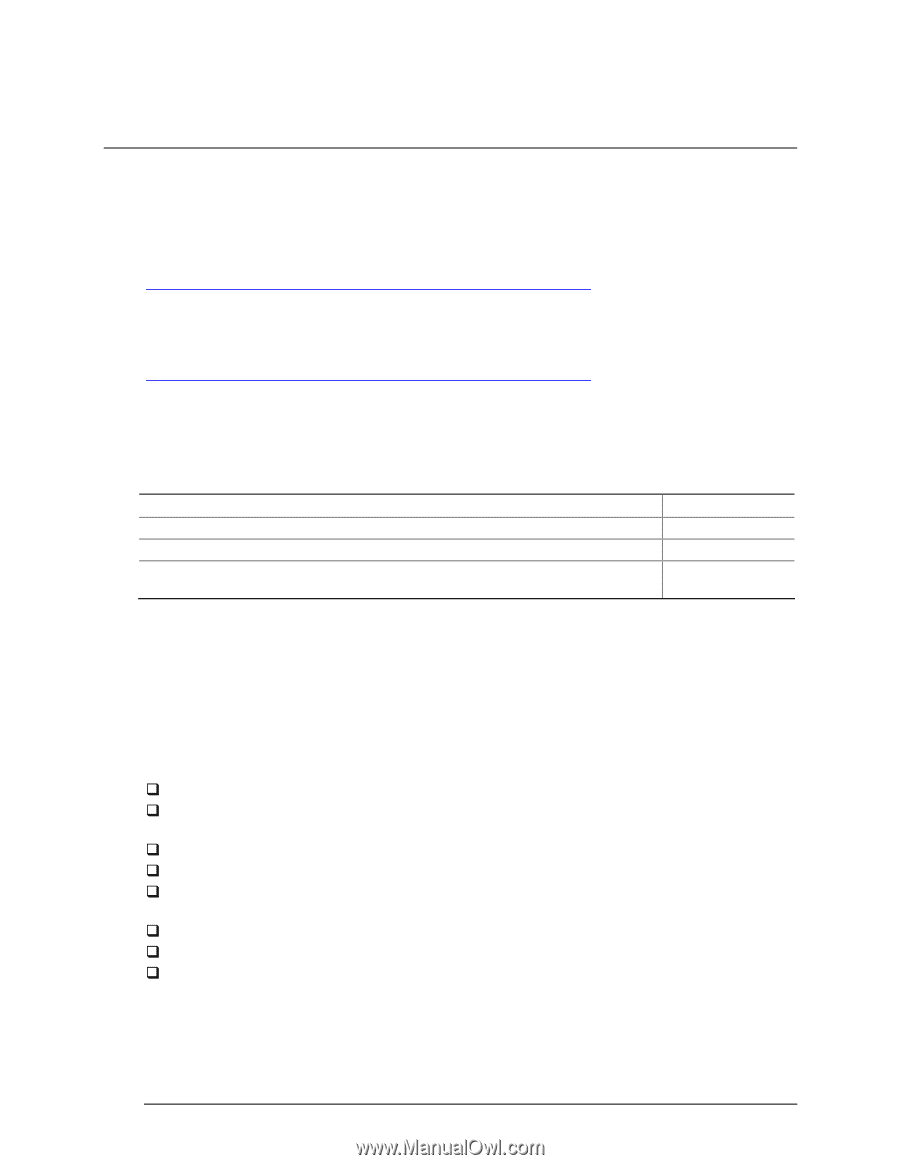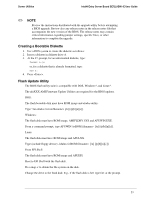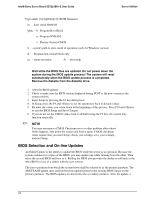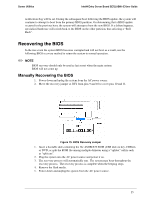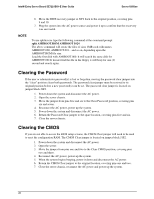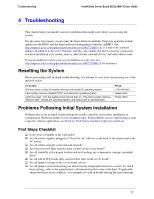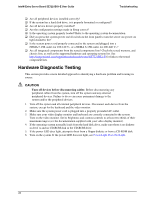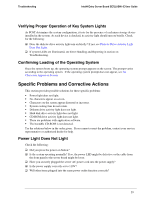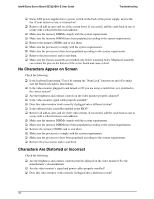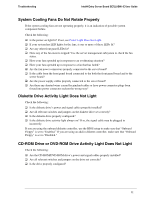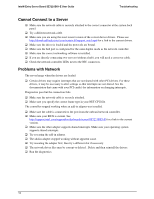Intel SE7221BK1-E User Guide - Page 41
Troubleshooting - e video driver
 |
UPC - 735858168656
View all Intel SE7221BK1-E manuals
Add to My Manuals
Save this manual to your list of manuals |
Page 41 highlights
Troubleshooting Intel® Entry Server Board SE7221BK1-E User Guide 4 Troubleshooting This chapter helps you identify and solve problems that might occur while you are using the system. For any issue, first ensure you are using the latest firmware and files. Firmware upgrades include updates for the BIOS, and the mini baseboard management controller (mBMC). See http://support.intel.com/support/motherboards/server/SE7221BK1-E or a link to the software updates. In addition to the server firmware and files, also update any drivers used for components you have installed in your system, such as video drivers, network drivers, and other add-in cards. If you are unable to resolve your server problems on your own, see http://support.intel.com/support/motherboards/server/SE7221BK1-E for assistance. Resetting the System Before proceeding with in-depth troubleshooting, first attempt to reset your system using one of the methods below. To do this: Soft boot reset to clear the system memory and reload the operating system. Clear system memory. Restart POST, and reload the operating system. Cold boot reset. Turn the system power off and then on. This clears system memory, restarts POST, reloads the operating system, and halts power to all peripherals. Press: Reset button Power off/on Problems Following Initial System Installation Problems that occur at initial system startup are usually caused by an incorrect installation or configuration. Hardware failure is a less frequent cause. If the problem you are experiencing is with a specific software application, see Problems With Newly Installed Application Software. First Steps Checklist ‰ Is AC power available at the wall outlet? ‰ Are the power supplies plugged in? Check the AC cable(s) on the back of the chassis and at the AC source. ‰ Are all cables correctly connected and secured? ‰ Are the processors fully seated in their sockets on the server board? ‰ Are all standoffs in the proper location and not touching any components, causing a potential short? ‰ Are all add-in PCI boards fully seated in their slots on the server board? ‰ Are all jumper settings on the server board correct? ‰ Are all jumper and switch settings on add-in boards and peripheral devices correct? To check these settings, refer to the manufacturer's documentation that comes with them. If applicable, ensure that there are no conflicts-for example, two add-in boards sharing the same interrupt. 27