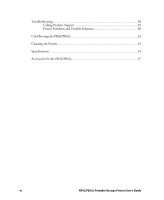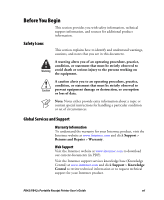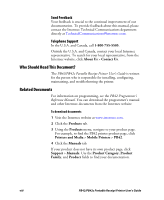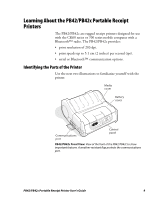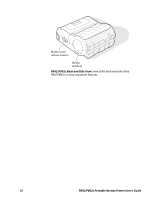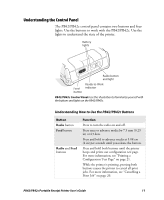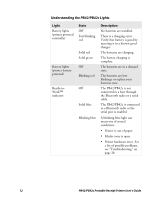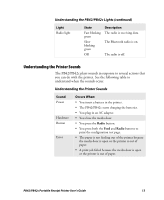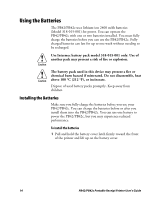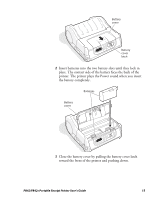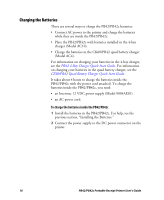Intermec PB42 PB42/PB42c Portable Receipt Printer User's Guide - Page 11
Understanding the Control Panel, Understanding How to Use the PB42/PB42c Buttons
 |
View all Intermec PB42 manuals
Add to My Manuals
Save this manual to your list of manuals |
Page 11 highlights
Understanding the Control Panel The PB42/PB42c control panel contains two buttons and four lights. Use the buttons to work with the PB42/PB42c. Use the lights to understand the state of the printer. Battery lights Radio button and light Ready-to-Work Feed indicator button PB42/PB42c Control Panel: Use this illustration to familiarize yourself with the buttons and lights on the PB42/PB42c. Understanding How to Use the PB42/PB42c Buttons Button Radio button Feed button Radio and Feed buttons Function Press to turn the radio on and off. Press once to advance media by 7.5 mm (0.29 in) or 63 dots. Press and hold to advance media at 5.08 cm (2 in) per seconds until you release the button. Press and hold both buttons until the printer beeps and prints out configuration test page. For more information, see "Printing a Configuration Test Page" on page 21. While the printer is printing, pressing both buttons causes the printer to cancel all print jobs. For more information, see "Cancelling a Print Job" on page 26. PB42/PB42c Portable Receipt Printer User's Guide 11