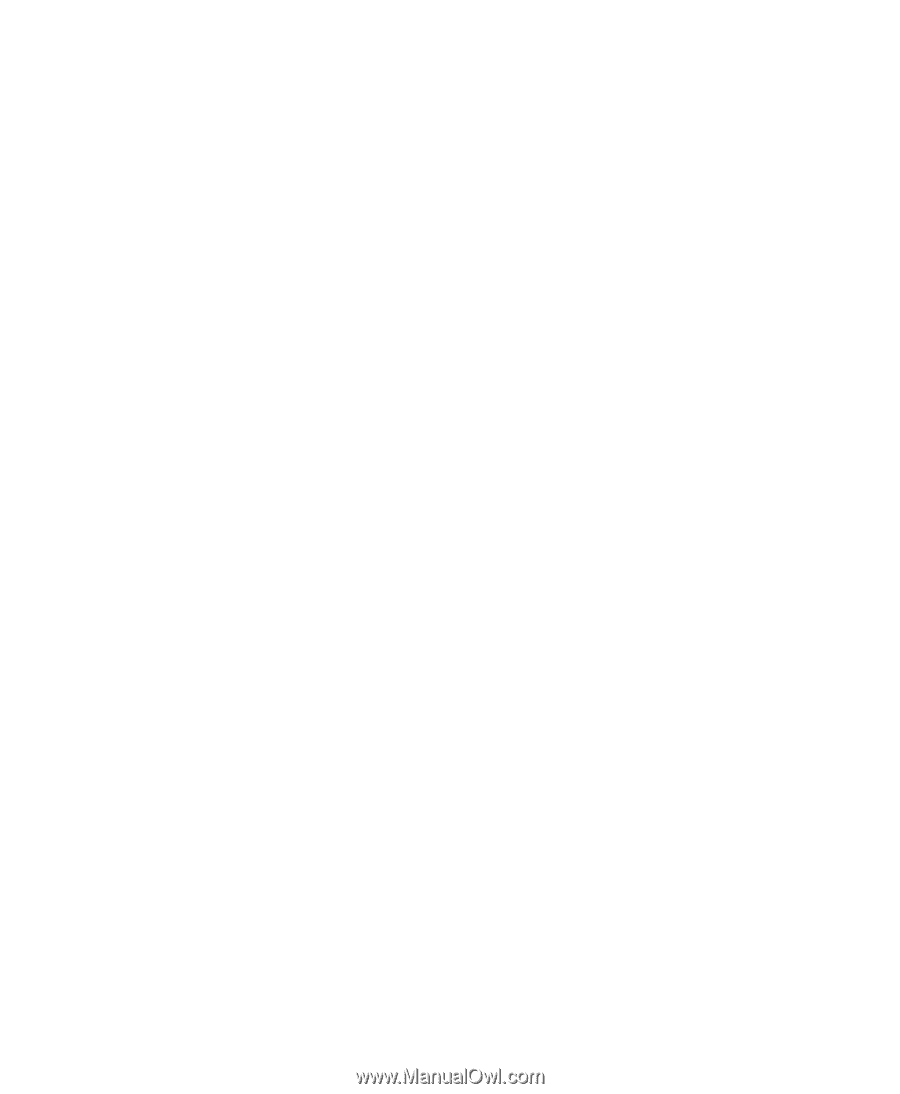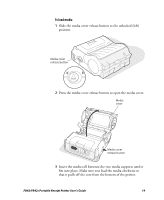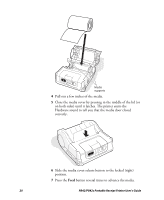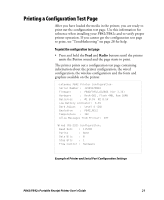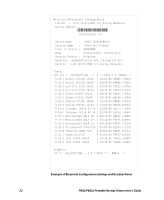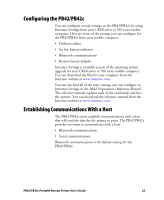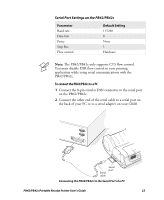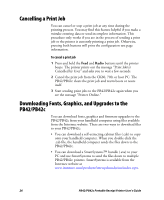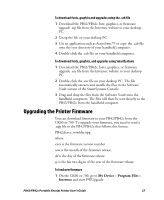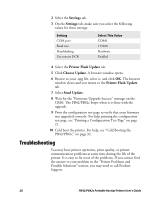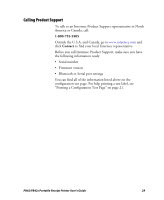Intermec PB42 PB42/PB42c Portable Receipt Printer User's Guide - Page 24
Setting Up Bluetooth Communications, Each Bluetooth PB42/PB42c has a unique Bluetooth Device - serial cable
 |
View all Intermec PB42 manuals
Add to My Manuals
Save this manual to your list of manuals |
Page 24 highlights
Setting Up Bluetooth Communications The PB42/PB42c contains a Bluetooth radio that allows wireless communication with a remote device from distances up to 100 m (approximately 328 ft) depending on the Bluetooth range capabilities of the remote device, environmental conditions, and obstructions. For the Bluetooth-enabled devices to exchange data, both devices must establish a connection. Bluetooth software is always running in the background, ready to respond to connection requests. One device (the CK60 or 700) must request a connection with another device. The second device (the PB42/PB42c) then accepts or rejects the connection. This miniature network is sometimes referred to as a "piconet" and can consist of several Bluetooth-enabled devices. Each Bluetooth PB42/PB42c has a unique Bluetooth Device Address (BDA) loaded into its module when manufactured. You can find the BDA on the certification label located on the bottom of the printer. The PB42/PB42c cannot initiate a Bluetooth connection. You must connect to the PB42/PB42c from a CK60 or 700. Use Intermec Settings on either device to enable the Bluetooth settings on the PB42/PB42c. For maximum security, you need to configure a Bluetooth passcode for the PB42/PB42c. The default passcode for the PB42/PB42c is "1234." To set up Bluetooth communications • Follow the procedure to discover and connect to Bluetooth devices in your CK60 or 700 user's manual. Setting Up Serial Communications You can use a serial cable (P/N 075497-001) to connect the PB42/PB42c to a PC, a 700, or a CK60. For the CK60, you also need a snap-on serial adapter (P/N 225-690-xxx). Before you can establish a serial connection, you need to make sure that the settings on the PC or CK60 match those of the PB42/PB42c. 24 PB42/PB42c Portable Receipt Printer User's Guide