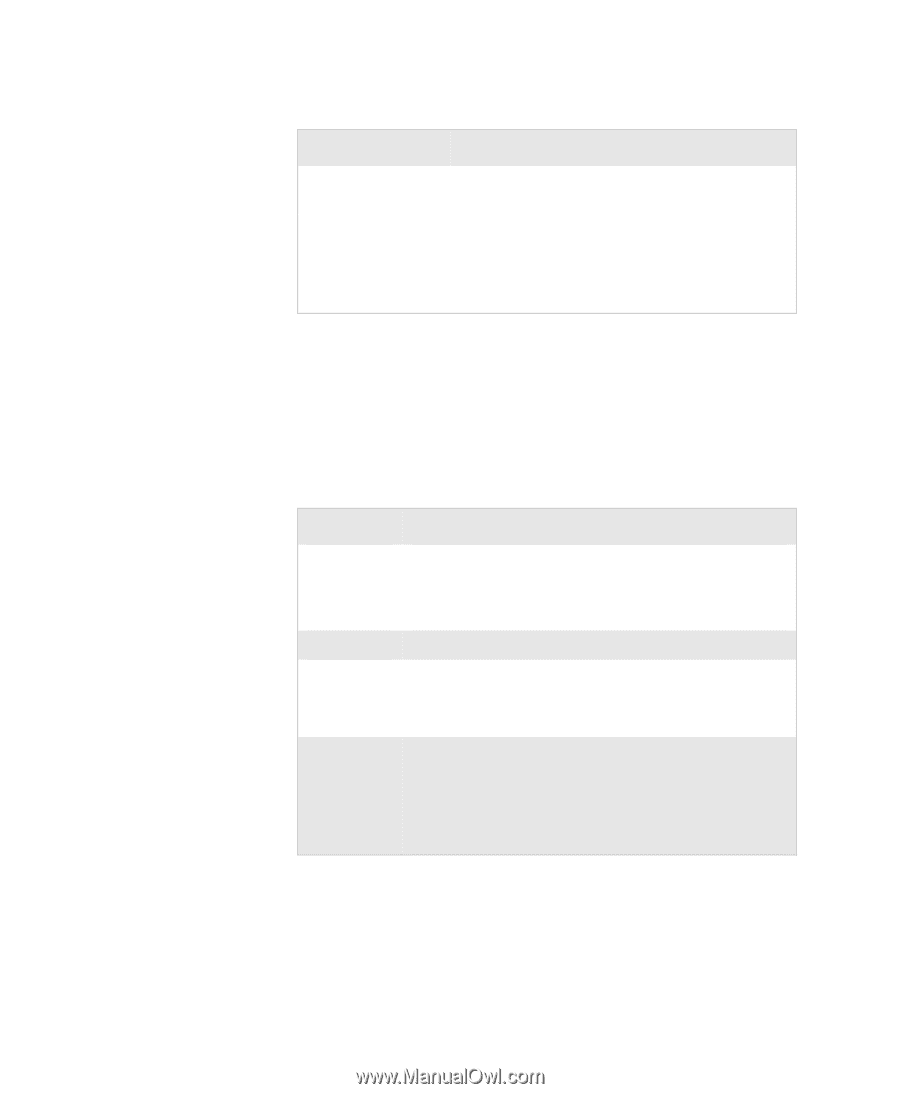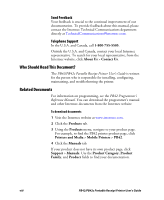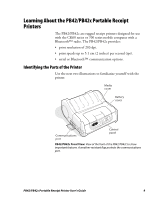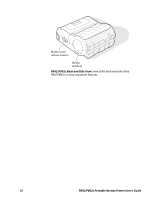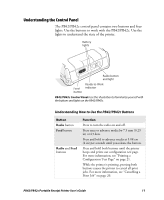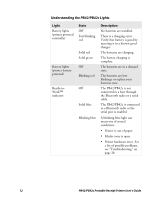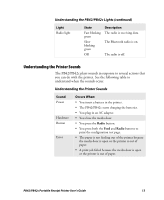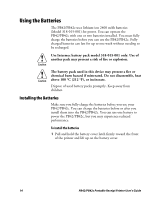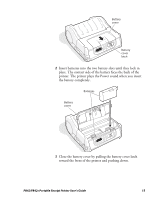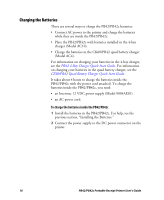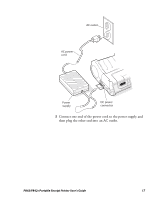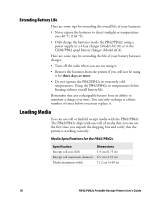Intermec PB42 PB42/PB42c Portable Receipt Printer User's Guide - Page 13
Understanding the Printer Sounds, Understanding the PB42/PB42c Lights continued - paper
 |
View all Intermec PB42 manuals
Add to My Manuals
Save this manual to your list of manuals |
Page 13 highlights
Understanding the PB42/PB42c Lights (continued) Light Radio light State Fast blinking green Slow blinking green Off Description The radio is receiving data. The Bluetooth radio is on. The radio is off. Understanding the Printer Sounds The PB42/PB42c plays sounds in response to several actions that you can do with the printer. See the following table to understand when the sounds occur. Understanding the Printer Sounds Sound Power Hardware Button Error Occurs When: • You insert a battery in the printer. • The PB42/PB42c starts charging the batteries. • You plug in an AC adapter. • You close the media door. • You press the Radio button. • You press both the Feed and Radio buttons to print the configuration test page. • The paper is not feeding out of the printer because the media door is open or the printer is out of paper. • A print job failed because the media door is open or the printer is out of paper. PB42/PB42c Portable Receipt Printer User's Guide 13