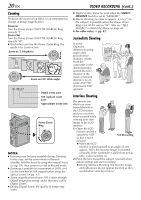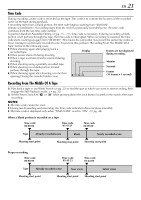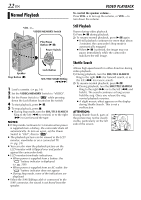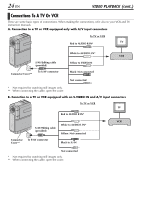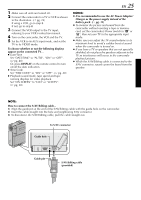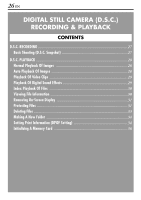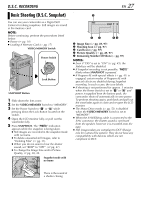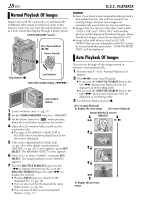JVC DVP7U Instruction Manual - Page 23
Blank Search, Slow-Motion Playback, Frame-By-Frame Playback, Playback Zoom, Playback Special Effects
 |
UPC - 046838161001
View all JVC DVP7U manuals
Add to My Manuals
Save this manual to your list of manuals |
Page 23 highlights
Blank Search Helps you find where you should start recording in the middle of a tape to avoid time code interruption. (੬ pg. 21) FOCUS/BLANK Button VIDEO/MEMORY Switch Power Switch Stop Button (8) Lock Button 1 Load a cassette. (੬ pg. 16) 2 Set the VIDEO/MEMORY Switch to "VIDEO". 3 Set the Power Switch to "P" while pressing down the Lock Button located on the switch. 4 During Stop mode, 5 press FOCUS/BLANK. ● The "BLANK SEARCH" indication appears BLANK SEARCH blinking and the camcorder automatically starts reverse or forward search, then stops at the spot which is about 3 seconds of tape before the beginning of the detected blank portion. 5 To cancel Blank Search midway, press 8. EN 23 NOTES: ● Before starting Blank Search, if the current position is at a blank portion, the camcorder searches in the reverse direction. If the current position is at a recorded portion, the camcorder searches in the forward direction. ● Blank Search does not work if "HEAD CLEANING REQUIRED. USE CLEANING CASSETTE" has appeared with the tape. ● If the beginning or end of the tape is reached during Blank Search, the camcorder stops automatically. ● A blank portion which is shorter than 5 seconds of tape may not be detected. ● The detected blank portion may be located between recorded scenes. Before you start recording, make sure there is no recorded scene after the blank portion. Slow-Motion Playback Frame-By-Frame Playback Playback Zoom Playback Special Effects Available only with the remote control (provided). (੬ pg. 68, 69)