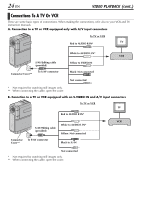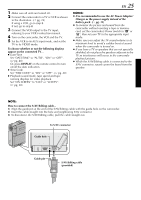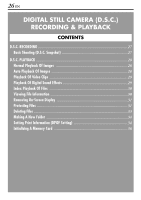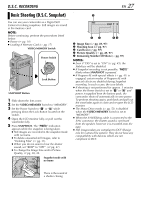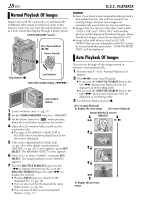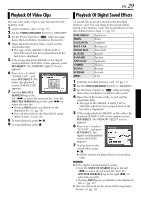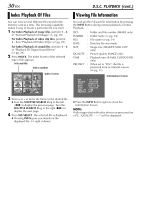JVC DVP7U Instruction Manual - Page 29
Playback Of Video Clips, Playback Of Digital Sound Effects
 |
UPC - 046838161001
View all JVC DVP7U manuals
Add to My Manuals
Save this manual to your list of manuals |
Page 29 highlights
EN 29 Playback Of Video Clips You can view video clips (੬ pg. 60) stored in the memory card. 1 Load a memory card. (੬ pg. 17) 2 Set the VIDEO/MEMORY Switch to "MEMORY". 3 Set the Power Switch to "P" while pressing down the Lock Button located on the switch. 4 Open the LCD monitor fully, or pull out the viewfinder fully. ● The type of file (IMAGE, E-MAIL CLIP or SOUND) which has been played back at the last time is displayed. 5 If the image playback (IMAGE) or the digital sound playback (SOUND) screen appears, press SET/SELECT. The MEMORY SELECT screen appears. 6 Press + or - to select "E-MAIL CLIP", and E-MAIL CLIP press SET/SELECT. The video clip playback screen (E-MAIL CLIP) appears. 7 Turn the SHUTTLE SEARCH Ring to the left (3) to select the previous file. Turn the SHUTTLE SEARCH Ring to the right (5) to select the next file. ● Pressing INFO gives you details on the displayed file. (੬ pg. 30) ● You can also look for the desired file using Index Screen. (੬ pg. 30) 8 To start playback, press 4/9. 9 To stop playback, press 8. Playback Of Digital Sound Effects 12 sound effects are pre-stored in the provided memory card. You can listen to the sound effects stored in the memory card. The sound effects can be also dubbed onto a tape. (੬ pg. 57) EXPLOSION Explosion SIREN LAUGHTER Siren Laughter RACE CAR DOOR BELL BUZZER FANFARE APPLAUSE Racing car Door bell Buzzer Fanfare Applause CHEERS BOING SCREAM JEERS Cheers Booing Scream Jeers 1 Load the provided memory card. (੬ pg. 17) 2 Set the VIDEO/MEMORY Switch to "MEMORY". 3 Set the Power Switch to "P" while pressing down the Lock Button located on the switch. 4 Open the LCD monitor fully, or pull out the viewfinder fully. ● The type of file (IMAGE, E-MAIL CLIP or SOUND) which has been played back at the last time is displayed. 5 If the image playback (IMAGE) or the video clip playback (E-MAIL CLIP) screen appears, press SET/SELECT. The MEMORY SELECT screen appears. 6 Press + or - to select "SOUND", and press SOUND SET/SELECT. The digital sound playback screen (SOUND) appears. 7 To play back to the sound effect, press 4/9. ● All the sounds are played back in ascending order. NOTES: ● In the digital sound playback screen, • Turn the SHUTTLE SEARCH Ring to the left (3) to select the previous file. Turn the SHUTTLE SEARCH Ring to the right (5) to select the next file. • Pressing INFO gives you details on the displayed file. (੬ pg. 30) ● You can also look for the desired file using Index Screen. (੬ pg. 30)