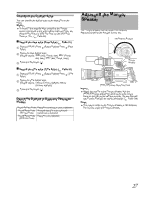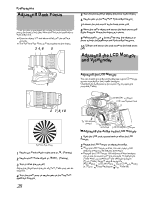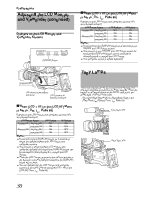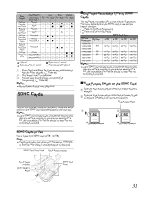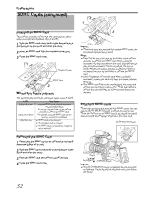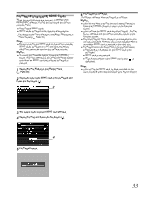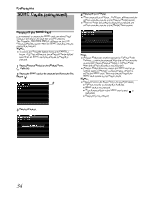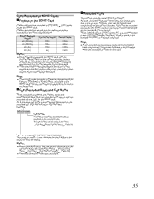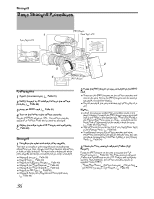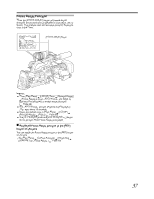JVC GY-HM710U GY-HM710 ProHD Camcorder 141 page owner's manual (includes GY-HM - Page 38
SDHC Cards continued
 |
View all JVC GY-HM710U manuals
Add to My Manuals
Save this manual to your list of manuals |
Page 38 highlights
Preparations SDHC Cards (continued) 2 1 Inserting an SDHC Card This camera recorder comes with two card slots for video/ audio recording and playback (Slot A and B). 1 Slide the SDHC card cover knob of the desired slot in the direction of the arrow and open the cover. 2 Insert an SDHC card with the notched corner first. 3 Close the SDHC card cover. 1 Notched Corner SDHC Card 3 2 �Card Slot Status Indicator The following table shows the respective states of slot A and B. Lamp Lights up in red Lights up in green Light goes out Slot Status Inserted SDHC card is being accessed. (writing/reading data) Do not turn off the power of the camera recorder or remove the SDHC card. On standby. Inserted SDHC card can be used for recording or playback. ● SDHC card is not inserted. ● An unusable card is inserted. ● An SDHC card is inserted but a different slot is selected. 3 4 Memo : ● When both slots are inserted with usable SDHC cards, the previously selected slot is used. Note : ● Data may be lost if you turn off the power of the camera recorder or remove the SDHC card when it is being accessed. All data recorded on the card, including the file that is being accessed, may be corrupted. Be sure to check whether the status indicator is lighted in green or not before you turn off the power or remove the SDHC card. ● If you mistakenly remove the card when it is being accessed, reinsert the card only after the status indicator goes off. ● The SDHC card may not be recognized if you insert and remove the card within a short time. When this happens, remove the card and wait for a few seconds before you reinsert. Switching SDHC cards When both card slots are inserted with SDHC cards, you can use the [SLOT SELECT] button to switch the card to use. When the memory on an SDHC card is full during recording, data recording automatically switches to the other card. [SLOT SELECT] Button Removing the SDHC Card 1 Check that the SDHC card to be removed is not being accessed (lights up in red). 2 Slide the SDHC card cover knob in the direction of the arrow and open the cover. 3 Push the SDHC card and remove it from the slot. 4 Close the SDHC card cover. Cross-Shaped Button (JKH I) Set Button (R) [CANCEL] Button Memo : ● The [SLOT SELECT] button is disabled during recording or playback. Cards will not be switched even if you press the button. 32