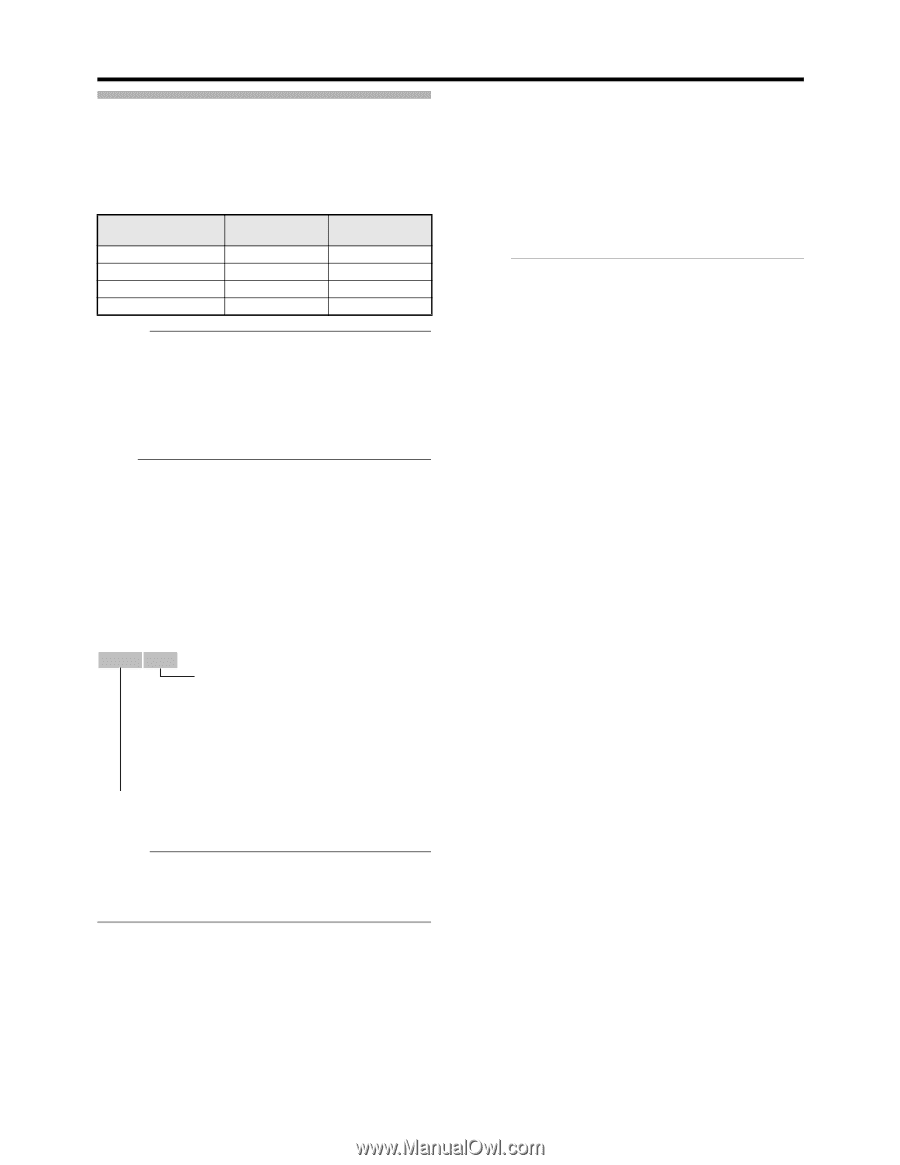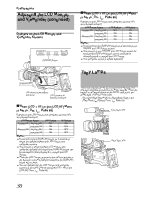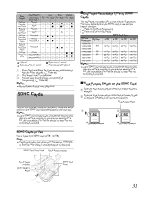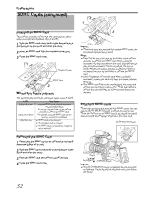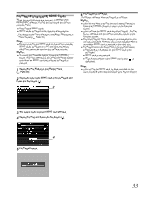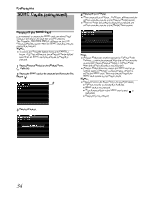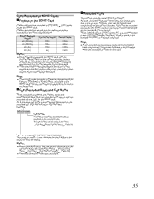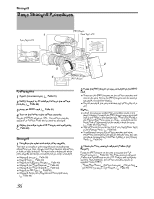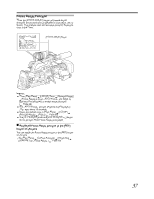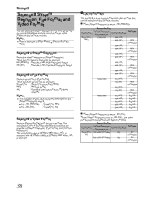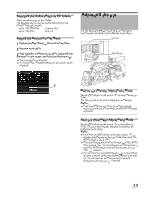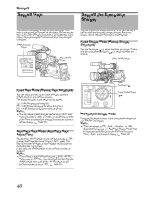JVC GY-HM710U GY-HM710 ProHD Camcorder 141 page owner's manual (includes GY-HM - Page 41
Clips Recorded to SDHC Cards, Folders in the SDHC Card, Clip Recorded Data and Clip Name, Recorded
 |
View all JVC GY-HM710U manuals
Add to My Manuals
Save this manual to your list of manuals |
Page 41 highlights
Clips Recorded to SDHC Cards �Folders in the SDHC Card Images captured are recorded to [PRIVATE] B [JVC] folder inside the SDHC card. Images recorded are sorted into the respective folders according to the menu settings below. System Definition Setting File Format Setting Record Folder HD (MPEG2) MOV CQAV HD (MPEG2) MP4 BPAV SD (DV) MOV CQDV SD (DV) AVI CADV Memo : ● By formatting (initializing) the SDHC card from the [Format Media] menu on the camera recorder, folders required for recording in the current [System Definition] settings and [File Format] settings will be generated. ● When the [System Definition] settings and [File Format] settings are changed, folders required for recording in those settings will be automatically generated. Note : ● When a clip inside the folder is moved or deleted using the Explorer (Windows) or Finder (Mac), recording to the SDHC card may fail if formatting (initializing) of the card is not performed. �Clip (Recorded Data) and Clip Name When recording is stopped, the images, audio and accompanying data which are recorded from start to stop are recorded as one "clip" on the SDHC card. An 8-character clip name is automatically generated for the recorded clip. (Clip Name Prefix + Clip Number) Example: ABCG0001 Clip Number A number in automatic ascending order is assigned in the recording order. The clip number can be reset in the menu. * [Clip Set]B[Reset Clip Number] (A Page 76) �Recorded Clips This camera recorder uses FAT32 File System. As such, recorded materials may be split into several files due to the file size. However, they can be played back continuously on the camera recorder. Clips may be recorded across the two SDHC cards in card slots A and B depending on the recording time of the clip. When copying clips to a HDD using a PC, it is recommended to use [JVC Clip Manager Software], which is found in the bundled CD-ROM, to maintain continuity. Note : ● A clip recorded across several cards cannot be played back continuously. Continuous playback is only possible when the recording is made on one card. Clip Name Prefix (any 4 alphanumeric characters) This is set to AxxxGB (AxxxB denotes the last 3 digits of the serial number) by default. Memo : ● Before recording starts, you can set any characters for the clip name prefix by using [Main Menu] B [Record Set] menu B [Clip Set] B [Clip Name Prefix]. (A Page 76) ● Changes cannot be made after recording. 35