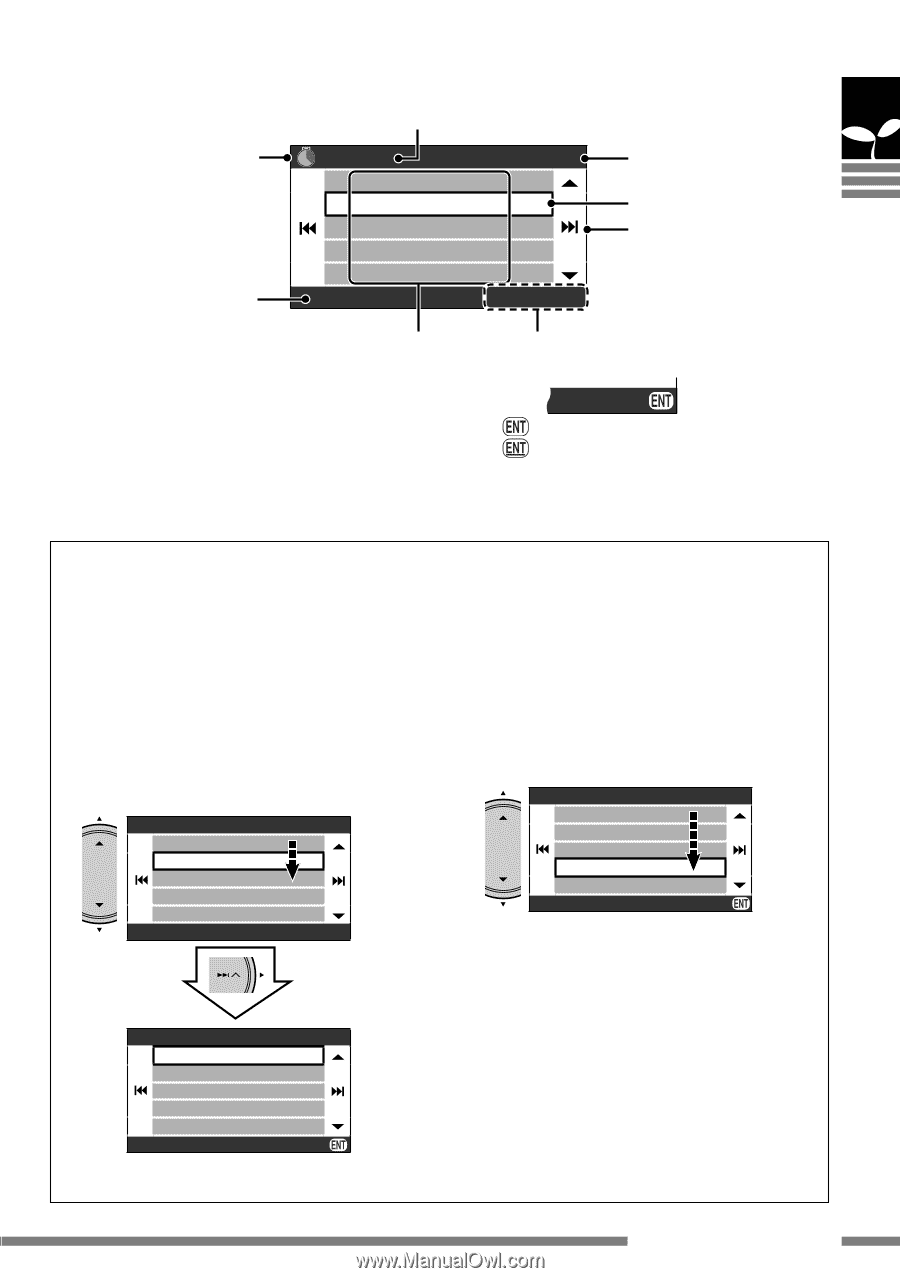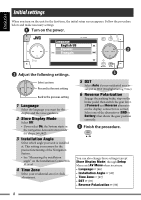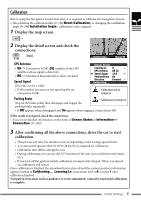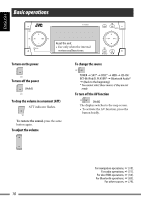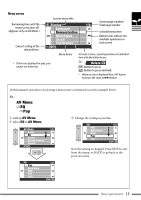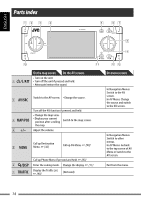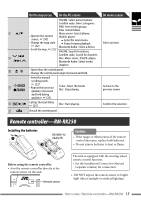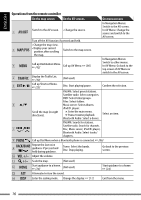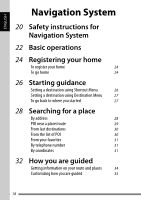JVC KD NX5000 Instructions - Page 13
Menu screen, AV Menu
 |
UPC - 046838027093
View all JVC KD NX5000 manuals
Add to My Manuals
Save this manual to your list of manuals |
Page 13 highlights
Menu screen Remaining time until the menu screen goes off. (Appears only on AV Menu.) Current setting of the selected item. Current menu title Current page number/ Display 1/2 Total page number Language Demonstration Selected menu item Wall Paper Button icons indicate the Scroll available operations in Tag Display each screen. [Off] Menu items On some screens, special operations are indicated here with the button to use. • If items are displayed in gray, you cannot use them now. Ex.: Delete : Button to press : Button to press and hold • When no icon is displayed here, ENT button functions the same as ¢ button. In this manual, operation of selecting a menu item is instructed as in the example below. Ex.: AV Menu ]EQ ]Pop 1 Call up AV Menu. 2 Select EQ in AV Menu. AV Menu 1/2 Setup EQ Sound Screen Control Aspect [Flat] 3 Change the setting as you like. EQ Flat Hard Rock R&B Pop Jazz 1/3 Exit Now the setting is changed. Press DISP to exit from the menu, or BACK to go back to the previous menu. EQ Flat Hard Rock R&B Pop Jazz 1/3 Exit Basic operations 13