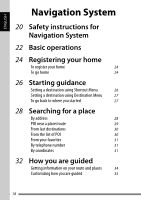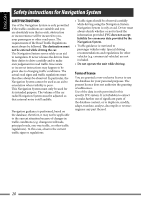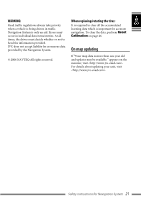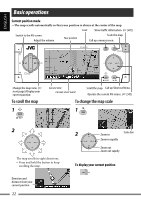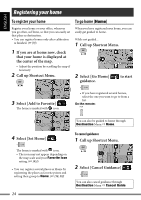JVC KD NX5000 Instructions - Page 22
To scroll the map, To change the map scale, Current position mode, To display your current position
 |
UPC - 046838027093
View all JVC KD NX5000 manuals
Add to My Manuals
Save this manual to your list of manuals |
Page 22 highlights
ENGLISH Basic operations Current position mode -The map scrolls automatically so that your position is always at the center of the map. Scale Show traffic information. (☞ [40]) Switch to the AV screen. Adjust the volume. Your position Scale the map. Call up a menu screen. Change the map view. (☞ next page)/Display your current position. To scroll the map 1 Current time Current street name Scroll the map. Call up Shortcut Menu. Operate the current AV source. (☞ [50]) To change the map scale 1 2 The map scrolls in eight directions. • Press and hold the button to keep scrolling the map. Direction and distance from your current position 22 2 Zoom in Scale bar Zoom in rapidly Zoom out Zoom out rapidly To display your current position

22
ENGLISH
Basic operations
Adjust the volume.
Switch to the AV screen.
Call up Shortcut Menu.
Current position mode
—The map scrolls automatically so that your position is always at the center of the map.
Operate the current AV source. (
☞
[50]
)
Change the map view. (
☞
next page
)/Display your
current position.
Call up a menu screen.
Scale the map.
Show traffic information. (
☞
[40]
)
Scroll the map.
To display your current position
Your position
Scale
To scroll the map
1
2
The map scrolls in eight directions.
• Press and hold the button to keep
scrolling the map.
Current street name
To change the map scale
1
2
Zoom in
Zoom out rapidly
Zoom out
Zoom in rapidly
Scale bar
Direction and
distance from your
current position
Current time