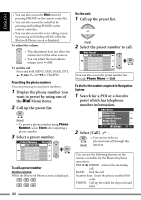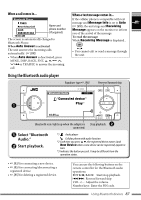JVC KD NX5000 Instructions - Page 82
Video input, Turn on the connected component and start playing.
 |
UPC - 046838027093
View all JVC KD NX5000 manuals
Add to My Manuals
Save this manual to your list of manuals |
Page 82 highlights
ENGLISH Video input You can connect an external component to the VIDEO IN plug. Preparation: When connecting a video component Make sure Ext Input is selected for the external input setting, and Video for the video input setting. (☞ [93]) • You cannot view the video picture when the parking brake is not engaged. When connecting a camera Make sure Camera is selected for the video input setting. (☞ [93]) Each time you press DISP, the display switches as follows: AV screen = Vehicle information (☞ [11]) = Video picture or camera picture = (Back to the AV screen) For video components: Turn on the connected component and start playing. To switch to the camera view automatically You can set the unit to automatically display the camera view when the car is put into reverse gear or when the car slows down. ☞ [94] Interlock To reverse the camera picture ☞ [94] Horizontal and Vertical 82