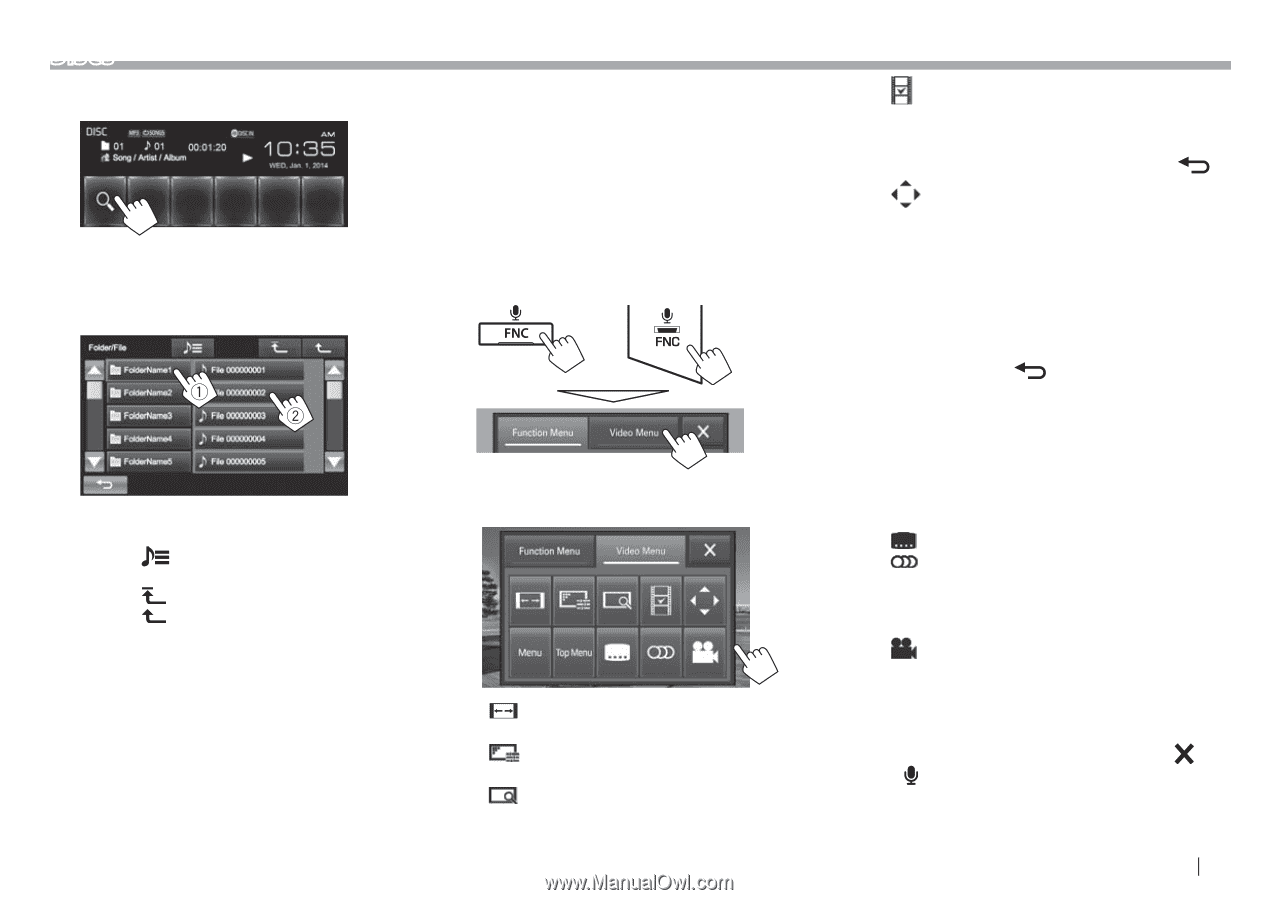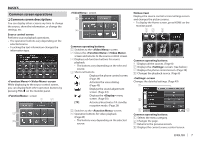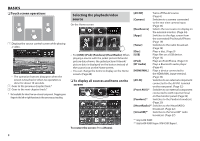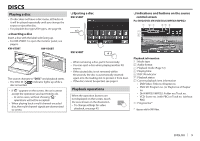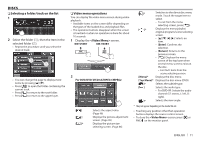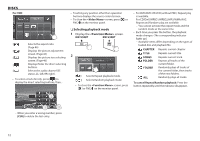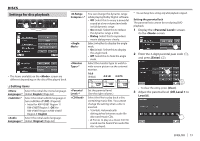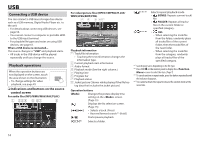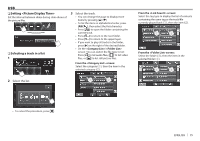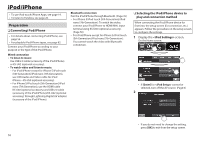JVC KW-V30BT Instruction Manual - Page 11
Selecting a folder/track on the list, Video menu operations
 |
View all JVC KW-V30BT manuals
Add to My Manuals
Save this manual to your list of manuals |
Page 11 highlights
DISCS ❏ Selecting a folder/track on the list 1 2 Select the folder (1), then the item in the selected folder (2). • Repeat the procedure until you select the desired track. • You can change the page to display more items by pressing [J]/[K]. • Press [ ] to open the folder containing the current track. • Press [ ] to return to the root folder. • Press [ ] to return to the upper layer. ❏ Video menu operations You can display the video menu screen during video playback. • Available items on the screen differ depending on the types of the loaded disc and playback files. • The operation buttons disappear when the screen is touched or when no operation is done for about 10 seconds. 1 Display the screen. KW-V50BT KW-V30BT 2 For DVD/DVD-VR/DivX/MPEG1/MPEG2 [] [] [ ]* Selects the aspect ratio. (Page 46) Displays the picture adjustment screen. (Page 45) Displays the picture size selecting screen. (Page 46) [ ]* Switches to the direct disc menu mode. Touch the target item to select. • To exit from the menu selecting screen, press [ ]. [ ]* Displays the menu/playlist/ original program/scene selecting screen. • [J] [K] [H] [I]: Selects an item. • [Enter]: Confirms the selection. • [Return]: Returns to the previous screen. • [ ]: Displays the menu screen of the top layer when several menu screens exist on the disc. - For DivX: Exits from the scene selecting screen. [Menu]* Displays the disc menu. [Top Menu]* Displays the disc menu (DVD). [ ]* Selects the subtitle type. [] Selects the audio type. • For DVD-VR: Selects the audio channel (ST: stereo, L: left, R: right). [ ]* Selects the view angle. * May not appear depending on the media/file etc. • Touching any position other than operation buttons displays the source control screen. • To close the screen, press [ ] or FNC/ on the monitor panel. ENGLISH 11